Contents
- Overview
- Microsoft 365 and data-related challenges
- Microsoft 365 and its responsibilities
- Main reasons to have a dedicated backup system for M365 data
- Existing M365 backup options
- Microsoft 365 Backup software
- General benefits of a third-party M365 backup solution
- Features to look for in your third-party backup system
- Microsoft 365 backup pricing
- Best Microsoft 365 backup solutions
- Methodology for choosing the best Microsoft 365 backup solution
- Customer ratings
- Advantages, disadvantages, and key features
- Pricing (at the time of writing)
- A personal opinion of the author
- M365 backup solution examples
- Bacula Enterprise as a Microsoft 365 backup solution
- How Bacula Enterprise performs M365 backups?
- Bacula Enterprise Plugin Authorization
- Acquiring user permissions to perform M365 backups
- Configuring a backup job for M365 using FileSet
- Conclusion
- Why you can trust us
It should be noted that there is quite a lot of overlap between Microsoft Office and Microsoft 365/Office 365. The former is a long-running standalone collection of desktop software that has included web versions of the solutions for quite a few years. The latter is a subscription service aiming to provide the web version of that same software first, with an option to download desktop versions of some Microsoft Office apps separately.
At the time of writing, Microsoft 365 was the only real option for customers who wanted to work with software such as Word, Excel, etc. There is little to no mention of Office 365 as a term on the official Microsoft 365 website (aside from the ability to purchase a standalone lifetime license for Microsoft Office 2021). However, plenty of third-party solutions and customers still use Office 365 instead of Microsoft 365 to describe the same features and applications – which is why these two terms are used interchangeably in this article.
Overview
Ongoing digitalization within organizations affects every aspect of our regular lives and how companies operate their business. One of the most critical assets of any company is its data, and data protection is potentially more important than almost anything else for the organization in question.
As one of the biggest SaaS solutions on the market, Microsoft 365 (formerly called Office 365) offers various cloud-based services to companies, from mailboxes to video conferences, file sharing, and more. However, the abovementioned enterprise-grade data backup and recovery problem still exists inside this platform despite its technical strengths.
As multifunctional as it is, Microsoft 365 is still not a dedicated backup and recovery solution. This difference typically makes it impossible for M365 itself to completely safeguard your data from some of the more enterprise-related challenges, such as:
- Requirements for your retention policy
- Internal security threats
- External security threats
- Compliance-related issues
- API lock-in
- Accidental data deletion
Generally speaking, the problem of poorly defined data protection strategies is remarkably common in this context. The main issue here is that many people misunderstand the exact responsibilities of Microsoft as a software provider or even think of the Service Level Agreement as a data backup strategy, leading to a high potential for critical data loss.
Microsoft 365 and its responsibilities
This is a crucial point to address since many companies not only expect Microsoft to protect the entirety of their data in the M365 service but also think it is Microsoft’s responsibility to do so in the first place. In reality, the division between Microsoft’s obligations and the end users’ responsibilities is relatively straightforward and concise.
Generally speaking, the main responsibility of Microsoft in the context of your cloud data is to provide constant uptime with high availability. Practice shows that this is the point that Microsoft takes very seriously, storing your data within multiple different geographically related data centers near you. That way, they achieve high availability, ensuring that your data is still available even if one of the data centers is affected by some sort of disaster, whether manufactured or natural.
Additionally, Microsoft takes up the role of a data processor when it comes to your data – which includes regulatory controls, industry compliance certifications, data privacy, etc. Their security responsibilities are purely physical – including app-level security, logical security, and many controls for regular employees and administrators.
With that in mind, it’s also important to mention that Microsoft 365’s built-in data replication capabilities are relatively basic and heavily limited by their nature – Recycle Bin is one of them, and geo-redundancy is also on the list. While it is possible to work with just this set of tools for some of your data-related concerns, it is somewhat more suitable for smaller businesses, at most – when you don’t have the funds to afford an extensive data protection solution that would be easier to manage and work with.
That being said, this is as far as M365 backup responsibilities go – the rest is on the client’s shoulders, including accessing and controlling business data, ensuring data retention, backup capabilities, protecting data from both internal and external threats, mitigating risks, and so on.
Main reasons to have a dedicated backup system for M365 data
Surprisingly enough, not having a third-party backup system for your M365 data gives rise to many issues of different caliber, from security concerns to deployment conflicts. The biggest potential reasons to have an M365 backup system are listed below:
- Internal and external security threats. While the problem of external security issues still exists in the form of various ransomware, malware, and so on – the problem of internal threats is also important to keep in mind. Internal threats are the ones that start from the inside, be it from a disgruntled employee (or an ex-employee), some sort of accidental leak or deletion, or simple permission mismanagement.
- Legal and compliance-related problems. Legal action is something that everyone strives to avoid, but when it does happen, it can bring significant problems and expenses for the company in question. Even a need as simple as retrieving specific files that were previously deleted is much easier to resolve when you have enterprise-grade third-party backups with versioning support ready and at hand.
- Retention. While Microsoft offers its 90-day data storage policy, it is typically still insufficient to adequately cover an organization’s data retention-related needs – such as compliance requirements, data exporting, and other, more demanding or sophisticated tasks. In all fairness, this problem varies heavily, depending on the organization’s field of work and responsibilities. However, it is still significant enough to be a problem for many companies.
- Hybrid deployment. Surprisingly enough, M365 adoption is also one of the topics on this list. Adopting a cloud system requires a transitional period, which is needed for the company to transfer its data from offline storage to a cloud one. Some companies even leave a part of their data on-side for added flexibility, and the only way to operate such a system properly is to have a dedicated backup solution that treats all of the data equally.
We can expand upon the topic of data retention further since it can create confusion. Microsoft 365 has several different retention-related features depending on the used app. However, practically none of them are versatile and valuable enough to replace a standalone third-party Microsoft 365 backup solution.
For example, Exchange Online has a valuable feature that duplicates your Exchange data to store it on Microsoft’s servers for safekeeping. Additionally, deleting a file in Exchange Online is not irreversible. Every deleted file is put in a separate folder and kept there for a period between 14 and 30 days so that it can be restored if it was deleted by mistake.
SharePoint Online has a similar feature – all deleted files are kept in a separate folder for 93 days before being permanently erased. This includes both native SharePoint data and all of the third-party content, including sites, pages, etc. There are plenty of caveats to this data retention method, including the fact that there are little to no granular restore capabilities, and a user would have to restore the entire folder of content to receive just one file.
OneDrive for Business works similarly to SharePoint – offering a file versioning feature that allows storing deleted data for a specific period to prevent accidental deletion and other unfortunate events. OneDrive applies that logic to Word documents, Excel spreadsheets, PowerPoint presentations, and more. The retention period for OneDrive is the same as for SharePoint – 93 days before the deleted files are erased permanently.
At the same time, OneDrive can only work as a synchronization solution for M365 files, not as a complete data backup software. There is always a possibility that OneDrive may synchronize the status of deleted or corrupted data with its cloud version of your data, making both the original and the OneDrive copy of your data inoperable.
Of course, there are plenty of other applications that are also included in the M365 package – for example, Microsoft Teams stores its information in three different locations:
- Personal mailbox is used to store individual and group chat contents
- OneDrive for Business folder keeps all the files shared in group or private chats
- SharePoint folder stores files shared in channels
All three of these locations are susceptible to the retention rules mentioned above in one way or another, offering a 30-day retention period before the files are erased permanently.
On the other hand, data from a Stream app is usually stored in SharePoint – but the deleted files can also be accessed using Stream’s own Recycle Bin (it can only be accessed by users with administrator privileges). The retention period is also the same here – 30 days before the deleted files are gone completely.
A very similar logic applies to most applications within Microsoft 365 (Project, Planner, Yammer, etc.). This separate SharePoint folder allows the content to be restored within 30 days if necessary. The only exception here is Planner’s tasks – those are erased permanently since Microsoft does not store them like regular data.
Microsoft’s retention and data-centric responsibilities have already been explained above. However, these examples are another way of showcasing how Microsoft 365 has no comprehensive features or functions that can replace a proper backup solution – in both capabilities and the feature set. Many Microsoft 365 backup solutions are available on the market, so finding a good option for practically any use case should be more than possible.
Existing M365 backup options
One of the more obvious ways to create an M365 backup manually is to use the e-Discovery feature to back up mailboxes. There are three phases to this operation:
- Assigning e-Discovery admin permissions – it can be done in the Admin center by selecting:
- Security option
- Permission option
- e-Discovery manager
- Edit
- e-Discovery administrator
- Save
- The second phase is to “Find” the mailboxes that have to be backed up:
- Search option
- Content search
- New search
- Input a name and a description
- Next
- Select the location of a mailbox
- Next
- Use conditions and keywords for better search results
- Next
- Submit
- The last part of the process is to finalize the backup itself by exporting the mailboxes that we just found:
- Select the search result from the search list
- Action
- Export result
- Choose the output option
- Export
- Download results (in the Exports tab)
- Copy the Export key
- Paste the key in the e-Discovery export tool
- Choose the location to save the mailboxes (in a .PST file)
- Start
As you can see, this process is not particularly easy, and it only covers Outlook data – without any other M365 solution covered. Most existing built-in M365 backup options are just as problematic for backup and recovery tasks, not just data retention. There is one exception to this rule, which is also relatively recent – the Microsoft 365 Backup tool.
Microsoft 365 Backup software
Microsoft 365 Backup is a relatively new (the preview version was launched in 2023, and it is still not at its full performance) backup solution from Microsoft itself, offering ransomware protection and other capabilities to its users. The main features of the solution include:
- Self-service backup and restore capabilities using either a trusted ISV partner or the Microsoft Admin Center.
- The ability to restore data within hours of the incident.
- Specific geographical placement for backups and security coverage for M365 apps.
- Backup immutability capabilities.
Microsoft 365 Backup can filter data using metadata parameters, granular restoration capabilities, and even its express restore points for faster data recovery. It can work with Exchange mailboxes, OneDrive accounts, and SharePoint sites (support for Teams data is planned in the future).
The solution is extremely new, so it is rather difficult to say how effective it will be at release. The software is still in the Preview stage, and there is no final pricing information available about it. The preview itself is only accessible on a commercial basis for users that have access to an Azure subscription within Syntex pay-as-you-go. Microsoft 365 Backup is not planned to be in the Syntex product suite, but the billing setup of the latter is used temporarily for consistency with other M365 products.
General benefits of a third-party M365 backup solution
A proper third-party M365 backup solution overcomes all of the issues that built-in M365 retention options have, significantly reducing or eliminating the chances of corrupted or deleted data within the original data set being copied for a backup copy.
A separate backup solution also keeps the company’s backups safe from any kind of Microsoft data outage or service disruptions. The company may be unable to access its data during these events, but there is at least a guaranteed copy of that data stored separately, bringing peace of mind to companies.
Generally speaking, downtime is one of the worst nightmares for any modern company. A single hour of downtime cost is already in the five-figure range (U.S. dollars), and it keeps growing regularly. Being able to restore a company’s data as soon as possible without relying on Microsoft’s built-in measures is a massive advantage from a security and business standpoint.
Speaking of Microsoft’s built-in solutions, there are plenty of other disadvantages that can also be solved or mitigated with the use of a third-party backup solution:
- Complicated data restoration.
- Time-limited data backups.
- Lack of valuable features such as point-in-time recovery.
- Little to no capability to protect data against external cyber threats.
- Does not fit into any of the existing best practices regarding data backup.
A separate M365 backup solution can offer better cybersecurity while providing an easier way to manage backups, easier access to backed-up files, etc. It may be more expensive than trying to solve these issues with Microsoft’s built-in options, but if you fail – the cost of a data breach or downtime would be far greater than any of the expensive M365 backup solutions.
This brings us to choosing the correct backup solution for your company.
Features to look for in your third-party backup system
Luckily enough, the backup solution market is vast and varied, meaning that you should be able to find a solution that works best for your specific case. However, there is a list of features that any M365 backup solution should have to be at its best, and we highly recommend that decision-makers at least know about these factors before choosing their solution.
- Extensive security. Your company’s overall security would be readily and significantly increased with a backup solution designed to be incredibly robust against ransomware, malware, and internal misuse.
- Scalability. Another essential feature is the elasticity to scale up and down to meet the business’s and the market’s demands.
- M365 backup integration. The backup solution should have broad integration capabilities into not just M365 but all other IT environments within the organization. This should include integration into pending or possible new technologies in the organization’s IT infrastructure, such as new virtual machines or containers.
- Additional features. Even though backup solutions generally offer a wide variety of different features, some of them tend to be especially important – some examples would be incremental backup, granular recovery, automation, and policy-based retention.
- Flexibility. Aside from the previously mentioned scalability requirements, the backup solution should allow an organization to choose whichever cloud service it prefers. The same goes for various on-premise storage types and locations. No organization should allow itself to become restricted in its future choices.
Microsoft 365 backup pricing
Backup solution pricing can be a surprisingly sensitive topic for many different M365 backup solutions. Enterprise-level backup as a service is already a significant part of many companies’ budgets, and many solutions still attempt to profit from that.
The first issue with figuring out Office 365 backup pricing is the different pricing models for this market. Since Microsoft 365 is a rather complex set of software tools, multiple licensing models typically have several price additions depending on what specific software needs to be backed up.
Secondly, it is relatively common for backup solutions to offer pricing that scales by the number of M365 users for the backup solution in question, which may be rather deceptive – starting as a relatively cheap solution and then scaling upwards to a high overall price purely because of the number of M365 users in the system. Luckily, this kind of pricing model is not the only one on the market.
Solutions like Bacula Enterprise are extremely valuable in this context since they attempt to solve both of these problems – offering a versatile backup solution for many different backup targets while also having a clear and straightforward Office 365 backup pricing model – a fixed price for one of several levels of subscription that already includes the majority of potential applications that need to be covered in an M365 backup.
This approach to pricing may be less beneficial from day 1, but it quickly proves itself to be far more stable in the long run when the backup solution pricing issues start to arise. It is also preferable for medium and large enterprises with a relatively high number of M365 users. Bacula’s flat pricing model becomes even more valuable for cases like these. It should also be noted that Bacula has another significant benefit: very high levels of software security.
Best Microsoft 365 backup solutions
Methodology for choosing the best Microsoft 365 backup solution
As we’ve mentioned, the market for backup solutions is vast and varied, and many offer Microsoft Office 365 backup and recovery capabilities. However, it is possible to figure out a list of the best Microsoft 365 backup solutions. We will present them in a random order, without ranking, since each solution has advantages that change depending on the customer’s need.
But first, it would be wise to explain what parameters are going to be used for this comparison.
Customer ratings
There are numerous ways to interpret these ratings, such as the solution’s effectiveness, ability to handle customer feedback, and potential for growth and improvement. In our case, these ratings are based on third-party websites that gather customer reviews, including platforms like Capterra, TrustRadius, and G2. They serve as an overall indication of the solution’s competency.
Capterra is a platform aggregating reviews and offering guidance, insights, and solution comparisons. They ensure that their customers are genuine and have used the solution being reviewed, and vendors are not allowed to remove customer reviews. With over 2 million verified reviews in almost a thousand categories, Capterra is an excellent resource for finding reviews about any product.
TrustRadius is a review platform that stands by its commitment to truth. It employs a rigorous multi-step process to guarantee the authenticity of every single review. Additionally, each review is vetted by the company’s Research Team to ensure it is detailed, thorough, and insightful. Vendors have no way of hiding or deleting user reviews in any manner.
G2 is a platform that aggregates reviews from various sources. It has more than 2.4 million verified reviews, covering over 100,000 vendors. G2 has its validation system for user reviews, which is claimed to be very effective in ensuring the authenticity and genuineness of every single review. G2 also provides separate services for marketing, investing, tracking, and more.
Advantages, disadvantages, and key features
The list of essential factors that a competent Microsoft 365 solution has to have includes:
- High data availability.
- Support for all M365 application types.
- Granular backup restoration.
- Data encryption.
- Backup scheduling.
- Support for different backup models.
- Public cloud storage provider integrations.
This is also represented by the “advantages/disadvantages” category (if applicable), showcasing the solution’s positives and negatives gathered from many user reviews. It is in no way complete but may serve as an essential collection of capabilities that all solutions have to have.
Pricing (at the time of writing)
The end user considers a solution’s features to be significant, but the matter of price is equally important. Some companies have a limited budget, while others prioritize a specific feature set regardless of the cost. However, most prospective clients fall somewhere in between these two extremes. It is highly advisable to evaluate both the price and feature set of the solution and to compare them against each other. Even if the solution is within your budget, it may not offer the best value on a per-feature basis compared to its competitors.
The only completely subjective part of this methodology is the author’s opinion on the subject (Microsoft 365 backup software, in our case). There can be plenty of different use cases for this particular category, ranging from interesting information about the solution that did not fit in any previous categories to the author’s personal opinion on the topic.
M365 backup solution examples
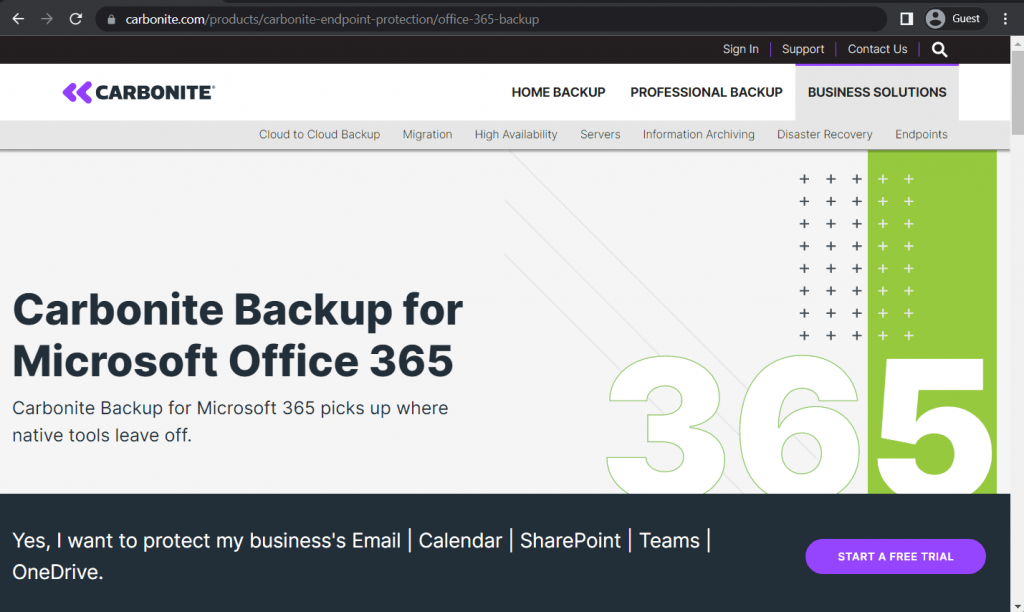
Carbonite Backup is a data solution that provides comprehensive Office 365 cloud backup capabilities for all of the M365 apps. Carbonite’s solution is capable of site administration, performing both comprehensive and granular recoveries (including email communications), and much more. The entire backed-up data is encrypted automatically and stored on secondary Azure cloud storage, providing one of the best services on the market.
Carbonite Backup Customer Ratings:
- Capterra – 4.3/5 stars based on 165 customer reviews
- TrustRadius – 10/10 stars based on 29 customer reviews
- G2 – 4.0/5 stars based on 195 customer reviews
Carbonite Backup for Microsoft 365 Features and Benefits:
- The program protects the entire Microsoft 365 Suite, including OneDrive, SharePoint, Calendar, Teams, Microsoft Exchange, and Email.
- You can run automatic Microsoft 365 backups up to four times per day or every six hours.
- You can recover individual items (like conversations, files, and mailboxes) in granular backups or perform site-level rollbacks.
- The system is easy to use, and there are no storage limits (only device limits).
- Carbonite backups for Microsoft 365 use advanced encryption to keep the data in transit secure.
- The technical support is efficient and available 24/7.
- There is no set-up fee.
Carbonite Backup for Microsoft 365 Disadvantages:
- There is no mobile app, file sharing, or folder synching.
- The dashboard can sometimes feel outdated.
- There isn’t as much documentation for Carbonite as with other M365 backup solutions.
- There is no free trial or freemium version.
- The base version doesn’t back up external drives.
- There are some differences between the Windows and macOS clients (for example, windows limits the private key encryption option).
Pricing of Carbonite (at time of writing):
- While some specific software offerings from Carbonite have dedicated pricing pages on the official website – that is not the case for Carbonite Backup for Microsoft 365, this particular feature set does not have any official pricing. The only option is to contact the company for a personalized quote.
My personal opinion on Carbonite’s Backup for Microsoft 365
Carbonite is a lightweight and reliable program that doesn’t require many resources to run Microsoft Office 365 backups. Most users appreciate its granular restoration feature, the real-time restoration speed, and the comprehensive protection of the entire Office 365 suite.
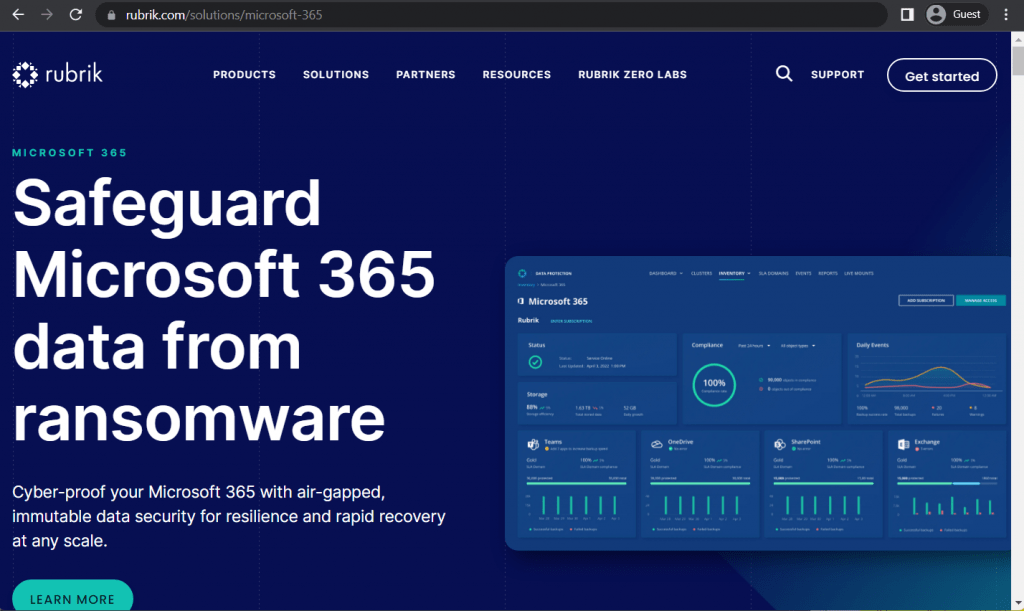
Rubrik Polaris is a SaaS-based backup platform offering instant data recovery for O365 applications for hybrid cloud enterprises, with granular restoration capabilities and extensive search tools. Comprehensive centralized data management for administrators is also included in the package, as well as one more feature – Polaris Radar. Radar is a machine learning system that looks for suspicious activity inside the entire client’s system, capable of detecting and preventing various threats before they can damage the data.
Rubrik Customer Ratings:
- Capterra – 4.7/5 stars based on 45 customer reviews
- TrustRadius – 9.1/10 stars based on 198 customer reviews
- G2 – 4.6/5 stars based on 59 customer reviews
Rubrik Office 365 Backup and Recovery Features and Benefits:
- The program automatically discovers new users so you can assign policies to them.
- Rubrik lets you quickly browse through point-in-time snapshots for file and bulk recoveries.
- It has a practical and highly granular search (you can restore entire folders or individual items).
- You can back up Microsoft 365 data on-premises or in the cloud.
- Rubrik validates all backups against ransomware during and after performing them.
- Can integrate with native SQL backups and Oracle processes.
- You can automatically protect and assign SLA policies at the user, site, or subscription level and easily designate user permissions for self-service.
- The support engineers are very knowledgeable and provide sound guidance.
Rubrik Office 365 Backup and Recovery Disadvantages:
- Although it can support varied IT infrastructures, Rubrik is not a specialized M365 backup solution.
- File filtering could be more intuitive.
- The interface is not as simple as the competitors’, so users might require some training.
- Firmware updates have been reported to take a long time.
- You must manually select all database tables to make a backup.
- There is no free trial, and pricing information is only available by requesting a quote.
Pricing of Rubrik (at time of writing):
- Rubrik’s pricing information is not publicly available on their official website. The only way to obtain such information is by contacting the company directly for a personalized demo or a guided tour.
- The unofficial information states that there are several different hardware appliances that Rubrik can offer, such as:
- Rubrik R334 Node – from $100,000 for a 3-node with 8-Core Intel processes, 36 TB of storage, etc.
- Rubrik R344 Node – from $200,000 for a 4-node with similar parameters to R334, 48 TB of storage, etc.
- Rubrik R500 Series Node – from $115,000 for a 4-node with Intel 8-Core processors, 8×16 DIMM memory, etc.
My personal opinion on Rubrik’s Backup for Microsoft 365
Rubrik is a good data center backup solution for mid-size to large enterprises looking to protect their Microsoft 365 data. The program allows businesses to back up the entire database infrastructure and is vendor-agnostic – so it’s more of a comprehensive and scalable solution, not mainly focused on M365 backups.
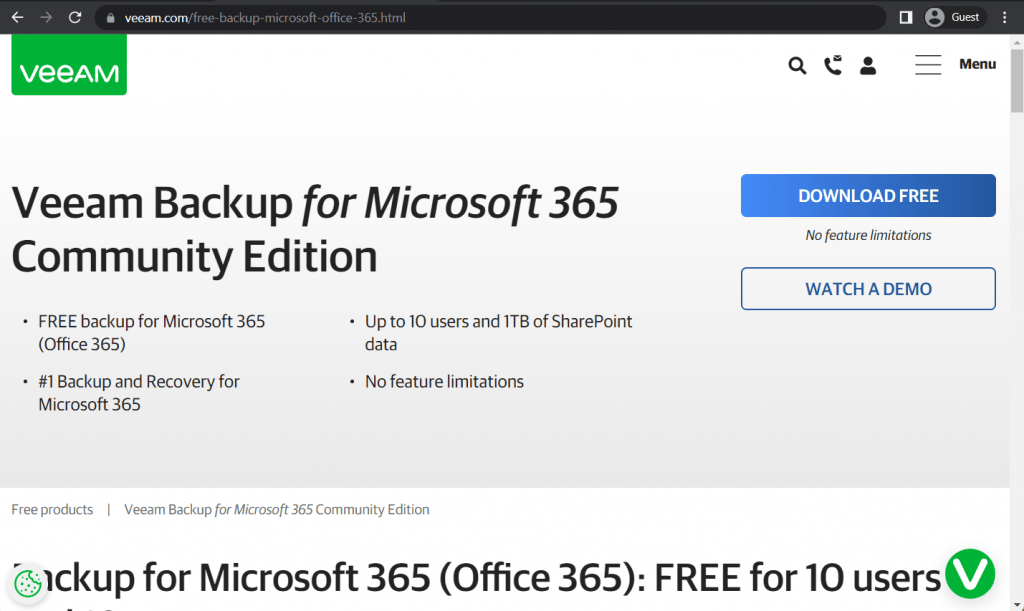
Veeam Backup for Microsoft Office 365 is a solution with flexibility as its main advantage. The backup and restoration processes can adapt to many situations, offering up to 25 ways to restore your data – from complete recovery to granular file-level restoration. The same could be said for the variety of supported data storage locations – no matter if you decide to use the on-premise storage or one of the many supported cloud ones. All of that is packed in a user-friendly interface that is easy to operate but might seem slightly complicated to set up initially.
Veeam Customer Ratings:
- Capterra – 4.8/5 stars based on 69 customer reviews
- TrustRadius – 8.8/10 stars based on 1,237 customer reviews
- G2 – 4.6/5 stars based on 387 customer reviews
Veeam Office 365 Features and Benefits:
- Each backup includes a user’s complete Microsoft 365 profile (Outlook, Teams, SharePoint, OneDrive, Microsoft Exchange Online, etc.)
- Once configured, the M365 backups can run automatically.
- The user interface is easy to deploy and manage and doesn’t require a steep learning curve. The dashboard is similar to Veeam’s Backup and Replication application.
- This Microsoft 365 backup solution works with on-premise, cloud, and hybrid departments.
- You can restore specific emails (for example, if someone has accidentally deleted a message) and export them as a PST file.
- There is plenty of documentation for Veeam Backup.
- The technical support is responsive and helpful.
Veeam Office 365 Disadvantages:
- Features for VBO365 are less advanced than for Veeam B&R.
- It’s hard to predict how much storage will be needed on the cloud.
- You require a Veeam license in addition to the cost of the Microsoft 365 solution.
- There is no way to remove old data from a backup (for instance, when someone leaves the company).
- The explorers for viewing the backup data are not integrated with the main Veeam Backup for Office 365 interface and run as a separate application (which can slow down recovery slightly).
- You must keep the program updated, or the application can become unstable.
- Creating repositories takes a lot of work.
- The data search options are limited.
Pricing of Veeam (at time of writing):
- There’s little to no official information about Veeam’s pricing that is available on the official website. The only way to receive the exact price for everything your specific company needs is to request a personalized quote.
- Veeam has a pricing calculator page that lets users specify the number of different environments they want covered with Veeam’s solution, as well as the planned subscription period.
- This page can also be used to reveal essential information about Veeam’s pricing, such as:
- Veeam’s subscription can be purchased for at least one year in advance, and up to 5 years, with “multi-year contracts offering additional discounts”
- The workload selection screen offers one field for each of the following workload types: Virtual VM, Cloud VM, Servers, Workstations, M365 Users, NAS/File Shares (TB)
- The “Contact Us” button would not be available if only the “NAS/File Shares” part is above zero.
- Veeam sells licenses in increments of 5 at once, meaning that at least five licenses of one of the above categories must be selected.
- Protecting five workloads (either Virtual VM, Cloud VM, Server, or Workstation type) for a year costs $642
- “Microsoft 365” category is an exception; it requires at least ten users to be selected at once, and the starting price for ten users is $306
My personal opinion on Veeam’s Backup for Microsoft Office 365
Most users agree that Veeam is an excellent, cost-effective choice for handling Microsoft Office 365 backups. The application is a simple but robust solution for managing your M365 backup needs. The documentation is good, although the installation can be time-consuming and difficult if you are new to the environment. Note for large enterprises – security levels may be limited.
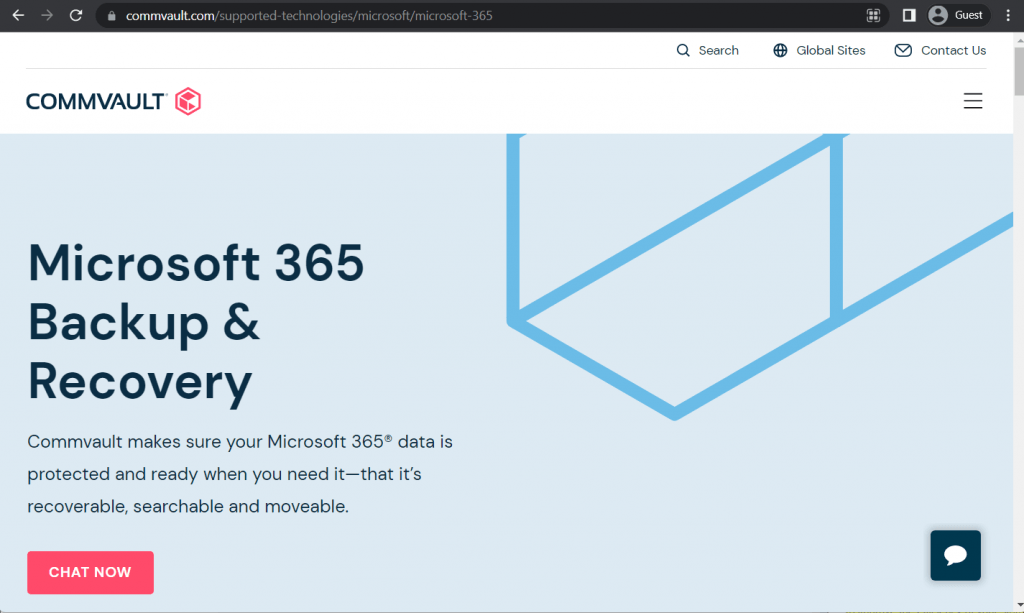
Intelligent and scalable solutions are the main focus of Commvault as a whole, and their Backup & Recovery Solution is no exception. Commvault can automate file retention processes, making them policy-driven and intelligent. The encryption of the data is applied by default, and deduplication is there to improve the efficiency of your storage by deleting duplicate files. While the first setup might be somewhat complicated, the result of it all in the form of a powerful multifunctional backup system is more than worth the trouble.
Commvault Customer Ratings:
- Capterra – 4.8/5 stars based on 9 customer reviews
- TrustRadius – 7.8/10 stars based on 207 customer reviews
- G2 – 4.2/5 stars based on 78 customer reviews
Commvault Office 365 Features and Benefits:
- Commvault is a comprehensive solution for various backup and recovery needs, including M365 backups. It supports several client types and data classes.
- The platform protects Microsoft Exchange Online, Teams, SharePoint Online, and OneDrive applications.
- Commvault’s Office 365 backup solution can be delivered as a simple SaaS solution or on-premise software with or without secondary cloud storage options.
- You can quickly recover emails and files at a granular level.
- It supports enterprise-wide search across calendars, chats, files, folders, etc.
- The product is scalable and works well for medium businesses and large enterprises with M365 backup needs.
Commvault Office 365 Disadvantages:
- Commvault can be complicated for new users to set up, understand, and operate.
- There is an additional SaaS-based option (Metallic Office 365 Backup & Recovery) not included in Commvault for Office 365, and there can be other extra costs depending on your backup needs.
- Users have reported problems backing up virtual machines.
- Reporting can be overwhelming but improves when you fine-tune email notifications to customize the reports.
Pricing of Commvault (at time of writing):
- Commvault’s pricing information is not publicly available on their official website. The only way to obtain such information is by contacting the company directly for a demo showcase or a free 30-day trial.
- The unofficial information suggests that Commvault’s hardware appliances’ price ranges from $3,400 to $8,781 monthly.
My personal opinion on Commvault Office 365 Backup Solution
Commvault can make managing large environments easier as it works well with different data classes and client types. One of the most common critiques of Commvault is that it can be complex to set up and manage. However, the platform offers good support for four essential Microsoft 365 applications and may be cheaper than other alternatives in a smaller deployment.
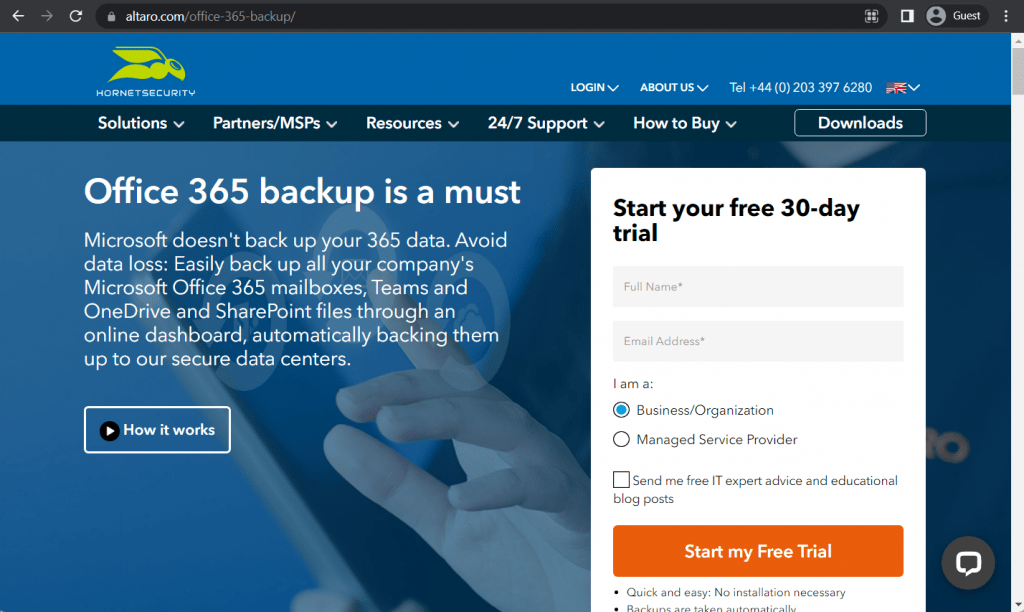
Altaro Office 365 Backup tools (rebranded as Hornetsecurity Office 365 Backup) are represented by a solution that mainly works with OneDrive and SharePoint, storing and backing up regular files and mailboxes. Both granular and complete restoration can be efficiently launched from a centralized management console, and secure Azure infrastructure is used as secure second storage for your essential files. Granular recovery can also be used not only for your files but for the mailbox contents, as well. This includes restoring the data to either the original mailbox or a new one. The company’s customer support is also nothing to scoff at, working 24/7 to solve all customer issues with as little response time as possible.
Altaro Customer Ratings:
- Capterra – 4.7/5 stars based on 188 customer reviews
- TrustRadius – 8.9/10 stars based on 47 customer reviews
- G2 – 4.7/5 stars based on 174 customer reviews
Altaro Office 365 Backup Features and Benefits:
- The platform works with Microsoft Office 365 mailboxes, Teams, OneDrive, and SharePoint.
- Altaro can run automated backup Office 365 processes and data and save them in one of their secure data centers.
- You can access full or granular restore options.
- You can choose the region where the Office 365 backups are stored (for example, the USA, Germany, or the UK).
- The subscription includes unlimited storage.
- The solution is very scalable, with no “hidden costs”.
- The 24/7 support is rated very good.
Altaro Office 365 Backup Disadvantages:
- Understanding the licensing policy and exporting granular reports for different users can be challenging.
- M365 backups cannot be sent to private S3-compatible storage (only Azure, Amazon S3, and Wasabi are supported).
- When a user leaves the company, their information cannot be restored.
- Onboarding can take some time.
- Some users have reported slow backups even when there were no changes to the data or inbox.
Pricing of Altaro (at time of writing):
- VM Backup from Hornetsecurity has two different license types and three pricing tiers (editions) it offers its customers.
- A subscription-based pricing model includes a single pricing plan:
- Unlimited Plus Edition – $579 per 5 VMs per year (the number of VMs can be adjusted but cannot go lower than 5), a full package of features and capabilities, including CDP, cloud backup to Azure, access to CMC (Cloud Management Console), etc.
- A pricing model based on perpetual licensing has three different pricing tiers:
- Standard Edition – $595 per host with a year of SMA, 5 VMs per host, a basic feature package
- Unlimited Edition – $695 per host with a year of SMA, no limitations on the number of VMs, deduplication, vCenter, Boot from Backup capability, and more
- Unlimited Plus Edition – $875 per host with a year of SMA, no limitations on the number of VMs
- SMA is a Software Maintenance Agreement, which includes priority support and new version upgrades for perpetual license owners, available as a separate purchase once the first year of a perpetual license owner’s subscription expires
- There is also a free version, still called Altaro VM Backup – Free version, which has an essential feature set from the original software and a limitation on 2 VMs that can be backed up per account.
My personal opinion on Altaro Microsoft Office 365 Backup
Altaro Office 365 Backup can help you quickly back and restore your M365 data. One of its main advantages is the ability to store your backups in a region of choice and the fact that you are given unlimited storage for your data. However, many customers have mentioned that their data is lost once a user is deleted. The company also provides a good and comprehensive disaster recovery program for your Microsoft 365 backups.
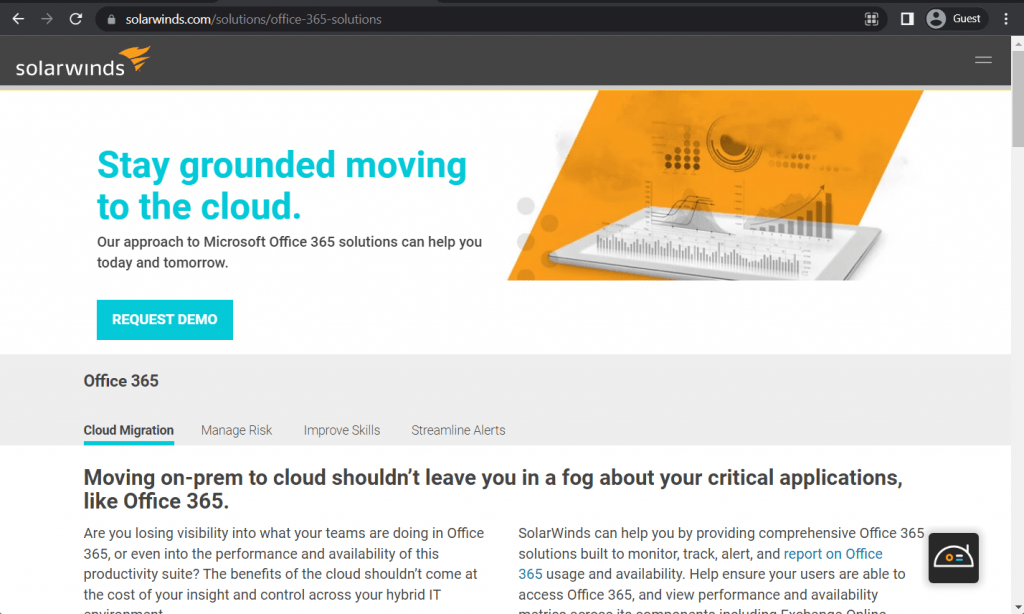
SolarWinds is a cloud-based solution for virtual and physical servers, offering backup and recovery features, and is compatible with cloud, on-premise, and even hybrid organization structures, including Microsoft 365 (formerly Office 365 data backup). SolarWinds has its own global private cloud storage that is used to keep your backups safe, and it also means that the platform itself requires no hardware to install in the first place. The option to create your backups is also available through this platform, along with a unified dashboard, backup scheduling, backup types, automation options, and more.
SolarWinds Office 365 Backup Features and Benefits:
- The product offers backup and recovery services for Microsoft Exchange, SharePoint, and OneDrive.
- You can manage all remote data restoration services from a central cloud console.
- SolarWinds is compatible with on-premise, cloud, and hybrid environments.
- You can run up to four sessions a day (OneDrive and SharePoint) or six sessions (Exchange).
- All backed-up data is encrypted, and the key is stored securely in the cloud.
- You can restore to 3 target locations (auto-generated for all except SharePoint, original, or new site).
- All storage and data processing are kept regional.
- The solution is easy to deploy and offers good automation options.
SolarWinds Office 365 Backup Disadvantages:
- SolarWinds cannot backup or restore Outlook notes or calendar events that the recipient hasn’t accepted.
- There is no support for hybrid Microsoft 365 installations or Public folders.
- There are some limits on scheduling features.
- Not as cost-effective compared to the competition.
- Some users have reported challenges when using multiple servers.
- The number of functions can feel overwhelming for new users.
Pricing of SolarWinds (at time of writing):
- There is no official pricing data available on the SolarWinds website; the only option to obtain such information is to request a personalized quote
My personal opinion on SolarWinds Backup for Office 365
SolarWinds’ product is a little more limited than the other ones we have covered in terms of supported applications (they only run backup and recovery for Microsoft Exchange, SharePoint, and OneDrive). The program is, however, well-suited for IT departments that want complete control of their data across different sites. All storage is offered in a private SolarWinds cloud and can be managed from a centralized dashboard, but local backups are not allowed.
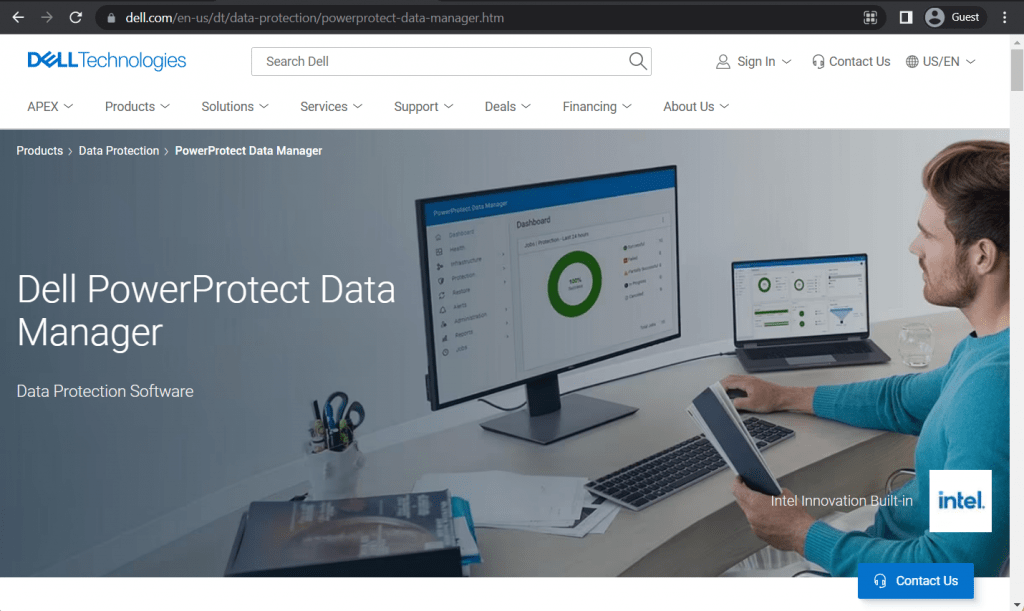
PowerProtect Data Manager is one of the Office 365 backup options from Dell Technologies that focuses on backup and recovery operations with multiple features, such as data deduplication, data protection, automated discovery, and many other features to protect your company’s working environment, be it physical, virtual, or hybrid. While it is more suitable for larger enterprises and might have some trouble managing hybrid deployments, it is still a great contender on the list of backup and recovery solutions for Microsoft Office 365.
Dell Customer Ratings:
- TrustRadius – 7.9/10 stars based on 5 customer reviews
- G2 – 4.1/5 stars based on 20 customer reviews
Dell PowerProtect Data Manager Features and Benefits:
- Dell is an all-in-one data protection software and data storage solution.
- It can deliver backups, replication, recovery, search, and data analytics.
- It’s easy to deploy and manage.
- You can store and restore Microsoft 365 backups to and from the cloud.
- It works well with software and hardware for organizations of any size.
- You can integrate PowerProtect with existing environments.
- Compression and deduplicates work very well.
- Dell’s support is highly trained.
Dell PowerProtect Data Manager Disadvantages:
- Reports could be improved (for example, by adding more messages on failures and dashboards that can be submitted to managers or auditors).
- You might need to use additional software to cover backup environments.
- They don’t support entire tape libraries.
- Several users have reported slow read speeds for Microsoft 365 backups. While the backups themselves run fast, recoveries can take a long time.
- You will have to purchase an additional license to enable backups to offload to the cloud natively.
Pricing of Dell (at time of writing):
- Dell PowerProtect Data Manager’s pricing information is not publicly available on their website. The only way to obtain such information is by contacting the company directly for a quote or a demo.
- The unofficial information suggests Dell’s pricing starts at $99 per year per single workspace.
My personal opinion on Dell PowerProtect Data Manager for Microsoft Office 365
Dell offers excellent performance, efficiency, and scalability with at-rest encryption. The company claims to generate up to 38% faster backups and 30% more logical capacity. Their Microsoft Office 365 backup solutions are easy to use, and the platform is very effective in capacity use. However, reporting could be improved, and the solution costs are higher than other M365 backup products.
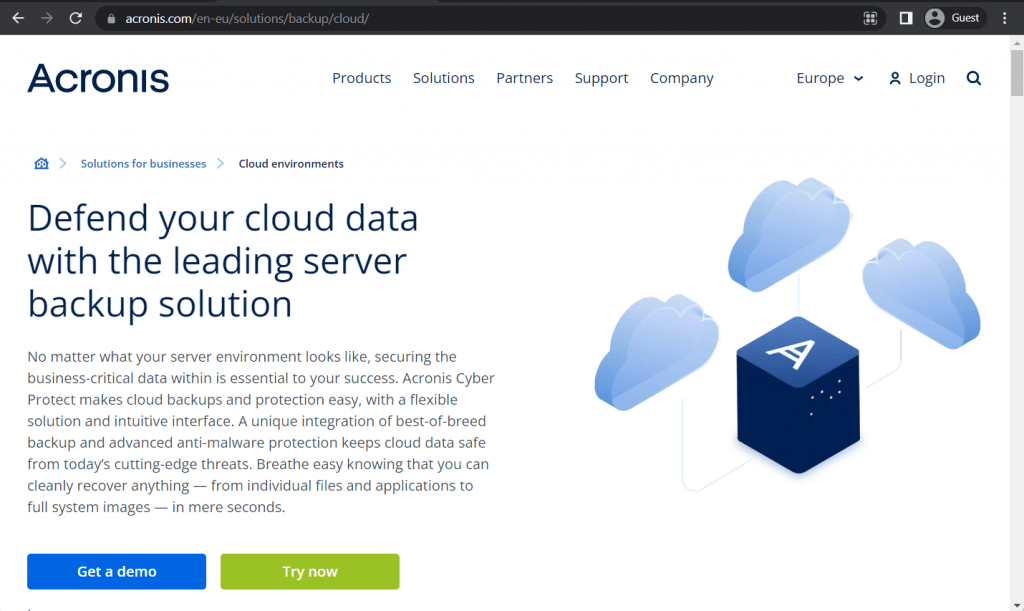
Acronis Cyber Protect is a backup and recovery solution with many features and dedicated Office 365 cloud backup support. Aside from your regular backup and recovery features, Acronis offers ransomware protection via AI-based authenticity verification for backed-up files before they’re restored. There’s also a web-based Cyber Protect management console that can be accessed from anywhere. The solution is industry-targeted, focusing on healthcare, automotive, government, and energy industries, and is generally widely popular in these markets.
Acronis Customer Ratings:
- Capterra – 4.5/5 stars based on 204 customer reviews
- TrustRadius – 7.8/10 stars based on 133 customer reviews
- G2 – 4.3/5 stars based on 668 customer reviews
Acronis Backup for Office 365 Features and Benefits:
- Acronis covers files and folders (including email attachments) and access permissions.
- The solution offers good, advanced anti-malware protection.
- Users can start virtual machines in the cloud so clients can get to work immediately.
- The interface is intuitive and flexible.
- You can manage all the aspects of backup protection using a single console.
Acronis Backup for Office 365 Disadvantages:
- If an error occurs, it’s not always clear what the problem is.
- There is an agent to back up Microsoft SQL to Office 365, but not vice versa.
- Acronis does not support downloading files in a PST format.
- There is very little documentation on how to use this M365 backup solution.
- There is no two-factor authentication.
Pricing of Acronis Backup (at time of writing):
- Three versions of Acronis Cyber Protect differ quite a lot in their approach to pricing – Standard, Advanced, and Backup Advanced (Acronis Cyber Protect – Backup Advanced is an extension of a legacy software called Acronis Cyber Backup, the standard package of this software’s capabilities is now included in Acronis Cyber Protect Standard by default)
- Acronis Cyber Protect Standard and Advanced have their share of differences, with the Advanced version building upon the Standard version by adding SAN storage snapshots, Acronis ASign, Acronis Notary, tape backup support, XenServer support, Oracle VM Server support, and more.
- As such, it is relatively standard for the Advanced version to cost more than the Standard one, including:
- From $85/$129 (Standard/Advanced respectively) per one workstation, be it physical or virtual, macOS or Windows
- From $595/$925 (Standard/Advanced respectively) for one server, be it physical or virtual, Linux or Windows
- From $705/$1,175 (Standard/Advanced respectively) per one virtual host, be it Hyper-V or VMware (no limitations on the number of virtual machines per host)
- From $285 for one instance of Microsoft Windows Server Essentials (physical/virtual), includes application backup, only available in Acronis Cyber Protect Standard
- The capabilities of Acronis Cyber Protect – Backup Advanced have a completely different approach to pricing depending on the nature of the backup target:
- From $109 per workstation, be it physical or virtual, macOS or Windows
- From $779 for one server, be it physical or virtual, Linux or Windows
- From $1,019 per virtual host, be it Hyper-V or VMware (no limitations on the number of virtual machines per host)
- From $139 for either Microsoft 365 data (across SharePoint Online, Teams, OneDrive for Business or Exchange Online) or Google Workspace data (across Contacts, Calendar, Drive, or Gmail)
- Acronis Cyber Protect – Backup Advanced can offer file-level backups, image-based backups, incremental/differential backups, ransomware protection, vulnerability assessment, group management, AD integration, reports, and more.
My personal opinion on Acronis Backup for Office 365
Acronis is a flexible, stable, and security-minded Microsoft 365 backup solution. Backup recovery speed is good, which allows for better business continuity, and the program is cost-effective. The platform also allows you to backup workstations, virtual environments, and endpoints, making a comprehensive choice for businesses. However, scalability is limited, you cannot download files as PST, and there is very little documentation about how to use the platform.
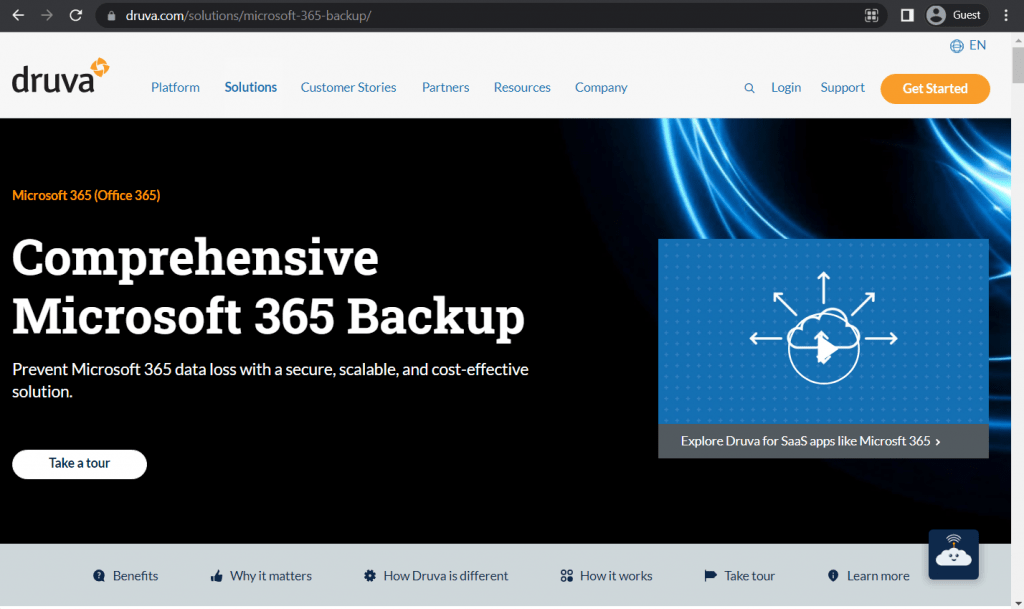
Druva Phoenix is a cloud-native backup solution that secures a company’s data from various risks, from ransomware to insider threats. It can also scale to a company’s size, has an automatic restoration feature, and can notify users of predicted data risks. Data compliance can be easily monitored with this solution since the retention policy is the same for all of them, and the solution dashboard is multifunctional and user-friendly. No hardware installation is required; the deployment time can be as short as 10 to 20 minutes after the purchase.
Druva Customer Ratings:
- Capterra – 4.7/5 stars based on 17 customer reviews
- TrustRadius – 9.3/10 stars based on 419 customer reviews
- G2 – 4.6/5 stars based on 416 customer reviews
Druva Microsoft 365 Backup Features and Benefits:
- Druva delivers backup and protection for Exchange Online, Microsoft OneDrive, Microsoft Teams, and SharePoint.
- The program also supports data centers, endpoints, cloud-native workloads, and SaaS application backups.
- It has good governance policies and adequate ransomware protection (pre-emptive monitoring, notification of risks, etc.).
- You can see all data activities and users chronologically.
- The program has good granular access controls.
- You can grow your Microsoft 365 backups without intervention.
- All backups are unified into a single data pool for easier search and legal holds.
Druva Microsoft 365 Backup Disadvantages:
- The console can be difficult to navigate at first.
- Support representatives have been reported to be slow to reply.
- There can be many updates after initiating the solution.
- The documentation is sometimes out of date.
- Automated reports and alerts are insufficient to understand why a Microsoft 365 backup might fail.
- Data can be slow to recover, particularly for M365 backups.
Pricing of Druva (at time of writing):
- Druva’s pricing is relatively sophisticated and offers different pricing plans depending on the type of device or application covered.
- Hybrid workloads:
- “Hybrid business” – $210 per month per Terabyte of data after deduplication, offering an accessible business back up with plenty of features such as global deduplication, VM file-level recovery, NAS storage support, etc.
- “Hybrid enterprise” – $240 per month per Terabyte of data after deduplication, an extension of the previous offering with LTR (long-term retention) features, storage insights/recommendations, cloud cache, etc.
- “Hybrid elite” – $300 per month per Terabyte of data after deduplication, adds cloud disaster recovery to the previous package, creating the ultimate solution for data management and disaster recovery
- There are also features that Druva sells separately, such as accelerated ransomware recovery, cloud disaster recovery (available to Hybrid elite users), security posture, observability, and deployment for U.S. government cloud
- SaaS applications:
- “Business” – $2.5 per month per user, the most basic package of SaaS app coverage (Microsoft 365 and Google Workspace, the price is calculated per single app), can offer five storage regions, 10 GB of storage per user, as well as essential data protection
- “Enterprise” – $4 per month per user for either Microsoft 365 or Google Workspace coverage with features such as groups, public folders, and Salesforce.com coverage for $3.5 per month per user (includes metadata restore, automated backups, compare tools, etc.)
- “Elite” – $7 per month per user for Microsoft 365/Google Workspace, $5.25 for Salesforce, includes GDPR compliance check, eDiscovery enablement, federated search, GCC High support, and many other features.
- Some features here can also be purchased separately, such as Sandbox seeding (Salesforce), Sensitive data governance (Google Workspace & Microsoft 365), GovCloud support (Microsoft 365), etc.
- Endpoints:
- “Enterprise” – $8 per month per user, can offer SSO support, CloudCache, DLP support, data protection per data source, and 50 GB of storage per user with delegated administration.
- “Elite” – $10 per month per user, adds features such as federated search, additional data collection, defensible deletion, advanced deployment capabilities, and more.
- Plenty of features could be purchased separately here, including advanced deployment capabilities (available in the Elite subscription tier), ransomware recovery/response, sensitive data governance, and GovCloud support.
- AWS workloads:
- “Freemium” is a free offering from Druva for AWS workload coverage, it can cover up to 20 AWS resources at once (no more than 2 accounts), while offering features such as VPC cloning, cross-region and cross-account DR, file-level recovery, AWS Organizations integration, API access, etc.
- “Enterprise” – $7 per month per resource, starting from 20 resources, has an upper limit of 25 accounts and extends upon the previous version’s capabilities with features such as data lock, file-level search, the ability to import existing backups, the ability to prevent manual deletion, 24/7 support with 4 hours of response time at most, etc.
- “Elite” – $9 per month per resource, has no limitations on managed resources or accounts, adds auto-protection by VPC, AWS account, GovCloud support, and less than 1 hour of support response time guaranteed by SLA.
- Users of Enterprise and Elite pricing plans can also purchase Druva’s capability to save air-gapped EC2 backups to Druva Cloud for an additional price.
- It is easy to see how one can get confused with Druva’s pricing scheme as a whole. Luckily, Druva themselves have a dedicated webpage to create a personalized estimate of a company’s TCO with Druva in just a few minutes (a pricing calculator).
My personal opinion on Druva Microsoft 365 Backup
Druva Microsoft 365 Backup is a secure and scalable cloud-native solution that is also cost-effective. Druva is easy to deploy, can help you expand your business, and supports compliance and eDiscovery. This solution works with data centers, endpoints, cloud-native workloads, and SaaS application backups. However, the application has been known to work slowly, and the console is a little challenging to navigate.
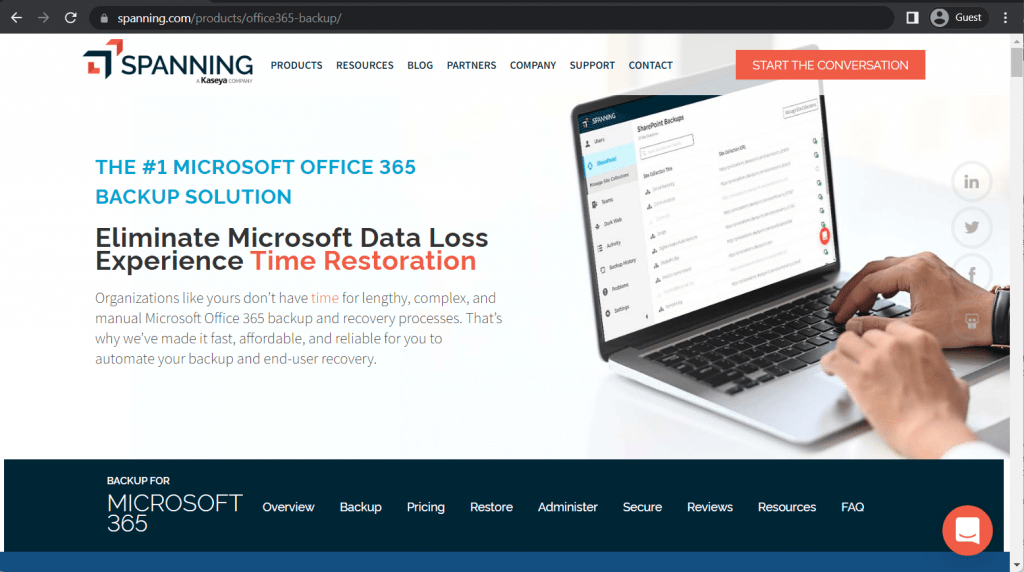
Spanning is a notable Microsoft 365 backup solution that claims to eliminate time loss caused by dealing with built-in M365 backup capabilities. It offers a backup solution that can do quite a lot on its own and emphasizes a “set and forget” approach.
Spanning Customer Ratings:
- Capterra – 3.8/5 stars based on 26 customer reviews
- TrustRadius – 9.6/10 stars based on 27 customer reviews
- G2 – 4.2/5 stars based on 154 customer reviews
Spanning Features and Benefits:
- Can cover a variety of standard and non-standard M365 applications, including Exchange, OneDrive, SharePoint, Teams, and Skype;
- Offers metadata search for existing backups and even SharePoint/OneDrive directory structures;
- Has an API for license management and Kaseya RMM integration;
- Provides customer-managed encryption keys;
- Easy-to-use licensing model with one license for all M365 users at once;
- Offers automated daily backups with several different backup types, and more.
Disadvantages of Spanning:
- Cannot correctly recover page libraries;
- No options to customize backup frequency;
- No online previews for calendar events/contacts/emails;
- Cannot restore from OneDrive to SharePoint;
- On-demand backup jobs have inconsistent delays from 15 minutes to 24 hours after initiating them.
Pricing of Spanning (at time of writing):
- Spanning’s official pricing information cannot be obtained using just the official website. The only way to receive this kind of information is to contact the company directly and request a personalized quote
My personal opinion on Spanning
Spanning as a backup solution for M365 installments can be helpful for smaller companies that do not require extensive configuration of their backup operations. It is a fast and cheap solution with many limitations when it comes to backup customization and recovery options, which might be unacceptable for many larger enterprises.
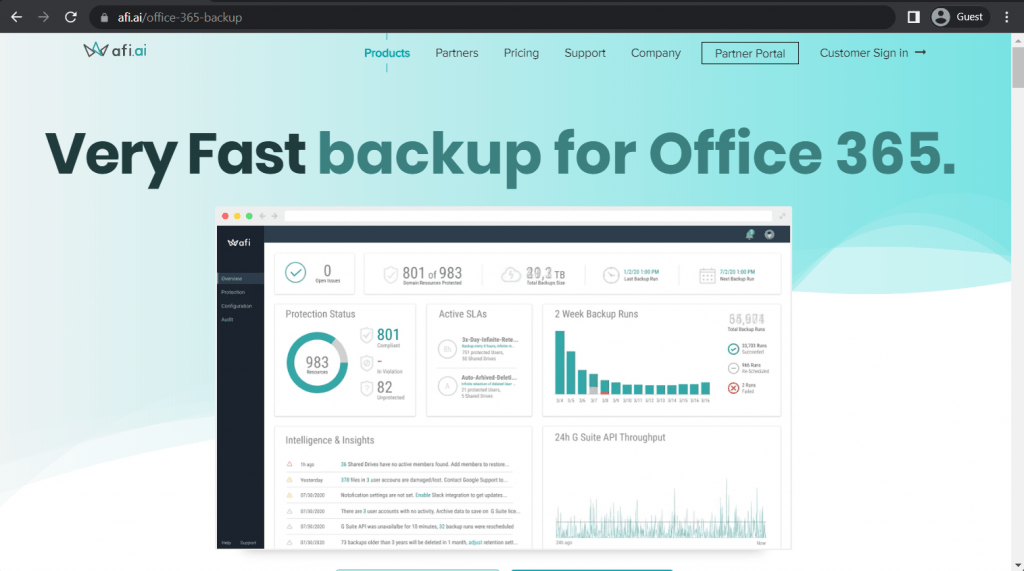
Afi Backup is one of the few solutions built for M365 backup operations from the get-go, even though the Microsoft API’s capabilities still limit it. It offers the majority of features considered industry standards while having unique characteristics. It might be relatively new by the market’s standards, but its speed and growth prove how high it can get in the future.
Afi Backup Customer Ratings:
- Capterra – 4.7/5 stars based on 21 customer reviews
- TrustRadius – 9.9/10 stars based on 13 customer reviews
- G2 – 4.9/5 stars based on 31 customer reviews
Afi Backup Features and Benefits:
- AI-powered anti-ransomware system;
- Cloud-based full-text search;
- Azure AD integration;
- Point-in-time recovery and unlimited versioning;
- 100% fidelity in M365 backups, including file metadata from SharePoint and OneDrive, and also full support for MS Teams;
- Custom admin roles;
- Extensive audit log, etc.
Disadvantages of Afi Backup:
- Initial setup process might be somewhat confusing;
- Some users report that the overall logging feature of the solution could use some more work;
- Archived email search is only sometimes helpful.
Pricing of Afi Backup (at time of writing):
- The licensing model of Afi.ai is relatively simple and includes only two different pricing plans:
- “SaaS Backup” – $3 per user per month (5 users and more), a standard feature set of Afi.ai with M365 backup, G Suite backup, automated daily backups, protection against ransomware, RBAC support, and more
- “Data Platform” – an extended version of the previous tier with no public pricing, it adds AI data governance capabilities, support for backups directly to customer’s storage, AI-based failure prediction, Kubernetes application backup support, etc.
- It is worth noting that the “SaaS Backup” pricing tier can also have a custom quote depending on how many users the potential client would want to work with
My personal opinion on Afi Backup
Afi Backup is a relatively unknown solution for M365 backup purposes, and so it is hard to perform comprehensive research about small solutions like this one. Other than that, it is a good solution with many positives, the biggest one being its backup speed.
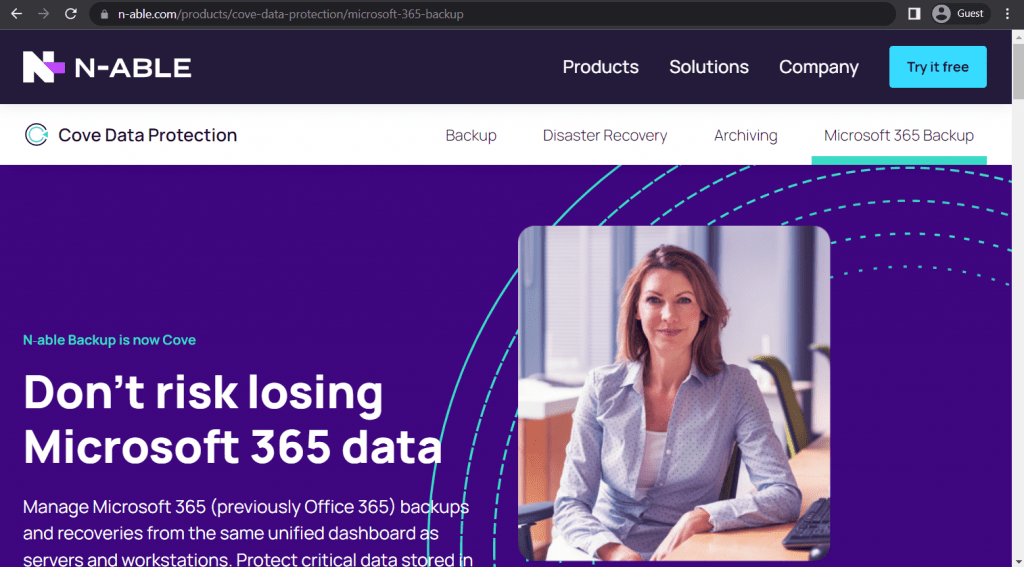
N-able is a software provider specializing in cybersecurity, offering various security-related solutions for many fields – including Microsoft 365. N-able Cove Data Protection is their take on providing a cloud-based complex backup and recovery solution for many target locations and systems. It has a centralized dashboard, private cloud storage capabilities, and many other features.
N-able Cove Data Protection Customer Ratings:
- Capterra – 4.7/5 stars based on 35 customer reviews
- TrustRadius – 8.8/10 stars based on 48 customer reviews
- G2 – 4.3/5 stars based on 228 customer reviews
N-able Cove Data Protection Features and Benefits:
- Backup capabilities for Exchange, SharePoint, OneDrive, and more;
- Extensive data retention;
- Centralized backup management from a unified interface;
- Multiple recovery options – bare metal, virtual-to-physical and vice-versa;
- Scheduling and automation capabilities, as well as many other features.
Disadvantages of N-able Cove Data Protection:
- The lack of full machine restores for Azure VM backups;
- The complexity of bare metal restore operations;
- Issues with notifications and reporting features;
- No centralized place to get access to all the logs;
- The UI as a whole could use some work in terms of accessibility.
Pricing of N-able Cove Data Protection (at time of writing):
- Cove Data Protection’s pricing information is not publicly available on their official website, and the only way to obtain such information is by contacting the company directly for a consultation or after initiating a free trial.
My personal opinion on N-able Cove Data Protection
It is a rather versatile cloud backup solution that offers a lot in terms of the feature set, including its backup and restore capabilities, as well as many other options available. It is relatively fast and covers much ground regarding how many applications it can safeguard. However, there are limitations to what it can do. Some of them are relatively minor, while others can be significant, depending on the user’s needs.
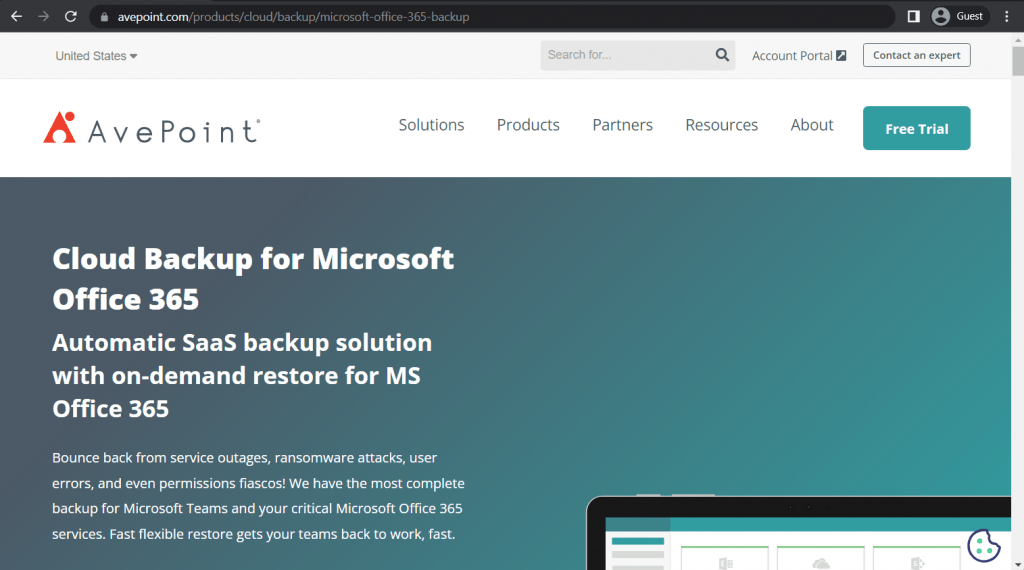
AvePoint has a relatively standard set of features regarding Microsoft 365 backup capabilities – it can work with SharePoint, Exchange, O365 Groups, Teams, Planner, Project Online, and public folders. It is GDPR-compliant in many ways, such as auditing, accountability, DSAR processing, the right to be forgotten, etc.
AvePoint Customer Ratings:
AvePoint Features and Benefits:
- Support for a multitude of Microsoft 365 apps;
- Granular restoration, object-based restoration, offline restore, security rollback, etc.;
- Compliant with many regulations, including GDPR;
- Data analysis, records management, and more.
Disadvantages of AvePoint:
- Very few granular permissions in terms of running reports;
- The UI is not always the most comfortable to work with;
- Restored data is sometimes inconsistent with the original copy;
- The customer support is not always as helpful as it could be;
- Its pricing is at least on the same level as the competitors, if not higher;
- The backup/restore speed is not the fastest in the world.
Pricing of AvePoint (at time of writing):
- AvePoint’s official pricing information cannot be obtained using just the official website; the only way to receive this kind of information is to contact the company directly and request a personalized quote
My personal opinion on AvePoint
AvePoint is a relatively normal M365 backup solution that has quite a lot of features. This range of features is the main reason it would be most comfortable with medium and large businesses; however, its breadth of capabilities may be beyond everything a small business may need. The price could also be too much for smaller organizations.
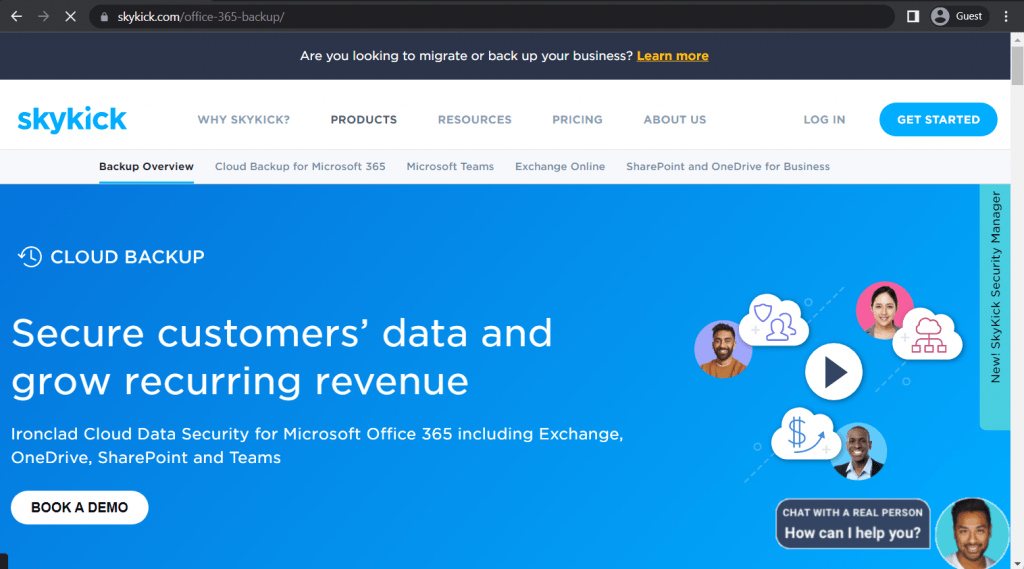
SkyKick is what someone would call the “bare bones” of an M365 backup solution. The backup solution covers Exchange, OneDrive, Teams, and SharePoint apps, but it gets the job done if an essential backup is all you need. It also has data encryption, granular file restore, and full restore.
SkyKick Customer Ratings:
- Capterra – 4.0/5 stars based on 3 customer reviews
- TrustRadius – 8.5/10 stars based on 11 customer reviews
- G2 – 3.6/5 stars based on 4 customer reviews
SkyKick Features and Benefits:
- Support for the most popular M365 apps;
- Data encryption;
- Several variations of backup and restore operations;
- Backup to Azure environment.
Disadvantages of SkyKick:
- Works via legacy M365 authentication system;
- Zero offline export capability;
- The entirety of restore operations are performed via one thread, drastically increasing the time for every backup to be restored.
Pricing of SkyKick (at time of writing):
- SkyKick’s services are separated into four parts – Security Manager, Cloud Manager, Cloud Backup, and Migration Suite.
- Unfortunately, the only solution that offers M365 backup from SkyKick is Cloud Backup – and there is no public pricing information about it on the official website.
- The only option to receive such information is to request a personalized quote from the company itself
My personal opinion on SkyKick
SkyKick is an excellent Microsoft 365 backup solution that would only work for a specific category of customers – smaller companies. Its functionality is not enough to cover the needs of a medium-sized business, and it lacks enough versatility in its features to cover the limited capabilities in the first place. However, it would be an excellent starting solution for small businesses requiring only the bare bones of an M365 backup with a minimal budget.
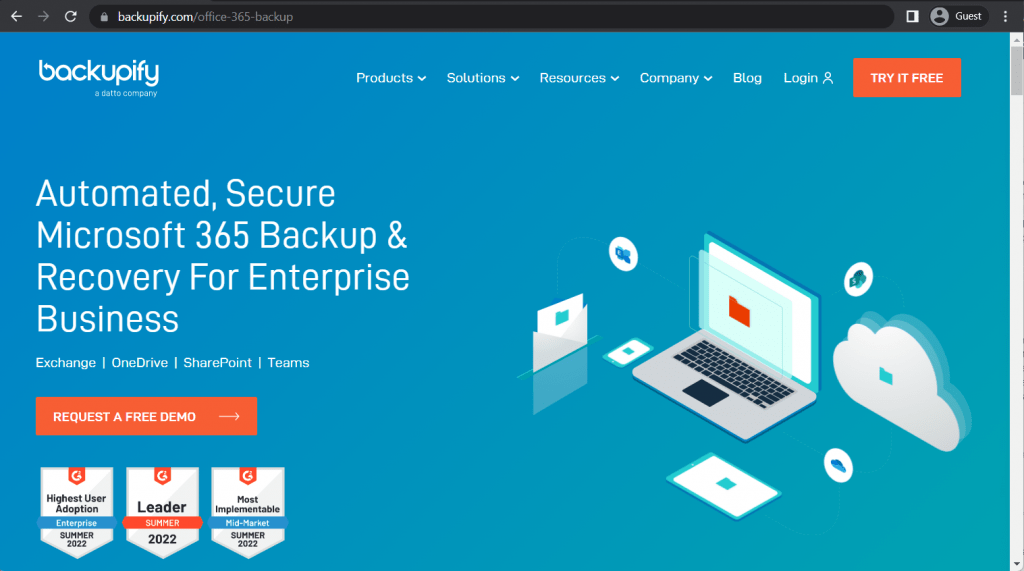
Backupify works similarly to most examples, offering a relatively limited set of features that would be great for small or medium-sized businesses. It is one of the few solutions that started as a consumer-specific model and then got onto the enterprise market instead of the other way around. It can work with SharePoint, Teams, OneDrive, and Exchange and has many automation capabilities.
Backupify Customer Ratings:
- Capterra – 4.1/5 stars based on 31 customer reviews
- TrustRadius – 8.7/10 stars based on 25 customer reviews
- G2 – 4.2/5 stars based on 160 customer reviews
Backupify Features and Benefits:
- Vast automation capabilities – a backup is performed automatically three times per day, and there are also automatic data archival from departed employees, automatic registration for new users, etc.
- It is fast and easy to set up and use;
- It works with several M365 applications – Teams, SharePoint, Exchange, and OneDrive;
- It offers data encryption mid-transit and at rest;
- It is HIPAA-compliant and offers a high level of data security as a whole.
Disadvantages of Backupify:
- There is no alert if a backup fails;
- Navigating the service’s interface can be somewhat challenging;
- No backup support for Exchange Archive mailboxes;
- Reporting features could use some work.
Pricing of Backupify (at time of writing):
- The only information about Backupify’s pricing that can be acquired from the official website is that its pricing is “per user per month/year basis”. Additional information about the solution’s pricing can only be acquired by contacting the company directly and requesting a personalized quote
My personal opinion on Backupify
Backupify is a somewhat decent M365 backup solution that has a bit more features to offer than the bare bones of the feature sets on the market. It has automation features, works with multiple M365 apps, has several backup and restore options, and is generally a useful solution. Some of its features may need some work to implement, though, which is why it is only recommended to smaller companies that research the subject beforehand.
Bacula Enterprise as a Microsoft 365 backup solution
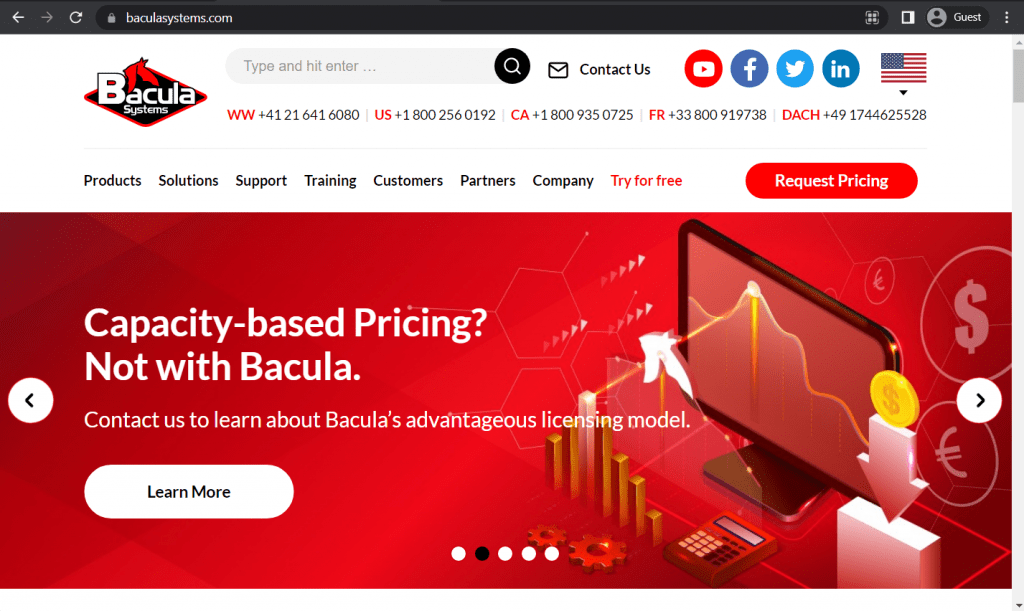
There are a lot of different backup software on the market that can perform M365 backups. At least one more solution is worth mentioning here – Bacula Enterprise.
Bacula Enterprise offers vast backup and recovery-related capabilities for many Microsoft 365 services, such as OneDrive, Calendars, Contacts, SharePoint Online, Emails, Mailbox settings, OneNote, and Teams. Bacula’s complete feature list is long and extensive, covering practically all possible use cases with Microsoft 365. However, its main qualities of particular note are its typically lower cost, high stability, extra flexibility, and remarkably high security architecture and features. Some of the features included in this robust package are:
- Advanced granular backup and recovery capabilities for OneDrive, SharePoint Online, Exchange Online, OneNote and Calendar, Teams, and more.
- Full, Differential, and Incremental backup;
- Mailbox backup and restore
- Granular file restore
- OneDrive document library backup and restoration
- Scalability from small companies to huge enterprises
- Broad tape and other storage compatibility options
- Large range of Hypervisor-type and container compatibility
- Advanced deduplication technologies
- Especially robust design against ransomware
- Disruptive licensing model for large organizations using M365
- Advanced and deeper security levels over other solutions
- High scalability
- High level of customizability
- Parallel use of web GUI and CLI
- Modular architecture – you do not pay for what you do not use
- Backup to Cloud, tape and an extensive range of other storage destinations
Bacula Enterprise is an incredibly secure, versatile and feature-rich M365 backup option. It can back up and restore OneNote notebooks, groups, and sections while supporting the coverage of Calendar events and groups, Contacts, SharePoint sites, OneDrive data, Exchange Online mailboxes, etc.
Overall, Bacula’s protection of M365 data is one of the most comprehensive available today. It is essential to know that Bacula goes far beyond M365 backup and is typically used by IT leaders to back up entire, diverse, and complicated IT environments. Although accessible to any user, Bacula is relied on by some of the most security-conscious organizations in the West (including NASA and many military organizations) because of its high-security architecture and features. A simplified visualization of how Bacula Enterprise interacts with Microsoft 365 data during and after a backup process can be found in the image below.
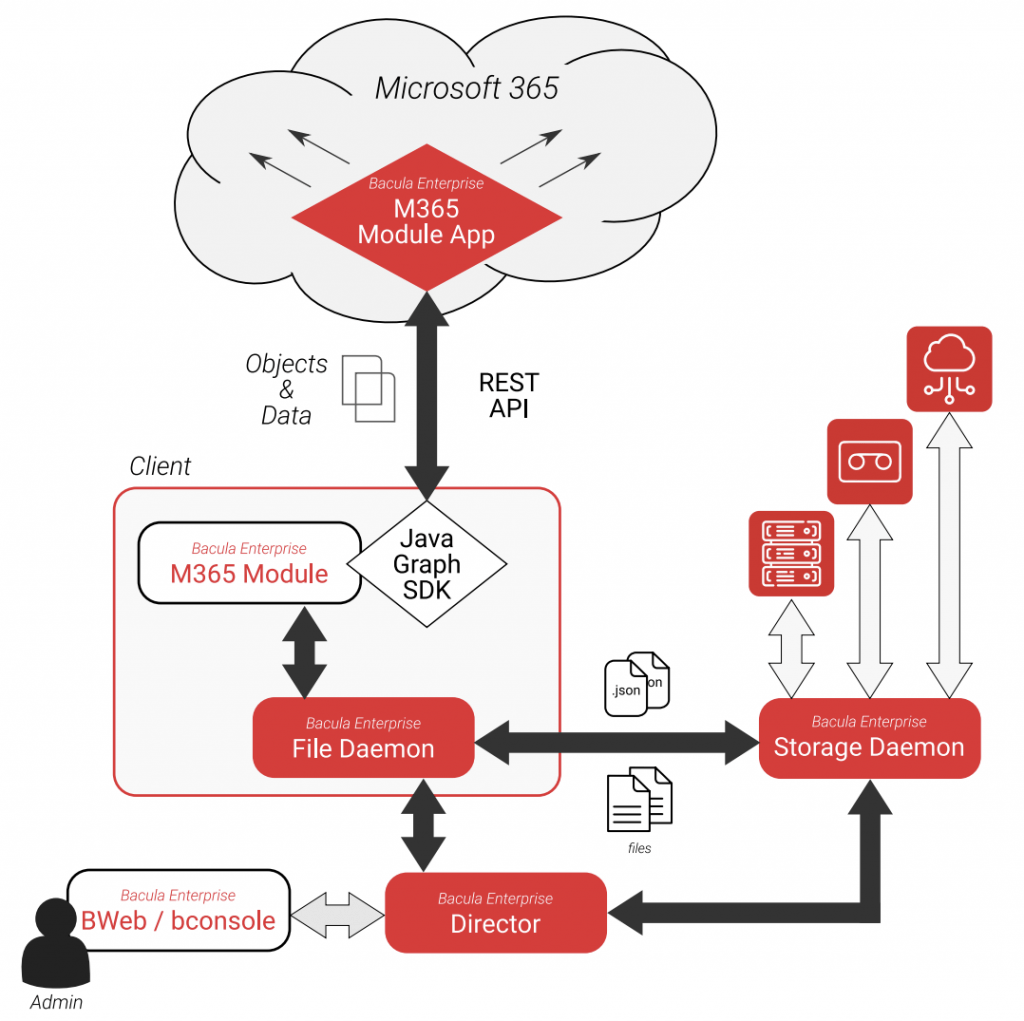
How Bacula Enterprise performs M365 backups?
Bacula Enterprise uses a combination of a web interface and a plugin (installed on a client host) to fulfill all of its M365 backup tasks. This task’s backup process can be split into two important steps – plugin authorization and the backup itself.
Bacula Enterprise Plugin Authorization
Plugin authorization process is not particularly complicated, but it is necessary for Bacula to be capable of creating backups of M365 data in the first place. Most of the information below will be presented in the form of a step-by-step guide for the sake of convenience and ease of use.
- The plugin authorization process begins by navigating to the Tenants menu that can be located inside of a Microsoft 365 category in BWeb’s left sidebar.
- The next step would be to select the M365 client with a Bacula plugin installed.
- Once the client is appropriately chosen, it is time to click on the New Tenant button to initiate the authorization process.
- The first step of the authorization process requires the user to input the ID of the tenant that has a Bacula plugin installed on it.
- After a few seconds, the wizard’s next message will be shown with a tenant ID and a long hyperlink for the registration process. To proceed, a user would have to click on this link and authenticate with their administrative M365 account. This new window is free to be closed as soon as a message confirming the success of the registration process is displayed.
- Now that the previous window is closed, it is time to select Continue on the previous Tenant Wizard page to proceed. This step is necessary for a special application to be installed inside of a M365 tenant. It creates a separate configuration file for this setup, now located in a user’s file system.
- The process of adding a new application to a tenant also needs a separate authentication method. This process uses a special link and a unique code, both shown on the Tenant Wizard page. Clicking the link, putting in the code, and logging in using an administrative account is the correct sequence of steps here.
- The new window can also be closed afterward, returning to the Tenant Wizard page. The page itself should now explain how the process in question is complete, and a user is free to close this window.
Acquiring user permissions to perform M365 backups
Due to the nature of the M365 operation, some parts of the user content (Calendar and Chat) cannot be backed up without delegated permission and authorization from the user in question. The authorization itself is not particularly difficult and can be performed using the following steps:
- Locate the [Delegated permissions] tab that can be found under Users in the Microsoft 365 tab of BWeb.
- Choose the M365 client that the data in question is stored at.
- Click on User login, and a new dialogue will pop up.
- The new window consists of a tenant name and a custom field where the full email of the end user should be placed (including the domain). Click Login to proceed.
- The User Login process is very similar to the Device Authentication process we reviewed – the window provides the end user with a hyperlink and a unique code. To proceed, the user must click the link, enter the code, and authenticate using a M365 account with administrative privileges.
- Refresh the BWeb page to see the user in question in the Logged In Users [Delegated permissions] category, confirming that the permission delegation process succeeded.
A separate process is required for some forms of the M365-protected data to be backed up with Bacula Enterprise, but it can only be performed on the Microsoft website and is not needed for this example.
Configuring a backup job for M365 using FileSet
Now that the plugin itself is authorized and the user permissions are delegated, it is time to begin the process of setting up an M365 FileSet that would then later be used to perform backup jobs.
- The main section of this guide will be performed in the FileSets menu located in the Microsoft 365 category in BWeb.
- Enabling Autocommit (upper right corner of the screen) immediately after locating this page is highly recommended for all configuration changes to be applied immediately.
- Similar to the authentication process, the FileSet cannot be created without choosing the client first – it is done at the upper left of the screen.
- Clicking on the Add button once the Client has been chosen correctly would initiate the M365 FileSet Wizard.
- The first step of the Wizard is a choice of what tenant will be used to create this FileSet. This list only shows tenants that have been authorized using the instructions above.
- The following step is to select entities that will be backed up. This instruction will create a backup of all M365 data belonging to a specific user. Input the user’s full email that was used in the permission delegation process and click the Add selection button. The user in question should now be listed in the right part of the page under Current selection.
- The next step is selecting what applications and services Bacula would have to create a backup of. In this example, all applications with user-oriented data would be selected – including Chat, Email, Drive, Tasks, Calendar, OneNote, and Contact.
- Depending on what M365 applications were chosen in previous steps, the FileSet Wizard will show multiple screens that allow users to detail what data needs to be included or excluded in the FileSet for the subsequent backup process. The default settings imply that everything from these applications will be backed up, and we see no sense in changing that for our example.
- The last customization screen allows for the FileSet file name to be chosen, as well as several other options – the Abort on error option, the Data owner restore protection option, the number of concurrent threads to be used, and an option to go directly to the backup job wizard after completing the FileSet creation. For the sake of this example, both Abort on error and After saving fileset, go to create job wizard options are going to be chosen.
Clicking on the Save button creates a complete FileSet. However, this is not the end of the entire process since the Backup Job has to be created now. This process is not as lengthy, but there are still some steps involved, which is why we are also detailing it below:
- The Backup Job Wizard starts with a screen that allows for a job name, job description, a job template to be selected, the first two of these positions can be changed at will while the Template field requires a selection from one of the existing templates.
- The second screen allows for the backup target to be chosen as a client used to create the FileSet in previous steps.
- The following step is relatively obvious, allowing the FileSet to be chosen if multiple file sets are attached to the same client.
- Step four of this sequence allows for the backup target location to be determined – choosing the data Pool, the Messages resource, and the name of the Storage that will store the future backup.
- The last configuration step for the Backup Job wizard covers the backup schedule – the user has to select one specific Schedule to work with, or create a new Schedule using a hyperlink in the same window.
- The next screen can be slightly confusing since there is no “Finish” screen in this Wizard. The end user would see the total list of all Backup Jobs instead – a Backup Job that will be performed according to the predetermined schedule.
For a better explanation, we can also launch this Backup Job manually. It can be done by clicking a large Run Backup button under the Bacula logo in BWeb. The following screen only has a single option to work with – allowing the user to choose the Backup Job that needs to be run. Once selected, press Run Job to initiate the Backup Job.
BWeb also presents a detailed message log after launching a Backup Job this way, showcasing the original backup data as well as the current status of the backup operation. The correct backup launch process is supposed to show the Backup OK message as a part of the message log.
This backup can now be restored with ease, as well. It can be initiated using the Restore button (located near the Run Backup button), resulting in a different Wizard starting up. The user must choose the Client and the Backup Job before proceeding towards the Restore process customization. Bacula’s wizard allows for the restoration of specific content and the customization of a restoration path. Several parameters can also be selected for each Restore Job, such as allowing or disallowing file duplicates.
Conclusion
Be sure to plan adequately for tomorrow’s needs and use best practices to protect against ransomware. The importance of a backup strategy when it comes to Microsoft Office 365 and, accordingly, the various backup solutions available are significant for nearly all relevant enterprises. However, a good number of solutions are available to choose from, and it should not be too hard to find an M365 backup solution (formerly O365 backup solutions) that correctly meets your company’s needs.
The choice between a dozen different M365 backup solutions may come down to something insignificant or not particularly important, such as the ability to offer extensive task automation (Backupify, SolarWinds, N-able Cove). Other potential customers may feel the need to have a solution that can operate with a large number of different storage types and data environments (Bacula Enterprise or Rubrik).
It is always a good idea to analyze your current business properly and determine what specific features the business needs most and what would be advantageous to the overall package. Knowing your business needs is a good first step toward choosing an M365 backup solution that fits you best.
Why you can trust us
Bacula Systems is all about accuracy and consistency. Our materials always try to provide the most objective point of view on different technologies, products, and companies. Our reviews use many methods, such as product info and expert insights, to generate the most informative content possible. Our materials offer all kinds of factors about every solution presented, be it feature sets, pricing, customer reviews, etc.
Bacula’s product strategy is overlooked and controlled by Jorge Gea – the CTO at Bacula Systems of Bacula Systems, and Rob Morrison – the Marketing Director of Bacula Systems.
Before joining Bacula Systems, Jorge was the CTO of Whitebearsolutions SL for many years, where he led the Backup and Storage area and the WBSAirback solution. Jorge now provides leadership and guidance in current technological trends, technical skills, processes, methodologies, and tools for Bacula products’ rapid and exciting development. Jorge is responsible for the product roadmap and is actively involved in the architecture, engineering, and development process of Bacula components. Jorge holds a Bachelor’s degree in computer science engineering from the University of Alicante, a Doctorate in computation technologies, and a Master’s Degree in network administration.
Rob started his IT marketing career with Silicon Graphics in Switzerland, performing strongly in various marketing management roles for almost 10 years. In the next 10 years, Rob held different marketing management positions in JBoss, Red Hat, and Pentaho, ensuring market share growth for these well-known companies. He is a graduate of Plymouth University, holds an Honors Digital Media and Communications degree, and completed an Overseas Studies Program.





Hello I would like to ask if it’s possible throw Bacula system make a back up of MS 365 teams files ? And if it’s possible also with the free version
Hi Jakub. Yes, we can do backup of M365 Teams. It is only available with the Enterprise version.