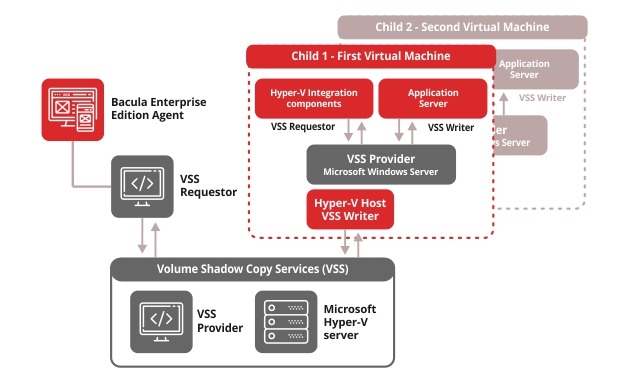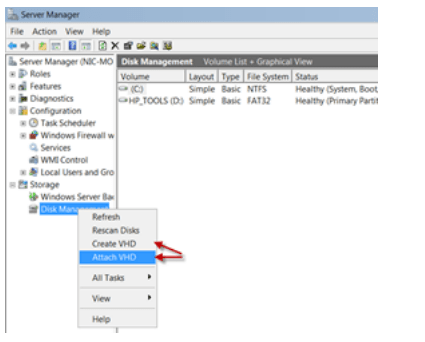Hyper V Backup Solutions from Bacula Systems
Because the services that are offered by the Hyper V virtualization platforms are critical for the operation processes, having a reliable Hyper V backup policy is essential to guarantee the availability of the service. Professional IT environments using Hyper V virtual machines need to have the Hyper V backup software being able to manage Hyper V-based data in complete convenience and reliability. Bacula’s Hyper V backup solution delivers Full level Hyper V VM backups using the VSS API. Our plugin is highly scalable, flexible and made for the most demanding enterprise environments. When used with Bacula Enterprises’ Global Endpoint Deduplication technology and the “bothsides” FileSet option, the amount of data transfer and storage use is minimized, often to a great extent. Bacula Enterprise also makes incremental backup of the host computer.
Bacula’s Hyper V Backup Software Key Benefits
Full image level Hyper V VM backup
Restores complete Hyper V virtual machine image
Incremental and Differential level backup
VSS-based snapshots for quiescing VSS-based applications
Hyper V backup includes the server data
Rapid Hyper V virtual machine restores
Encryption of backup Hyper V at the storage level, in process of data transmission and during the execution of operations
Supported Versions of Hyper V / OS:
Bacula Enterprise works with the most frequent hypervisor/OS versions. Our Hyper V backup solution works with 2012 R2 and 2008 R2.
| Hyper-V Version/OS |
VM Versions Supported |
| Windows Server 2008 |
1.0 |
| Windows Server 2008 SP1 |
2.0 |
| Windows Server 2008 R2 |
3.0 |
| Windows Server 2012 |
4.0 |
| Windows Server 2012 R2 |
4.0 |
Hyper V Backup Software Functionality
Administration of Hyper V VM backups and restores from a centralized administration console, either through CLI or GUI interface or web interface
Backup of the Hyper V VM without affecting their service and operation
Ease of replication and remote Hyper V backup through the WAN or through the Internet to the cloud
Advanced levels of security and protection while Hyper V backup using EFS
Even greater speed, disk and time savings in our best Hyper V backup solution
Great gains and savings are nearly always possible using Global Endpoint Deduplication and a variety of additional specialist features including data compression, network bandwidth management and others. Global Endpoint Deduplication is an especially advanced deduplication engine that assesses data at the block level, then writes only new blocks and references Bacula volumes to blocks recorded in Bacula’s Deduplication engine which makes your Hyper V backup software run faster. As well as saving storage extremely effectively, network bandwidth usage benefits greatly, achieved by only sending unknown blocks to the Storage Daemon from the File Daemon while backing up Hyper V VMs.