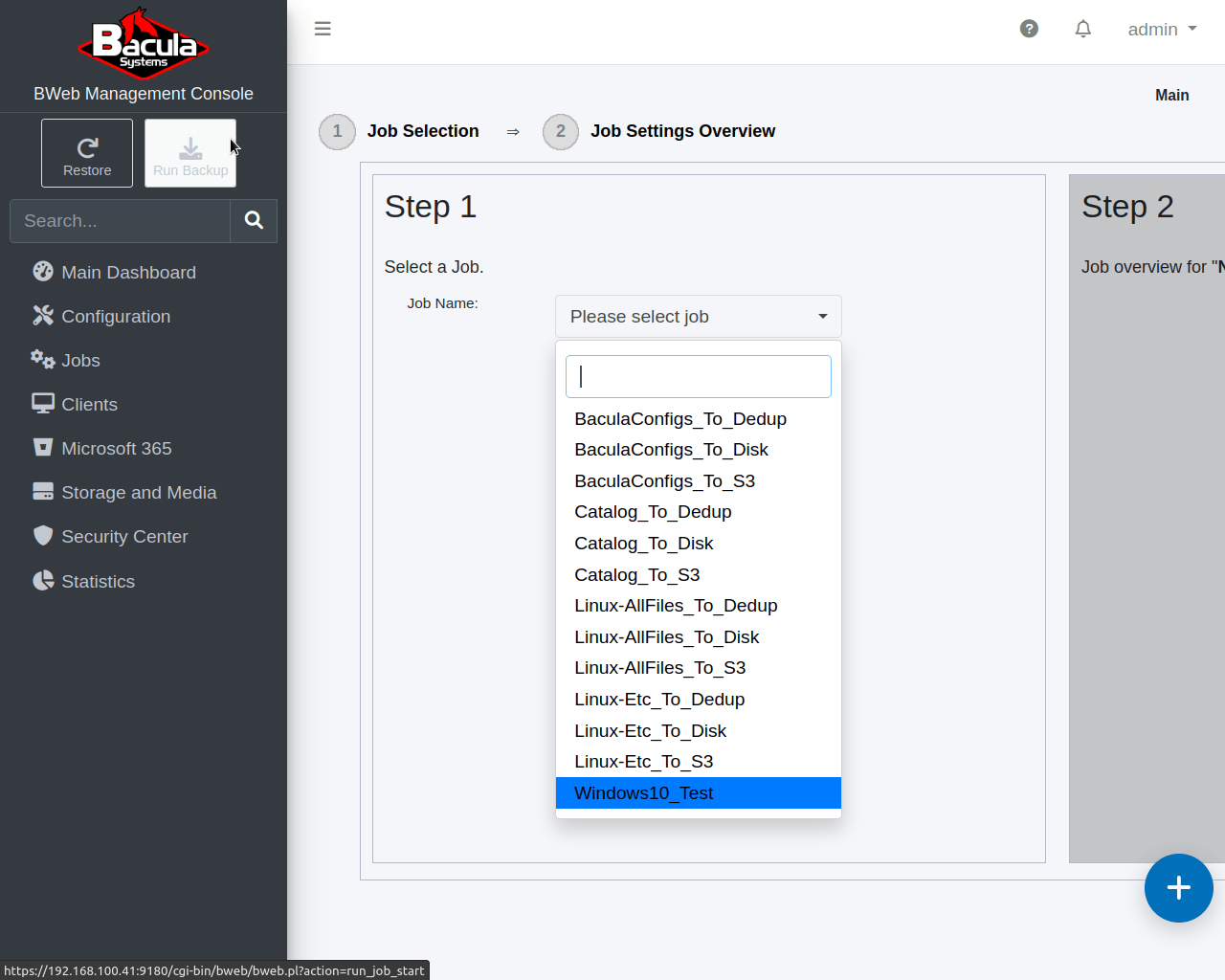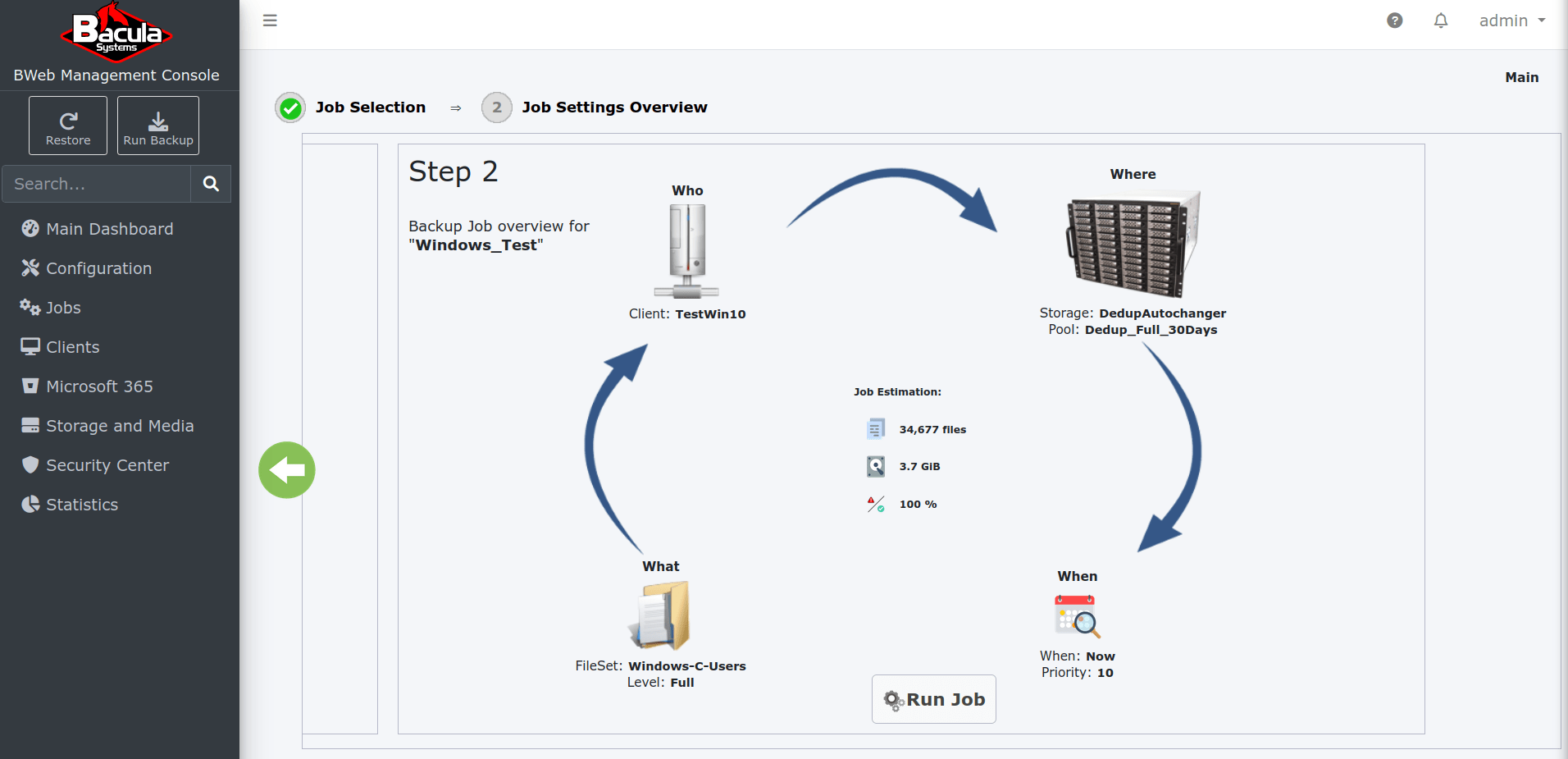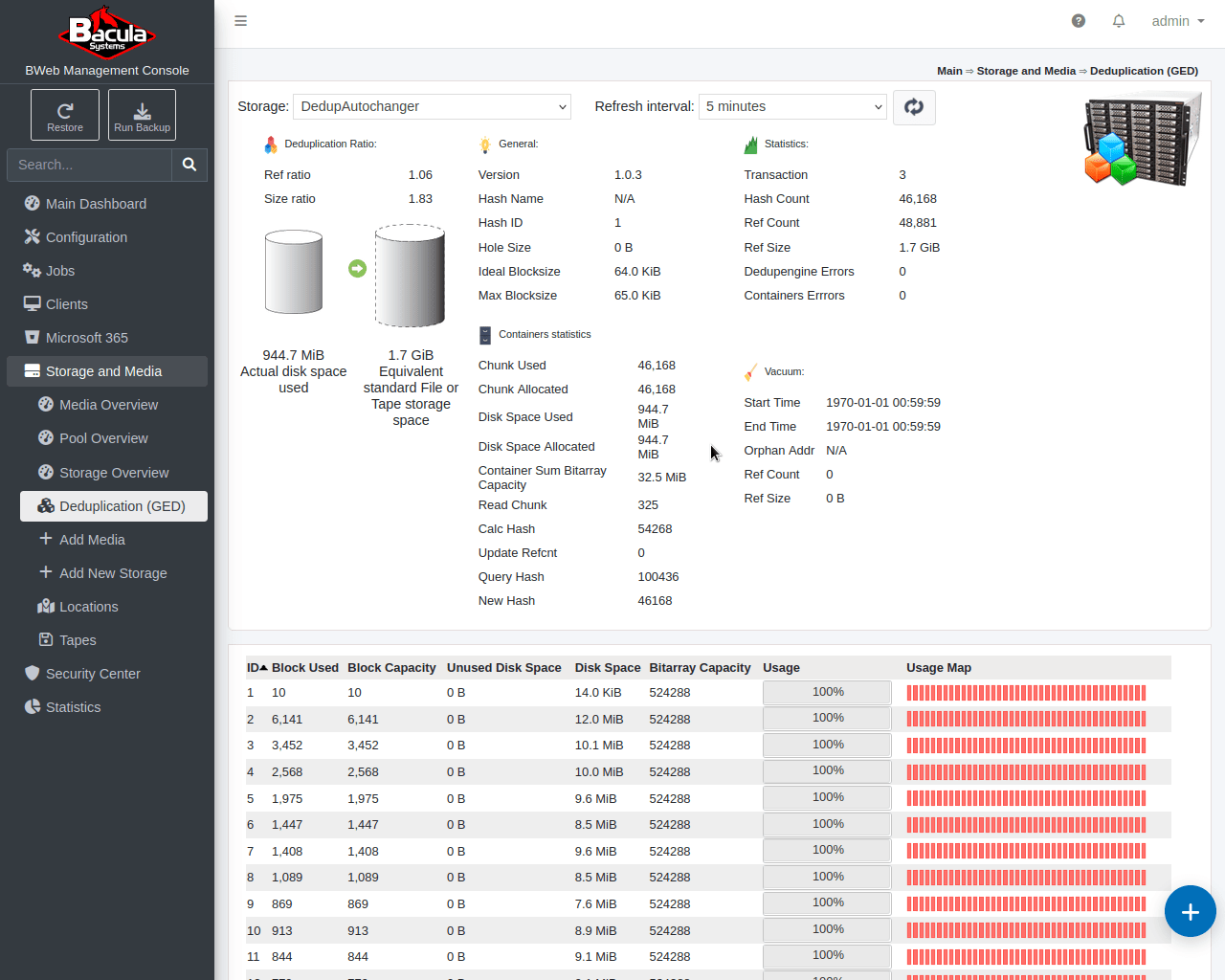In this scenario we will use the recently added Windows Client (in Scenario 5) to demonstrate the Global End Point Deduplication plugin. We will choose to deduplicate data on both the client and the storage side.
Pre-requisite: Completion of Scenario 5 using Deduplicating storage.
- To begin, create a ~200Mb file with random data in “C:\Users\%username%\Documents\” on your Windows system. Use any available technology or software to generate this file. With PowerShell, you may simply type “$out = new-object byte[] 200000000; (new-object Random).NextBytes($out); [IO.File]::WriteAllBytes(‘C:\Users\%username%\Documents\200M.txt’, $out)”.
- To run the next test backup job, click on “Run Backup” button on the left navigation pane, below the Bacula-Systems logo.
- In Step 1, Select the “Windows10_Test” job from the Job Name drop-down menu.

- Once you select the new “Windows10_Test” job, you will be taken to Step 2, where you must ensure that you change the job level to “Full” for this test. Do this by clicking the “What” icon and set the “Level” to Full, click “Apply”, then click “Run Job”.

- You’ll be redirected to a job status page where you can see the job running (this might take some time depending on how much data you backup). Both of the panes on this page auto-update, but you may click on the “Refresh” buttons any time to update and see the progress.
- Once the job is done, check the total size of the backup by looking for the lines below in your log. Make note of the values you see on the following lines:
FD Files Written: 4
SD Files Written: 4
FD Bytes Written: 201,656,635 (201.6 MB)
SD Bytes Written: 201,546,489 (201.5 MB)
Rate: 5306.8 KB/s
Software Compression: 34.2% 1.5:1
- You can now test Bacula Enterprise’s “Global Endpoint Deduplication” feature by making a copy of the large file you created in Step 1 and leaving it in the same directory. You will then have two identical large files.
- Re-run the backup job. Look for the lines below in your job log output. If deduplication is working correctly they should show only a few additional KB of data actually backed up. If you enabled “Bothsides” (client side also) deduplication in your FileSet, you should see a very small number for both “FD Bytes Written” and “SD bytes Written”. Notice that the SD only wrote only a few additional KB to storage, and the “Software Compression” line, which indicates deduplication ratio and data compression amounts, shows almost 100%:
Note: If you would like to see the Deduplication information for all jobs that run on this Dedup Storage Daemon, click: “Storage and Media ⇒ Deduplication (GED)” and pick “DedupAutochanger” in the “Storage” drop-down menu.
FD Files Written: 5
SD Files Written: 5
FD Bytes Written: 342,337 (342.3 KB)
SD Bytes Written: 342,903 (342.9 KB)
Rate: 38.0 KB/s
Software Compression: 99.9% 1480.5:1

- To test a restore, click on “Restore” from the main menu (as we did in scenario 2), then select the Client name and the latest job you just ran above, you will see all the files that can be restored.
If you want to go further with this plugin, refer to the Global EndPoint Deduplication plugin White Paper.