Contents
- Introduction to VM backups
- The definition of a Virtual Machine backup
- The advantages of VM backups
- The challenges of VM backups
- Methodology for choosing the best VM backup software
- Examples of VM Backup solutions on the market
- Key features to look for in a Virtual Machine backup software
- How to Backup Virtual Machines with Bacula Enterprise?
- Bacula Enterprise – Supported Virtualization Engines
- Backing up KVM with Bacula Enterprise
- Backing up Xen with Bacula Enterprise
- Backing up VMware with Bacula Enterprise
- Backing up Red Hat Virtualization with Bacula Enterprise
- Backing up Proxmox with Bacula Enterprise
- Backing Up Nutanix with Bacula Enterprise
- Summary on how to backup virtual machines with Bacula
- Best practices for VM backups
- Conclusion
Introduction to VM backups
The modern IT infrastructure uses Virtual Machines quite a bit, creating virtualized environments capable of running different operating systems within the borders of the same hardware. VMs can offer flexibility, better scalability, and more convenient resource utilization in many industries.
However, the fact that VMs often operate using one or several OSs means that protecting the information that each VM works with – or creates – is typically necessary. The task is more difficult because VM backup differs quite a bit from traditional backup processes, in that dedicated processes and sometimes even software are required to perform the same backup and recovery operations.
In this article, we will explain VM backups and why they are necessary. We will also present examples of backup software with VM backup capabilities and explain how some of these processes work using our backup solution, Bacula Enterprise.
The definition of a Virtual Machine backup
Virtual Machines must be backed up to preserve their contents, from user data to OS settings. Creating copies of existing VMs in a specific fashion is what we can refer to as Virtual Machine backup or VM backup.
Since virtualization is rather popular in both commercial and individual environments, the topic of data protection for VMs was brought up a long time ago, spawning an entire market of software that can protect Hyper-V, VMware, and other VM hypervisors in a specific fashion.
The necessity of a VM backup
The topic of data backups (and data protection) has been gaining more and more popularity over the years. VM-based data is not particularly special in this regard; it follows most of the backup reasons relevant to most modern data sources.
The sheer volume of information created daily is truly staggering, and it keeps growing with each passing year. More and more businesses add digital elements to their structures or move to an all-digital structure entirely. At the same time, this kind of information wealth is a very attractive target for cybercriminals – and the explosive rise in the number of data breaches should be proof enough for this argument.
As such, information needs to be controlled and protected in all its forms, including traditional storage types (disks), databases, applications, and more. VM data is just as important as any other information in a business environment, which is why a proper VM backup environment is necessary.
Different types of Virtual Machine backups
Like regular backup solutions, VM backup software can offer different backup types, such as Full, Incremental, and Differential. However, the nature of VMs as a technology also makes it possible to have different approaches to VM backups – we are going to call them “types”, as well, for the sake of simplicity:
- Agent-based backups are a traditional approach to VM backups. The name suggests that a software agent needs to be installed on each VM that needs to be backed up. This software agent can communicate with the centralized backup server and perform backup or recovery tasks when the central server sends a specific request. While this offers an impressive control over the backup process, it can also be inconvenient in infrastructures that regularly operate with large numbers of VMs.
- Agentless backups are somewhat more modern in their approach since they do not require the installation of a software agent on every single VM. Instead, agentless backups use the built-in capabilities of a host system or a hypervisor to create a direct link to VM data. This link can then be used to perform backup and recovery operations and other tasks. It is far more versatile than the agent-based backup method. Still, achieving data consistency is also a bit more challenging since it relies a lot on the capabilities of a hypervisor or a host system to connect to VMs in the first place.
- Snapshot-based backups are very popular in the VM sphere since they seem more suitable for virtualization tasks without disrupting regular VM operations. The idea revolves around creating a snapshot – a momentary capture of the data and its current state within the VM. Performing a snapshot takes a minimal amount of time, and all the backup tasks can then be performed on that snapshot without affecting the performance of the original VM.
It should also be noted that these backup “types” are not mutually exclusive, but they can be treated as different approaches to the same goal of creating a VM backup.
The advantages of VM backups
There are two important reasons why everyone needs VM backups: disaster recovery and data management. Some of the most common benefits of backing up VM environments are:
- It is much more challenging to perform disaster recovery for virtual environments without first having VM backups in place. Disaster recovery is an essential element of any business, acting as a safeguard that helps restore the proper state of the system if one or several of its parts were disabled or corrupted in some way.
- Centralized data management for backups allows for improved flexibility and customization regarding safeguarding and storing backups.
- Improved security for the overall business should be an obvious advantage of any backup system. The lack of a backup for a company of any size could mean that a single data breach or hardware failure could be fatal for the business.
- Better data consistency can also result from implementing a VM backup solution. All data must be checked and scanned before and after being backed up to ensure consistency and to be able to restore it to its original state. That way, there are a lot more eyes on the data itself and all of its potentially problematic or sensitive elements.
The challenges of VM backups
While backups as a concept have many use cases and advantages, it would also be wise to remember that they are far from perfect and have their fair share of shortcomings.
- Backup recovery can be a substantial challenge since many VM-centric environments require rapid data restoration to remain operational. Setting up a proper VM restoration environment with high performance can be challenging for multiple reasons, from data complexity to the unusual nature of virtualization.
- The upfront cost of a proper VM backup system can be surprisingly high, even if its operational costs are relatively low compared with traditional backup solutions.
- It is common for companies to use dozens, to hundreds, to even thousands of VMs simultaneously. Covering such complex environments with a proper backup and recovery infrastructure can be a substantial challenge, even for a more experienced user.
Methodology for choosing the best VM backup software
The overall market of backup software is very competitive, which makes it difficult for some users to navigate. Additionally, an average backup solution offers hundreds of different features, sometimes making it extremely difficult to gather information about each software’s capabilities by hand.
Of course, there is always the option of an RFP or a request for proposal. However, this particular method is also only the solution to some situations. The main issue with an RFP is that most are created for a specific range of features and capabilities.
The reality is that most customers of the backup software market rarely need a static feature set for their collection of use cases. Everything mentioned above likewise applies to the VM backup software market.
Nevertheless, users will need to choose a specific VM backup software. In that case, articles like this one can be used as a centralized source of information to a certain degree. In the next section, we will present over a dozen VM backup solutions, showcasing their advantages, shortcomings, pricing models, etc.
To make our methodology for choosing different VM software more transparent, we can explain the reasoning behind each category used in our list of VM backup software.
Customer ratings
Customer ratings are one of the most significant sources of information end users might have about specific solutions. There is an entirely separate market for Internet resources that act as review aggregators for commercial products. In this article, we used three such resources: Capterra, TrustRadius, and G2.
All of these resources have hundreds of thousands of verified reviews. They have their approaches and tactics for verifying reviews and ensuring that the product owners themselves cannot influence the public score.
Advantages and shortcomings
The aforementioned customer reviews are also a great source of advantages and shortcomings for a specific product or service. One of the biggest reasons why we rely on resources like this for a significant portion of our information is because actual professionals in their respective fields post the overwhelming majority of customer reviews.
These professionals have a certain level of experience with the software they are reviewing, which makes them more than competent for showcasing both the positive and negative sides of a specific software.
Of course, there is an issue of personal bias that we need to remember about here. A specific user or company can be positively or negatively biased towards a product during their review. As such, we try to mention only specific advantages and shortcomings that have been mentioned more than once or twice.
Not every software on this list has enough customer feedback to facilitate the existence of its separate page on review aggregator websites. In that case, both the “advantages” and the “shortcomings” sections are replaced with a new section titled “key features”. This section is used to showcase more of the official capabilities of a specific software if the official information is the only source of the solution’s capabilities.
Pricing (at the time of writing)
The total cost of the software is one of the most critical factors for most customer-oriented software. The fact that some of our examples deal with enterprise-grade businesses makes this topic even more important, considering how expensive enterprise software tends to get.
The VM backup software market has many solutions and platforms catering to specific client groups. Some of these solutions target SMBs, while others focus on enterprise-level clientele. We use public official sources to showcase as much information about each software’s pricing model as possible.
Unfortunately, it is not uncommon for backup software to hide most of its pricing information from the public eye. In this case, the software relies on a quote-based system, and each separate user would have to contact the company directly to receive a personalized quote.
A personal opinion of the author
This particular category is the most unconventional part of our review scheme. As the name suggests, the author’s opinion will be presented here. In some cases, this section will only correlate all the above information. There would also be examples when an exciting fact about salts would be mentioned or some other relevant detail that was not presented before for one reason or another. The main goal of this section is to offer the author’s subjective perspective on each of the software on the list, which should provide an exciting contrast with the combination of primarily objective information that we present in all other categories.
Examples of VM Backup solutions on the market
Now that we know how VM backup software is chosen, next up is to showcase 15 examples of backup and recovery solutions that support VM backups.
1. Veritas Enterprise Data Services Platform
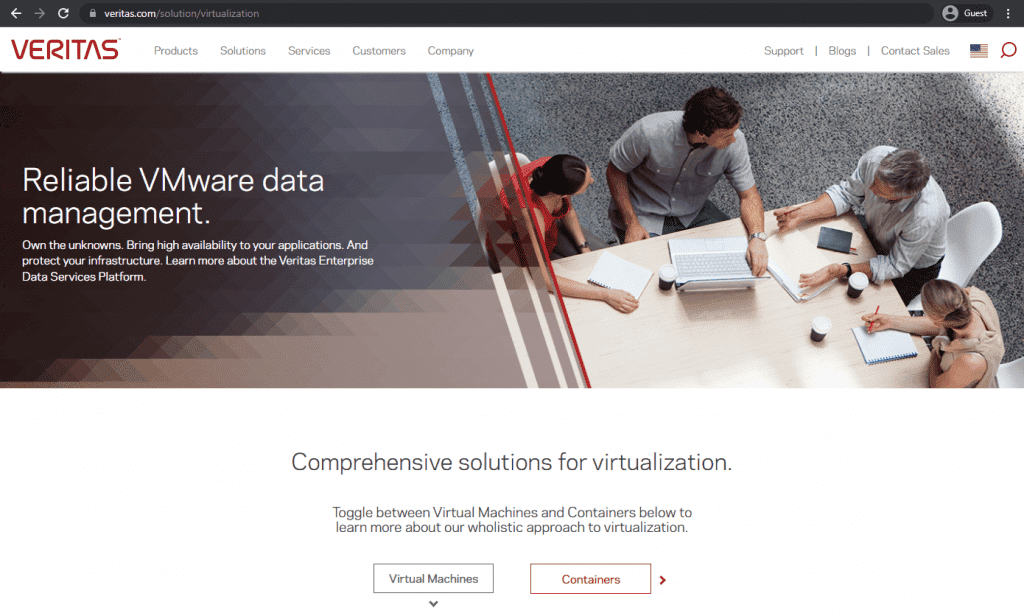
As a well-known expert in data protection and backups, Veritas also offers its take on VM backups, supporting VMware, Red Hat, Hyper-V, Nutanix AHV, and more. It provides agentless backups, efficient and scalable data protection, protection automatization, and more.
The platform helps with workload optimization, better modernization, and improved business continuity. Veritas has its VM management UI and offers several features to back up VMs, including granular recovery. Additionally, it is capable of helping with compliance across hybrid environments, with data classification tools, automatic alerts and reports, and meeting government requirements regarding backup compliance.
Customer ratings:
- Capterra – 4.2/5 points rating based on 10 customer reviews
- TrustRadius – 6.8/10 points rating based on 161 customer reviews
- G2 – 4.2/5 points rating based on 272 customer reviews
Advantages:
- A user-friendly interface that offers a convenient approach to all of the software’s capabilities.
- An impressive customer support experience gathered from multiple customer reviews.
- The overall variety of features and capabilities that Veritas can offer.
Shortcomings:
- There is minimal customization in reporting capability, such as the inability to modify the saving location for automated reports.
- LTO tape library integration leaves a lot to be desired.
- Exporting capabilities have multiple strange limitations, such as the inability to export to a PDF file if the Adobe Reader is installed on a different hardware.
Pricing:
- There is no official pricing information about Veritas on its website. The only way to obtain this information is to request a personalized quote.
A personal opinion of the author on Veritas:
Veritas is not a particularly special or unique backup solution. One of its most significant discerning factors is its age – it has been on the market for decades, accumulating features and customer feedback. Veritas’s current form combines many capabilities, including automation, encryption, deduplication, compliance assistance, and more. It also supports multiple storage types, including disks, tape, cloud, and VMs. Working with specific features can be challenging, but the overall package is competitive, evidenced by the fact that it has remained in the upper bracket of the backup software market for so many years.
2. VM Backup
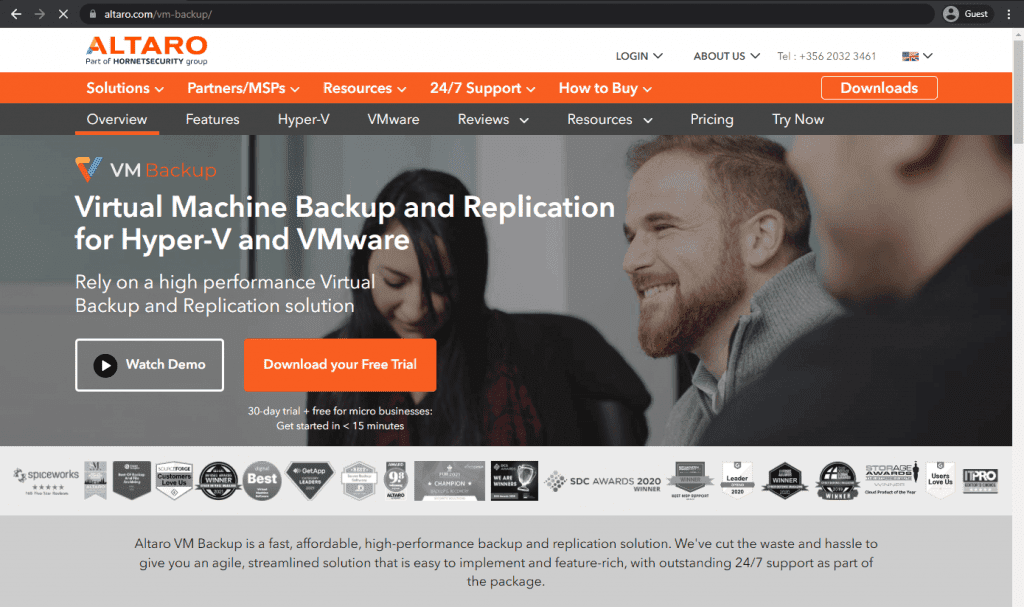
VM Backup from Hornetsecurity positions itself as affordable but practical backup software with high-performance ratings. This software was also known as Altaro VM Backup for some time, and it prides itself on its quick setup and user-friendly UI. VM Backup is extensively marketed as a solution that requires practically no prior knowledge to operate correctly. It supports VMware and Hyper-V virtual machines, offers impressive scalability options, and many more.
Regarding virtual machine backups, VM Backup offers data encryption, CDP support, native Azure, Wasabi, S3 support, RMM integration, and so on. It also claims to have more minor storage requirements than most, as well as deduplication with variable block size and faster backup/restore speed.
Customer ratings:
- Capterra – 4.7/5 points rating based on 192 customer reviews
- TrustRadius – 8.5/10 points rating based on 51 customer reviews
- G2 – 4.7/5 points rating based on 272 customer reviews
Advantages:
- The first-time setup and configuration processes are relatively simple and should not cause issues for most users.
- Hundreds of verified clients report the customer support experience as entirely satisfactory.
- The solution’s overall feature set is respectable, and most capabilities are easy to access.
Shortcomings:
- Error messaging in VM Backup is not particularly useful and cannot help users with troubleshooting in most cases.
- Some of the software’s design and feature choices are highly inconvenient, such as the session timeout limit that logs out everyone inactive on that account for a specific period.
- The total number of notifications that VM Backup can provide is overwhelming, but most are not particularly useful and challenging to customize.
Pricing:
- Hornetsecurity is relatively flexible with its licensing options. Two different approaches are taken: perpetual licensing and subscription-based licensing.
- The perpetual licensing includes three editions of VM Backup:
- Standard – $595 per host, 5 VMs per single license.
- Unlimited – $695 per host, no limit on how many VMs can be used per license. It also includes deduplication, vCenter support, Boot from Backup, etc.
- Unlimited Plus – $875 per host, all Unlimited features, CDP support, WAN-optimized replication, access to the Cloud Management Console, and other capabilities.
- Additionally, all perpetual licenses come with a free year of version upgrades and priority customer support. However, this subscription (the Software Maintenance Agreement) must be paid separately after the first year of ownership.
- The subscription-based licensing has a single Unlimited Plus payment tier that costs $579 per year and includes all of the Unlimited Plus capabilities.
- There is also a free version of the solution that offers a basic feature set and an upper limit of 2 VMs per license.
The personal opinion of the author, regarding VM Backup:
VM Backup is a competent participant in the backup software market. Previously known as Altaro VM Backup, this solution from Hornetsecurity works with both physical and virtual environments while offering a substantial number of features for data protection and disaster recovery tasks. VM backup can be used in various use cases, even though its primary focus is on virtual machine backups. It can offer a flexible pricing model with perpetual and subscription-based licensing and a free software version limited to 2 VMs only. Some extremely questionable design choices exist, such as the software having a session timeout trigger.
3. Acronis Cyber Backup
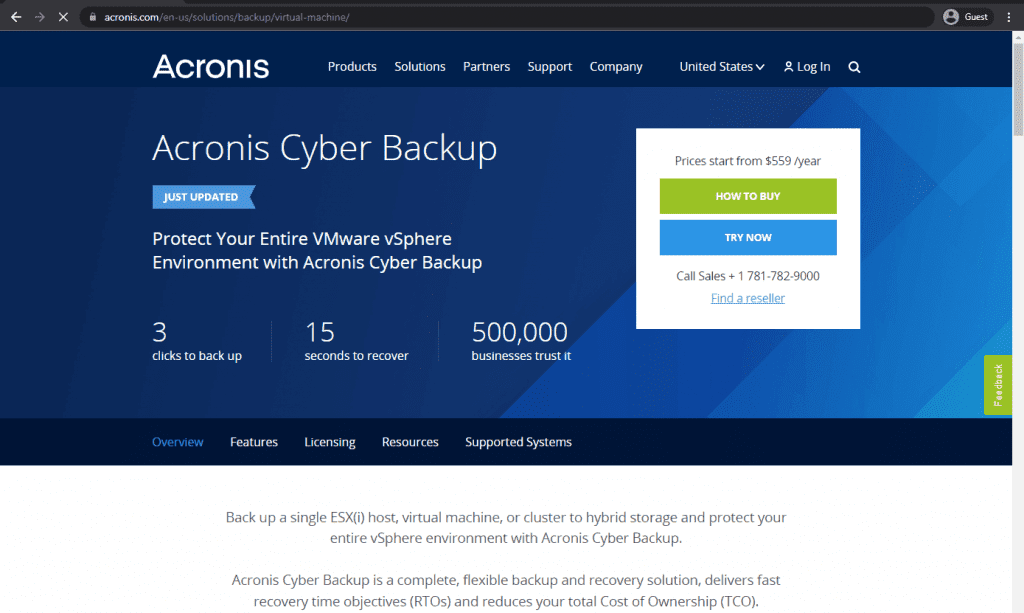
Another well-known name in backup and recovery, Acronis Cyber Backup, is a comprehensive solution that claims to protect the entirety of your VMware environment with extremely fast RTOs and lowered TCOs. It also supports Hyper-V, Linux KVM, XenServer, Red Hat, and Oracle VM.
As for the feature list itself, several features contribute to Acronis having faster RTOs – such as granular recovery capabilities, bare metal recovery support, recovery automatization features, backup content validation, etc. Regarding protecting said data, Acronis offers a centralized console for all of its operations, customized dashboards, agentless backup support, and active protection against ransomware, among other features.
Customer ratings:
- Capterra – 4.1/5 points rating based on 70 customer reviews
- TrustRadius – 6.6/10 points rating based on 139 customer reviews
- G2 – 4.3/5 points rating based on 698 customer reviews
Advantages:
- Acronis is a very security-focused solution; it can provide proactive backup monitoring, multi-layered encryption, AI-powered malware scanning, and more.
- It can work with many environments and deployment options, such as traditional data storage, tape storage, VMS, etc.
- Monitoring and management are reasonably well provided; Acronis can gather a wide variety of data from the infrastructure on which it works.
Shortcomings:
- Despite its impressive feature set, Acronis lacks several essential features and capabilities, such as support for Salesforce backups and different types.
- Even though Acronis can gather some information in terms of monitoring and reporting, it could be more effective in terms of data analysis and data management.
- Acronis has real limitations regarding scalability, especially compared with other enterprise-grade backup software.
Pricing:
- Acronis Cyber Protect has three pricing options: Standard, Advanced, and Backup Advanced.
- Acronis Cyber Protect Standard includes a basic set of features. At the same time, Advanced offers additional options such as support for XenServer, Oracle VM Server, Acronis Notary, Acronis ASign, tape backup, SAN storage snapshots, and more.
- The pricing for Standard and Advanced versions varies according to the following categories:
- Workstation (physical or virtual, macOS or Windows):
- Standard: $85 per workstation
- Advanced: $129 per workstation
- Server (physical or virtual, Linux or Windows):
- Standard: $595 per server
- Advanced: $925 per server
- Virtual host (Hyper-V or VMware):
- Standard: $705 per host (unlimited VMs)
- Advanced: $1,175 per host (unlimited VMs)
- Apart from these pricing options, Acronis Cyber Protect Standard has a specific pricing tier. One instance of Microsoft Windows Server Essentials (physical/virtual) costs $285, which includes application backup.
- On the other hand, the pricing structure for Acronis Cyber Protect – Backup Advanced varies depending on the nature of the backup target:
- $109 per a single workstation (Windows/macOS, virtual/physical)
- $779 for a single server (Linux/Windows, virtual/physical)
- $1,019 per single Hyper-V or VMware host (unlimited VMs)
- $139 for Microsoft 365 data (SharePoint Online, Exchange Online, OneDrive for Business, Teams) or Google Workspace data (Calendar, Drive, Contacts, Gmail)
- Acronis Cyber Protect – Backup Advanced offers many features, including AD integration, image-based backups, ransomware protection, vulnerability assessment, reports, incremental/differential backups, file-level backups, group management, and more.
The personal opinion of the author regarding Acronis:
Acronis is a well-known backup software with a significant focus on security. It can provide many data protection capabilities to small and large businesses. The software supports full-image backups, granular file-level backups, and image-level and granular recovery. Acronis can also provide the production capabilities to make different platforms and storage types, even though some of its capabilities regarding specific infrastructures are minimal. All the business data and sensitive information is safe and secure with Acronis due to its many security-oriented features, such as AI-powered malware scanning, multi-layered encryption, proactive backup monitoring, and so on.
4. Rubrik
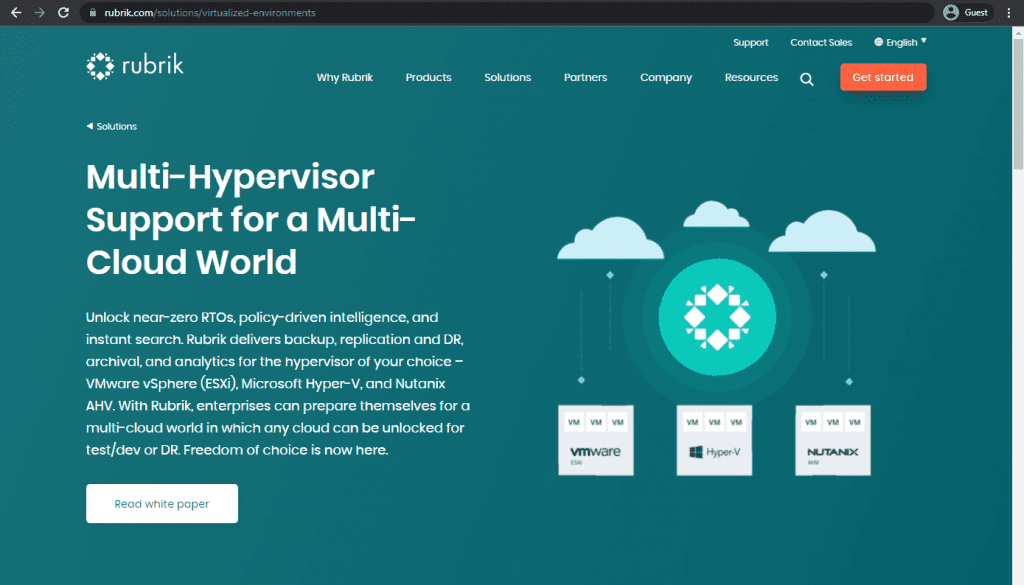
Rubrik is a VM backup and recovery solution that puts the importance of your VM information above anything else. It works with Hyper-V, VMware, and Nutanix AHV, offering many different features and toolsets to make your data as safe as possible.
Some of Rubrik’s capabilities include discovering your virtual machines automatically, integrating with a hypervisor’s API or using a direct connection. It can also create SLA domains, browse and granularly restore files inside your backed-up VMs, and generally handle even the most extensive data volumes.
Customer ratings:
- Capterra – 4.7/5 points rating based on 47 customer reviews
- TrustRadius – 8.4/10 points rating based on 220 customer reviews
- G2 – 4.6/5 points rating based on 85 customer reviews
Advantages:
- One of Rubrik’s most significant advantages is its automation capabilities, many of which are highly customizable.
- Rubrik can be easily integrated into any customer infrastructure because it supports various deployment options and storage types.
- Rubrik’s UI is user-friendly and convenient, making it extremely easy to access most of its features and capabilities.
Shortcomings:
- Rubrik’s first-time setup and configuration process can be very challenging, especially for newcomers.
- Even though it potentially works with many different storage types and deployment variations, its overall feature set is not particularly impressive.
- It would also be fair to say that Rubrik has a learning curve since the amount of helpful information available, such as whitepapers, is very low.
- Vendor Lock-In: Some users have expressed concerns about vendor lock-in, as migrating data from Rubrik to another backup solution can be challenging.
- Granular recovery options can be limited.
Pricing:
- The only way to obtain Rubrik’s official pricing information is to request a personalized quote directly from the company.
- The official website of Rubrik does not offer any pricing information publicly.
A personal opinion of the author on Rubrik:
Rubrik is a well-known backup and recovery platform. It can offer policy-based management capabilities and support for many different environment types. The software can scale both ways to accommodate small and large business types if necessary. Its VM-oriented capabilities are also impressive, even if it only supports a small selection of VM types. Unfortunately, Rubrik is also a relatively expensive software, which means that most SMBs (small and middle-sized businesses) cannot afford it. Rubrik is also not the most user-friendly solution for first-time setup and configuration. However, it would be fair to say that Rubrik’s capabilities are still more than enough to keep it highly competitive in the modern backup software market.
5. Veeam Backup & Replication
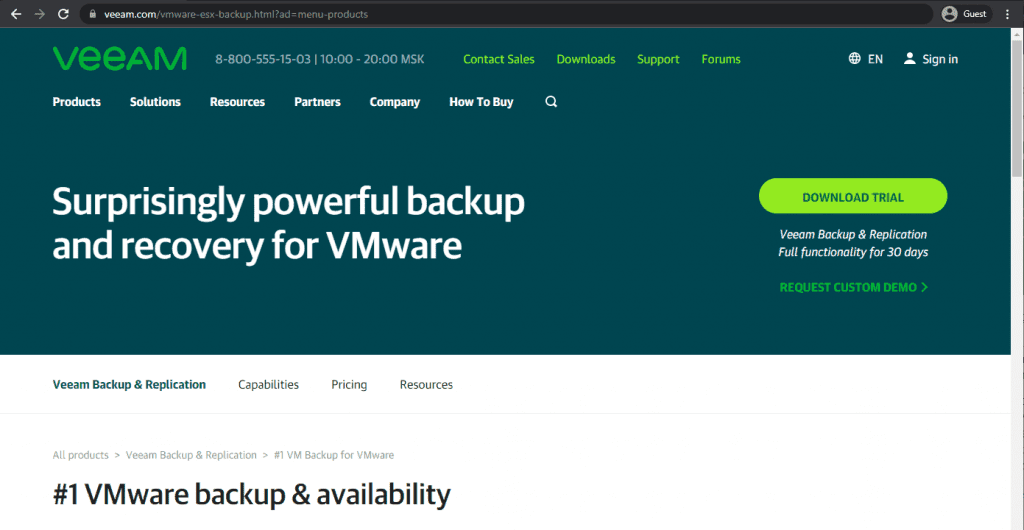
Veeam Backup & Replication is another well known, multifunctional platform providing VM backup and recovery services. It supports the same three basic types of virtual machines – Hyper-V, AHV, and VMware – and offers many features for backups, data protection, data restoration, and more.
Veeam’s Instant Recovery feature claims to drastically reduce VM downtime. The addition of CDP support makes it easy to transfer multiple VMs at once or even migrate to a different server. Additionally, Veeam works with image-based backups that support VSS. Thus, they are application-aware and would not upload a broken part of an application launched during a backup process.
Customer ratings:
- Capterra – 4.8/5 points rating based on 74 customer reviews
- TrustRadius – 9.0/10 points rating based on 1,589 customer reviews
- G2 – 4.6/5 points rating based on 613 customer reviews
Advantages:
- Micro businesses can use many of Veeam’s feature package tools for free.
- The first time setup of Veeam is relatively easy and should not cause any issues in most cases.
- Veeam’s customer support is outstanding, as confirmed by hundreds of positive customer reviews.
Shortcomings:
- Veeam can be a costly software, which is understandable since its primary audience is massive enterprises.
- Veeam offers many different features for its users, but the sheer number of these features makes the learning process very time-consuming.
- Veeam’s UI could be more user-friendly, and the total number of features makes navigating challenging.
- Security levels may be questionable
- Reporting and monitoring, specifically for compliance and regulatory needs, could be better
- Limited storage options compared to some other enterprise vendors.
Pricing:
- Veeam does not offer any official pricing information on its website.
- However, it offers a pricing calculator page, which can be used to specify a customer’s needs.
- All the information from this page can later be sent to Veeam to simplify the creation of a personalized quote for the customer.
The personal opinion from the author regarding Veeam:
Veeam is rightfully considered one of the market’s leading backup and recovery platforms. It supports many environment types and storage options, such as applications, virtual machines, databases, and cloud storage. Veeam is a fast and scalable software, but it is also one of the most expensive solutions on this list. Learning Veeam’s capabilities can be challenging, and its overall security levels are not impressive. Even though Veeam as a backup solution is not exactly user-friendly, it is still versatile and powerful enough to be valuable for many customers in this market.
6. NAKIVO Backup & Replication
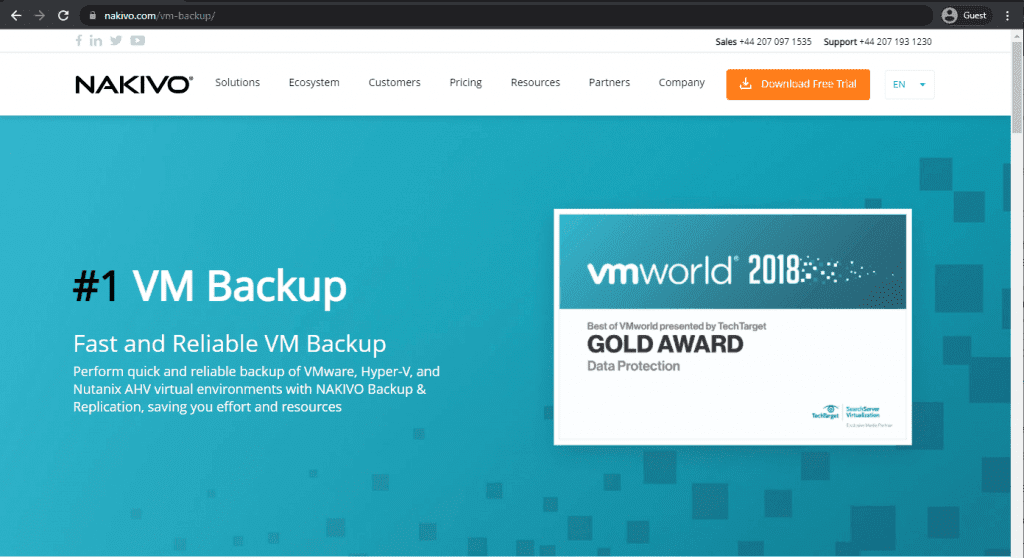
The three main types of virtual machines (VMware, AHV, and Hyper-V) seem extremely popular, which is why many VM backup software products target those three in the first place—just like NAKIVO. NAKIVO Backup & Replication has everything you might ever need from a VM backup solution—process automatization, backup verification, and fast deployment, and that’s just the beginning.
Nakivo can also offer the expected combination of backup and recovery operations for your VMs or app data and instant file recovery, deduplication, and compression options. It can also offer image-based incremental backups that don’t take up too much space and can be performed automatically every specific period.
Customer ratings:
- Capterra – 4.8/5 points rating based on 390 customer reviews
- TrustRadius – 9.2/10 points rating based on 175 customer reviews
- G2 – 4.7/5 points rating based on 235 customer reviews
Advantages:
- NAKIVO’s customer support has received a lot of praise over the years.
- The overall user interface of NAKIVO is clean, simple, and easy to work with.
- The software in question is easy to install and configure.
Shortcomings:
- The price tag of NAKIVO is relatively high.
- The software’s error logging could be more helpful when determining the error’s costs.
- NAKIVO’s primary operating system is Windows, which limits its support for Linux servers.
Pricing:
- NAKIVO’s pricing as a backup software consists of two main pricing groups:
- Subscription-based licenses:
- “Pro Essentials” – from $1.95 per month per workload, covers most common backup types such as physical, virtual, cloud, and NAS while offering instant granular recovery, virtual and cloud replication, storage immutability, and more.
- “Enterprise Essentials” – from $2.60 per month per workload, adds native backup to tape, deduplication appliance integration, backup to cloud, 2FA support, AD integration, calendar, data protection based on policies, etc.
- “Enterprise Plus” does not have public pricing available; it adds HTTP API integration, RBAC, Oracle backup, backup from snapshots, and other features
- There is also a subscription available for Microsoft 365 coverage that costs $0.80 per month per user with annual billing and can create backups of MS Teams, SharePoint Online, Exchange Online, OneDrive for Business, and more
- Another subscription from NAKIVO is its VMware monitoring capability, which comes in three different forms:
- “Pro Essentials” for $0.90 per month per workload with CPU, RAM, disk usage monitoring and a built-in live chat
- “Enterprise Essentials” for $1.15 per month per workload that adds AD integration, 2FA capability, multi-tenant deployment, and more.
- “Enterprise Plus” with no public pricing that adds RBAC and HTTP API integrations.
- Perpetual licenses:
- Virtual environments:
- “Pro Essentials” for $229 per socket, covers Hyper-V, VMware, Nutanix AHV, and features such as instant granular recovery, immutable storage, cross-platform recovery, etc.
- “Enterprise Essentials” costs $329 per socket and adds native backup to tape, backup to the cloud, deduplication, 2FA, AD integration, and more.
- “Enterprise Plus” with no public pricing that adds RBAC and HTTP API integrations, as well as backup from storage snapshots.
- Servers:
- “Pro Essentials” costs $58 per server and covers Windows and Linux. It also provides features such as immutable storage, instant P2V, instant granular recovery, etc.
- “Enterprise Essentials” costs $329 per server and adds native backup to tape, backup to the cloud, deduplication, 2FA, AD integration, and more.
- “Enterprise Plus” with no public pricing that adds RBAC and HTTP API integrations.
- Workstations:
- “Pro Essentials,” for $19 per workstation, covers Windows and Linux and features such as immutable storage, instant P2V, instant granular recovery, etc.
- “Enterprise Essentials” for $25 per workstation, adds native backup to tape, backup to the cloud, deduplication, 2FA, AD integration, and more
- “Enterprise Plus” with no public pricing that adds RBAC and HTTP API integrations
- NAS:
- “Pro Essentials,” for $149 per Terabyte of data, can backup NFS shares, SMB shares, and folders on shares and offer file-level recovery
- “Enterprise Essentials” costs $199 per Terabyte of data and adds AD integration, 2FA support, calendar, multi-tenant deployment, etc.
- “Enterprise Plus” with no public pricing that adds RBAC and HTTP API integrations
- Oracle DB:
- “Enterprise Plus” is the only option available for Oracle database backups via RMAN; it can offer advanced scheduling, centralized management, and more
- VMware monitoring:
- “Pro Essentials” for $100 per socket with CPU, RAM, disk usage monitoring, and a built-in live chat
- “Enterprise Essentials” for $150 per socket that adds AD integration, 2FA capability, multi-tenant deployment, and more
- “Enterprise Plus” with no public pricing that adds RBAC and HTTP API integrations
- Virtual environments:
The personal opinion of the author regarding NAKIVO:
NAKIVO may not be the most unique solution on this market, and it has fewer capabilities in a single package. However, it can offer a convenient and responsive backup and recovery platform that is also easy to operate. Even though NAKIVO’s first-time setup is relatively simple, some users may have issues with it. Its Linux support is minimal, its error-login can be considered basic at best, and its security levels are perhaps not the highest. At the same time, NAKIVO can still be a great choice regarding backup and recovery processes for virtual machines due to its sheer performance and user-friendliness.
7. MSP360 (CloudBerry Backup)
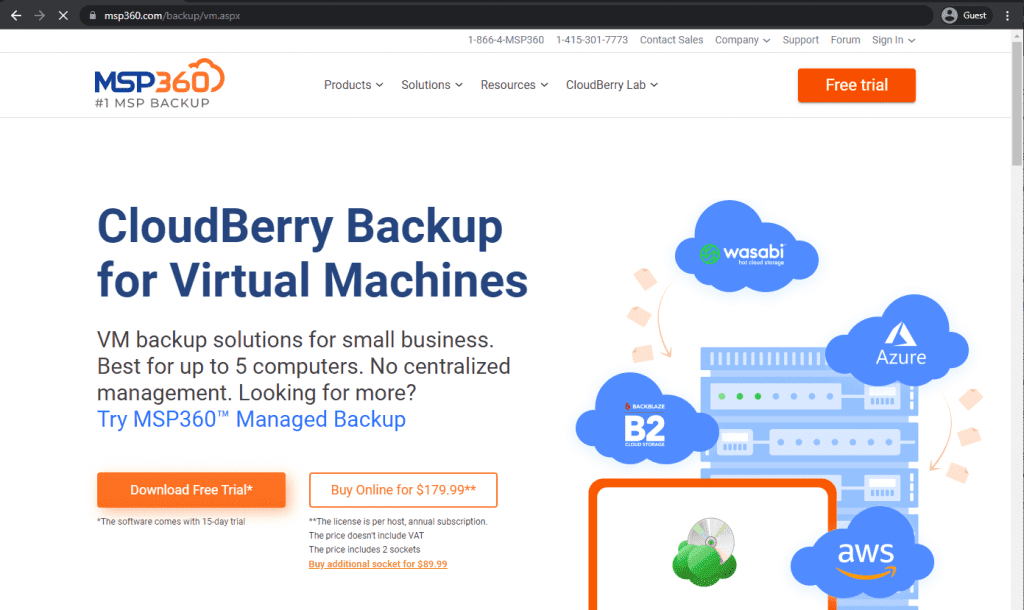
As a rather famous brand in the backup and recovery market, MSP360 can cover several fields regarding backups. However, only one variation of MSP360 can work with VMs: CloudBerry Backup.
CloudBerry Backup supports both VMware and Hyper-V virtual machines. It is created to generate your virtual machine backups, compress and encrypt them, and then upload them to a cloud storage provider of your choice. CloudBerry Backup supports Google Cloud, Amazon Glacier/S3, Wasabi, MS Azure, and BackBlaze B2 as its primary supported cloud storage providers. It ensures that your backups are always consistent at any given time.
Customer ratings:
- Capterra – 4.2/5 points rating based on 10 customer reviews
- TrustRadius – 6.8/10 points rating based on 161 customer reviews
- G2 – 4.5/5 points rating based on 483 customer reviews
Advantages:
- Fast and efficiently customizable backup and restore processes.
- Relatively painless first-time configuration.
- Strong centralization capabilities, offering plenty of information about the backup and recovery tasks in a single place.
Shortcomings:
- It is one of the few examples of massive backup software with many negative reviews, specifically for customer support.
- Some of the specific features of MSP360 have a separate price tag outside of the cost of the leading solution.
- The overall price of the platform is substantial, making it practically inaccessible for most smaller businesses.
Pricing:
- There is no official information about the licensing model of MSP360 on its website.
- The only way to obtain such information is to request a personalized quote.
A personal opinion of the author on MSP360:
MSP360 was known as Cloudberry Labs at one point. It is a backup and recovery platform that has grown from essential software to a massive feature suite for data protection with multiple use cases. MSP360 supports different operating systems, can offer various backup types, and has plenty of granularity in backup and recovery customization. It can be challenging to work with, primarily due to its inconsistent customer service and questionable licensing practices. However, the VM backup capabilities of MSP360 still make it a rather attractive option for a specific user range, mostly large-scale and complex enterprises.
8. Vembu BDR Suite
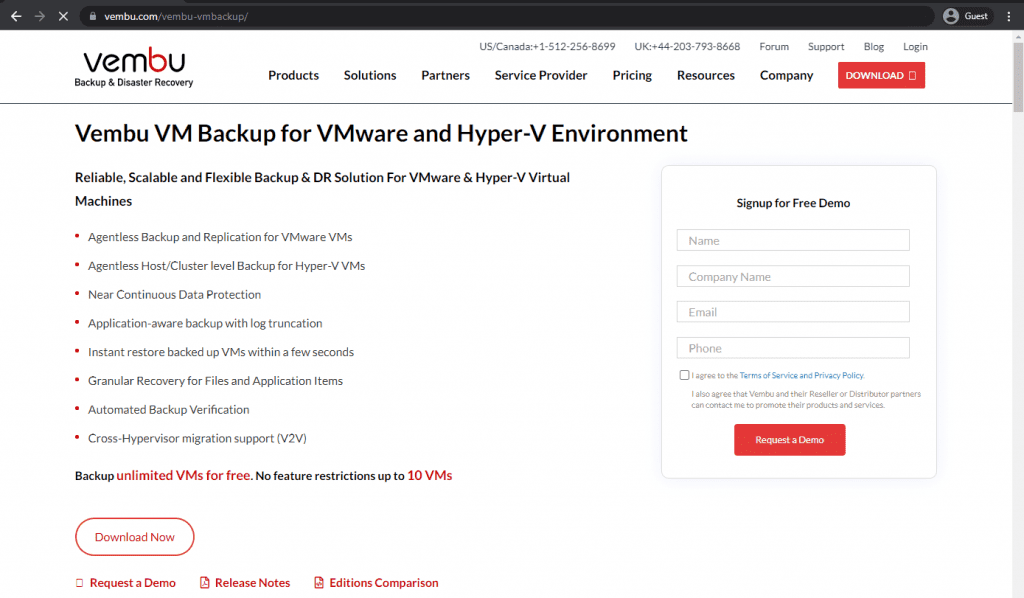
Another solution that supports agentless backup software is Vembu VM Backup. Vembu offers a standard set of features we’ve seen several times – CDP support, instant VM restoration, granular file recovery, backup verification, etc.
It can also support cross-hypervisor migration, native tape backups, and centralized monitoring. Vembu VM Backup software automatically encrypts, compresses, and deduplicates backups to help you reach the necessary level of data safety without spending extra on storage space.
Customer ratings:
- Capterra – 4.5/5 points rating based on 21 customer reviews
- TrustRadius – 8.9/10 points rating based on 100 customer reviews
- G2 – 4.3/5 points rating based on 153 customer reviews
Advantages:
- A feature-complete Linux version of the software.
- Hundreds of positive reviews highlighting customer support experience specifically.
- A web-based user interface that improves mobility while also significantly simplifying the process of interacting with different software capabilities.
Shortcomings:
- Vembu is a challenging solution with a noticeably steep learning curve.
- Its overall price is relatively high, considering the sudden increase in total cost several years prior.
- A lot of customer support knowledge revolves around the Windows version, making it challenging to assist users with the Linux version of the software.
Pricing:
- Vembu BDR Suite’s pricing varies quite a lot depending on the target data source:
- VM Backup – from $18 per year per VM, with support for both Hyper-V and VMware deployments
- Server Backup – from $60 per year per server, both Linux and Windows servers are supported
- Application/DB Backup – from $60 per year per application/database, can work with SQL, MySQL, and Exchange
- SaaS Backup – from $12 per year per user, works for Google Workspace and Microsoft 365
- Cloud VM Backup – from $30 per year per AWS instance
- Endpoint Backup – from $15 per year per endpoint, supports Windows and Mac devices
- It is also worth noting that most of the BDR Suite’s backup solutions are free with most features and have strict limitations on the number of workstations/VMs/servers it can work with.
- More details about Vembu BDR Suite’s pricing can be found on the official pricing page.
The personal opinion of the author regarding Vembu:
Vembu operates differently from most of its competitors since it is a software company that provides only two different software packages that are not that different from one another. BDR Suite offers the entire Vembu feature set, while BDR Cloud provides a limited feature set that is much easier to deploy. Vembu’s capabilities are impressive in their regard, with multiple features and platforms supported simultaneously. It can also offer good performance for backup and recovery tasks, and its overall response speed rivals some of the better solutions on the market. It is perhaps not easy to work with, and the complexity of the software is one of its most significant disadvantages. However, the total feature package is still pretty good, despite the potential disadvantages that come with it.
9. OpenText VM Explorer
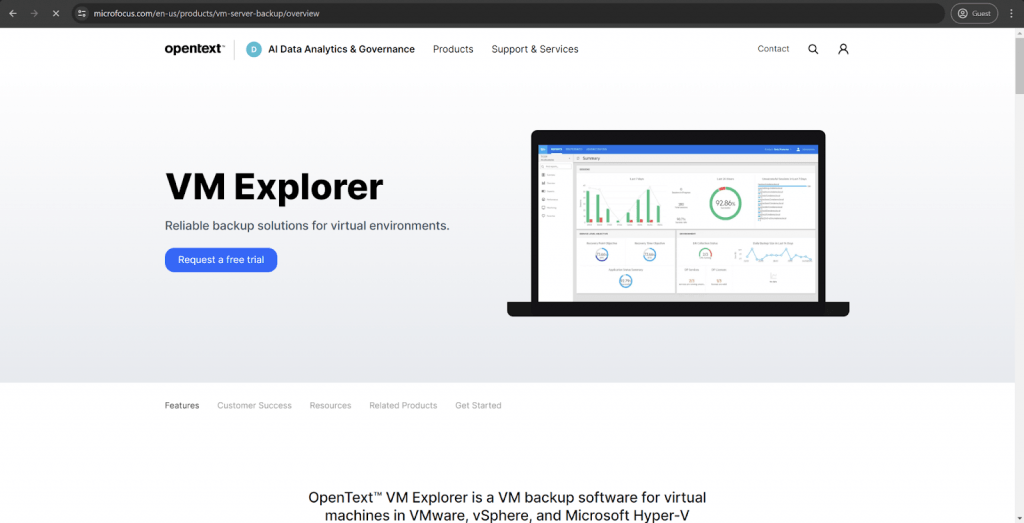
There’s another virtual machine backup solution that supports tape backup storage, and that is OpenText VM Explorer. It is a rather exciting solution for your VM backup goals. It works pretty well with VMware and Hyper-V environments, offering a relatively basic set of features you’d expect from a solution for backing up VMs.
The list of features that VM Explorer can offer is rather extensive. It provides granular restoration, fast startup, several automatization settings, and cloud and physical storage backup. It even includes some less popular targets, such as OpenStack or Rackspace, alongside usual cloud storage locations such as S3, Azure, etc.
Customer ratings:
- Capterra – 4.2/5 points rating based on 10 customer reviews
- TrustRadius – 6.8/10 points rating based on 161 customer reviews
- G2 – 4.2/5 points rating based on 272 customer reviews
Key features:
- Support for Hyper-V and VMware environments.
- Relative ease of use in combination with reliability.
- Multiple self-service capabilities to improve the cost-effectiveness of the backup software.
- Impressive performance for both backup and restore processes.
Pricing:
- The information about OpenText’s backup software is minimal, and practically nothing can be obtained from the official website.
A personal opinion of the author on OpenText:
OpenText is a software provider offering multiple solutions for separate use cases. The VM Explorer part of OpenText provides a variety of VM-related capabilities with support for vSphere, Hyper-V, and VMware. It combines a relatively low software cost (self-admittedly) with ease of use and reliability. It can be used to manage backups from a single location, and multiple self-service features greatly simplify the effort necessary to maintain VM Explorer once it has been configured.
10. Iperius Backup
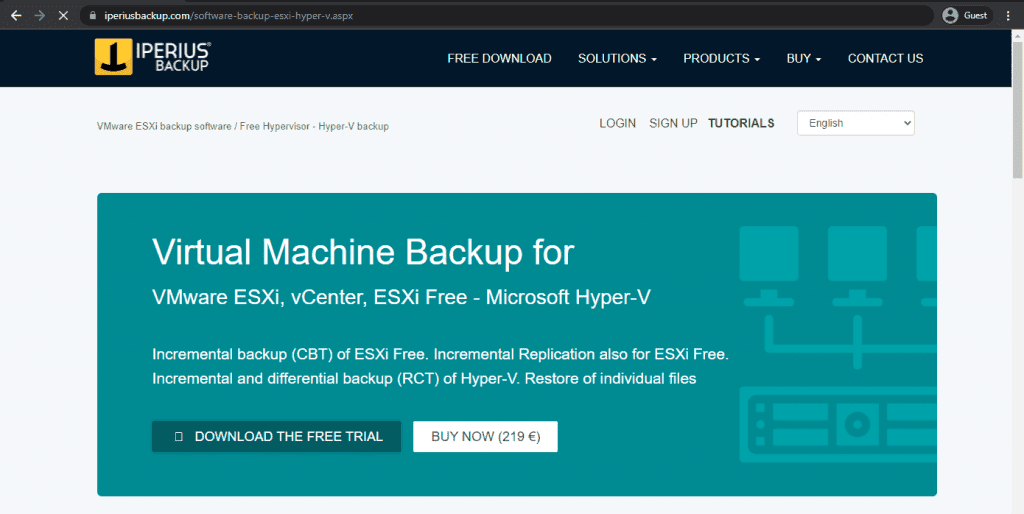
As a minor player on the market, Iperius Backup is a solution that breaks away from relatively common practice – different price tags for various virtual machines and hosts. That is not the case for Iperius – one license gives unlimited users with all of the features included. And there are a lot of those features, too.
For starters, Iperius claims to be the only solution capable of performing Incremental Replication of VMs with ESXi-free hosts. Many of its features are standard in this field, such as different backup types, Hyper-V/VMware support, the capability to save backups to the cloud and physical storage locations, app-consistent backups, and all within an agentless solution.
Customer ratings:
- Capterra – 4.4/5 points rating based on 132 customer reviews
- TrustRadius – 6.6/10 points rating based on 7 customer reviews
- G2 – 4.5/5 points rating based on 49 customer reviews
Advantages:
- Iperius can work with many storage types and infrastructures, such as disc, tape, cloud, VM, etc.
- Despite all of its capabilities, the overall price of the software is surprisingly low.
- Extensive customization and various automation capabilities are some of the most significant advantages of Iperius.
Shortcomings:
- Its versatility is significantly limited because it only works with Windows OS.
- Iperius’s user interface is not easy to use; most users will find it difficult initially.
- While Iperius’s user interface supports many different languages, the built-in user guides are far less detailed and descriptive when not in English.
Pricing:
- Iperius Backup offers five different pricing plans for its users – although only four can perform MySQL backup/recovery operations. All Iperius Backup licenses are perpetual:
- “Basic” – €29 per PC or €69 per server, a basic set of backup features such as disk cloning, backup to the cloud, incremental backups, backup to different target locations, disaster recovery, and VSS support.
- “Adv. DB” – €199 per single PC or server, a pricing plan tailored for database-related backups specifically, supports MySQL, MariaDB, PostgreSQL, Oracle, and SQL Server, and does not have limitations on the number of databases covered
- “Adv. Exchange” – €199 per single PC or server, an M365/MS Exchange-oriented pricing plan, supports Exchange Online, Microsoft 365, Exchange On-Premise, Backup to PST with granular restore, and no limitations on the number of mailboxes that could be backed up or restored
- “Adv. VM” – €219 per single PC or server, a slightly different offering from Iperius to cover VM-related tasks, including support for both Hyper-V and VMware, as well as incremental backups with CBT, host-to-host replication, RCT, and so on
- “FULL” – €299 per single PC or server, a complete set of Iperius’s backup and recovery features, including Exchange, databases, VMs, and more
- Iperius also applies quantity-related discounts to all purchases:
- 2-5 PCs/servers get a 10% discount
- 6-10 PCs/servers get a 16% discount
- 11-24 PCs/servers get a 22% discount
- 25-49 PCs/servers get a 28% discount
A personal opinion of the author on Iperius Backup:
Iperius Backup is not the most popular enterprise backup software on this list. At the same time, it is one of the few solutions that do not target large businesses. The primary audience of Iperius is small and middle-sized businesses, and most of its capabilities revolve around working with relatively small-scale environments. It is also more than competent for VM backup and recovery tasks with a wide array of standard VM-oriented capabilities and unique features, such as the ability to perform Incremental VM Replication on ESXi-free hosts.
11. Bacula Enterprise
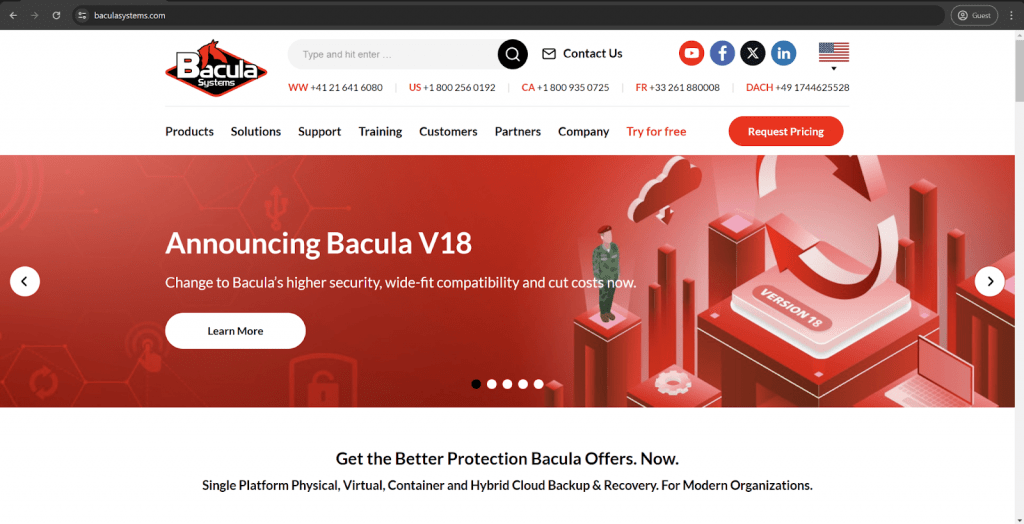
Bacula Enterprise is a well-known backup and recovery platform that offers especially high levels of security and has substantial capabilities for data protection in different environment types. It supports physical storage, virtual environments, cloud storage, databases, applications, and more. Extensive VM support is one of many capabilities of Bacula, with integration for Proxmox, VMware, Hyper-V, KVM, Nutanix and OpenStack and Xen environments, as well as features such as granular recovery, next-generation security, extensive data compression and duplication, etc. It is a highly convenient backup solution that Linux users love, but might seem intimidating to pure Windows users at first. However, the overwhelming majority of users treat its variety of features as an advantage, first and foremost. The solution is remarkably scalable and customizable, with a relatively low-cost license model. It is open-source-based and open-standards based solution.
Customer ratings:
- TrustRadius – 9.8/10 points rating based on 62 customer reviews
- G2 – 4.7/5 points rating based on 56 customer reviews
Advantages:
- An unusually wide number of supported platforms and data types.
- Extensive and detailed reporting capabilities.
- A large selection of features to work with.
- A built-in system of modules allows for expanding the base software’s capabilities for a specific use case.
- Extremely high security qualities
- Widely customizable and flexible software
- Storage Agnostic
- High in Sustainability qualities for both product and company
- Licensing model does not charge by data volume
Shortcomings:
- The sheer number of features and capabilities that Bacula offers makes it difficult for new users to work with the software initially. Bacula Systems claims that a new UI version will be available to resolve this exact problem.
- Not all modules are included in the subscription; some have a separate price tag.
- Setting up Bacula Enterprise for the first time can be time-consuming if the user does not have at least some Linux knowledge, mostly because of its many features and capabilities. At the same time, a new installation manager claims to resolve this issue.
Pricing:
- Bacula operates using a quote-based licensing method. This means that their website needs official pricing information.
- However, while there is no specific price for each tier, customers can choose from a lot of information about different pricing tiers.
- There are several pricing tiers available, including:
- BSBE (Bacula Small Business Edition): Suitable for small businesses and offers BWeb, web support, up to 2 contracts and 20 agents.
- Standard: Up to 50 agents and 2 contracts. Support answer deadlines are from 1 to 4 business days.
- Bronze: Up to 200 agents and 2 contracts. Covers phone support and shorter customer support deadlines (from 6 hours to 4 days).
- Silver: Up to 500 agents and 3 contracts. Introduces a deduplication plugin and faster customer support response time (from 4 hours to 2 days).
- Gold: Up to 2000 agents and 5 contracts. The support team’s answer deadline ranges from 1 hour to 2 days.
- Platinum: Up to 5000 agents and 5 contracts. Provides PostgreSQL catalog support and one training seat per year for Administrator courses.
A personal opinion of the author on Bacula Enterprise:
It is notable that Bacula Enterprise is far and away the clear leader in backup and recovery software on TrustRadius. This is a comprehensive backup and recovery solution supporting VM environments and dozens of other enterprise-level technologies, storage types and infrastructure variations. It is a highly versatile and robust data protection platform that uses its system of modules to expand its functionality in specific use cases and situations. This means that, as a general rule, users only pay for what they need to use. Bacula supports a higher number of VM types than any other solution covered in this blog, while providing VM automation granular recovery and other convenient features for VM-oriented use cases. It can be slightly intimidating initially, and there are plenty of reports about a challenging first-time setup process. Typically, this is often because Bacula is often selected because it can fit into especially complex and demanding IT environments, including HPC and SuperComputing applications – which by definition require more set-up time. Most user-complexity issues have already been addressed by Bacula (for example, with its new Installation Manager) or will be resolved shortly. Users that need a highly resilient, broad-featured enterprise-class backup solution with exceptional security levels might do well to contact Bacula.
12. Druva
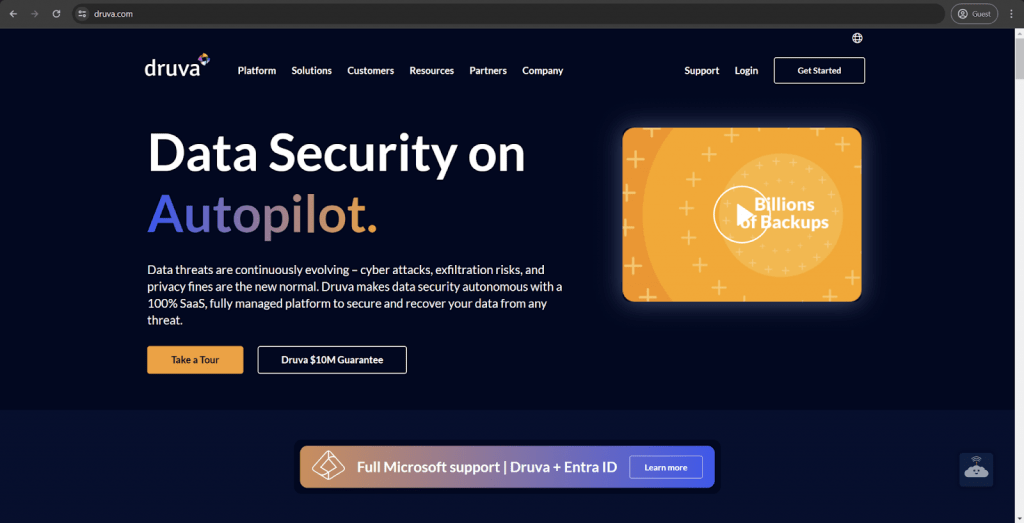
Druva is a relatively well-known software provider company in backup and recovery solutions. Their primary product is called Druva Data Resiliency Platform; it can offer many backup and recovery capabilities, including support for VMware vSphere. The software in question can be highly effective in protecting complex multi-cloud environments since Druva, as a solution, relies on something other than physical infrastructure to operate. It would be fair to mention that Druva may not be the most customization-heavy solution on the market, and its impressive scalability might not meet the specifications of specific companies or enterprises at both ends of the market.
Customer ratings:
- Capterra – 4.7/5 points rating based on 17 customer reviews
- TrustRadius – 9.7/10 points rating based on 464 customer reviews
- G2 – 4.6/5 points rating based on 541 customer reviews
Advantages:
- Many customer reviews pointed out an extremely positive and helpful customer support experience.
- The package includes many data security capabilities, such as data encryption, backup immutability, etc.
- The overall user interface of Druva is not that difficult to get used to; most of its capabilities can be easily accessed.
Shortcomings:
- Some of Druva’s capabilities have very little to offer regarding customization.
- Setting up the solution for the first time can be very difficult without prior experience in the field.
- Restoring backups from cloud storage usually takes a while.
Pricing:
- Druva’s pricing is relatively sophisticated. It offers different pricing plans depending on the type of device or application covered.
- Hybrid workloads:
- “Hybrid business” – $210 per month per Terabyte of data after deduplication, offering an easy business backup with plenty of features such as global deduplication, VM file-level recovery, NAS storage support, etc.
- “Hybrid enterprise” – $240 per month per Terabyte of data after deduplication, an extension of the previous offering with LTR (long-term retention) features, storage insights/recommendations, cloud cache, etc.
- “Hybrid elite” – $300 per month per Terabyte of data after deduplication, adds cloud disaster recovery to the previous package, creating the ultimate solution for data management and disaster recovery
- There are also features that Druva sells separately, such as accelerated ransomware recovery, cloud disaster recovery (available to Hybrid elite users), security posture & observability, and deployment for U.S. government cloud
- SaaS applications:
- “Business” – $2.5 per month per user, the most basic package of SaaS app coverage (Microsoft 365 and Google Workspace, the price is calculated per single app), can offer 5 storage regions, 10 GB of storage per user, as well as essential data protection
- “Enterprise” – $4 per month per user for either Microsoft 365 or Google Workspace coverage with features such as groups, public folders, and Salesforce.com coverage for $3.5 per month per user (includes metadata restore, automated backups, compare tools, etc.)
- “Elite” – $7 per month per user for Microsoft 365/Google Workspace, $5.25 for Salesforce, includes GDPR compliance check, eDiscovery enablement, federated search, GCC High support, and many other features.
- Some features here can also be purchased separately, such as Sandbox seeding (Salesforce), Sensitive data governance (Google Workspace & Microsoft 365), and GovCloud support (Microsoft 365).
- Endpoints:
- “Enterprise” – $8 per month per user, can offer SSO support, CloudCache, DLP support, data protection per data source, and 50 GB of storage per user with delegated administration.
- “Elite” – $10 per month per user, adds features such as federated search, additional data collection, defensible deletion, advanced deployment capabilities, and more.
- Many features could also be purchased separately, including advanced deployment capabilities (available in the Elite subscription tier), ransomware recovery/response, sensitive data governance, and GovCloud support.
- AWS workloads:
- “Freemium” is a free offering from Druva for AWS workload coverage; it can cover up to 20 AWS resources at once (no more than 2 accounts) while offering features such as VPC cloning, cross-region, and cross-account DR, file-level recovery, AWS Organizations integration, API access, etc.
- “Enterprise” – $7 per month per resource, starting from 20 resources, with an upper limit of 25 accounts. It extends upon the previous version’s capabilities with features such as data lock, file-level search, import existing backups, prevent manual deletion, 24/7 support with 4 hours of response time at most, etc.
- “Elite” – $9 per month per resource, has no limitations on managed resources or accounts, adds auto-protection by VPC, AWS account, GovCloud support, and less than 1 hour of support response time guaranteed by SLA.
- Users of Enterprise and Elite pricing plans can also purchase Druva’s capability to save air-gapped EC2 backups to Druva Cloud for an additional price.
- It would be fair to say that Druva’s licensing model is relatively confusing. At the same time, it does seem that Druva understands this, which is why there is an entirely separate web page on the official website called “TCO Calculator,” which helps potential customers calculate their future expenses if they choose to purchase Druva’s services.
A personal opinion of the author on Druva:
Druva Data Resiliency Platform is a rather unusual cloud backup platform that operates on a SaaS basis. It can support some VMs, databases, endpoints, physical storage mediums, and more. The original goal of Druva was to try to solve the issue of managing complex and multi-purpose environments. In that sense, Druva has plenty of centralization features and can assist with regulatory and compliance matters, multiple data security features, etc. It would also be fair to mention that it can be challenging to understand Druva’s pricing model, and setting up the solution for the first time is an unnecessarily complicated process.
13. Unitrends
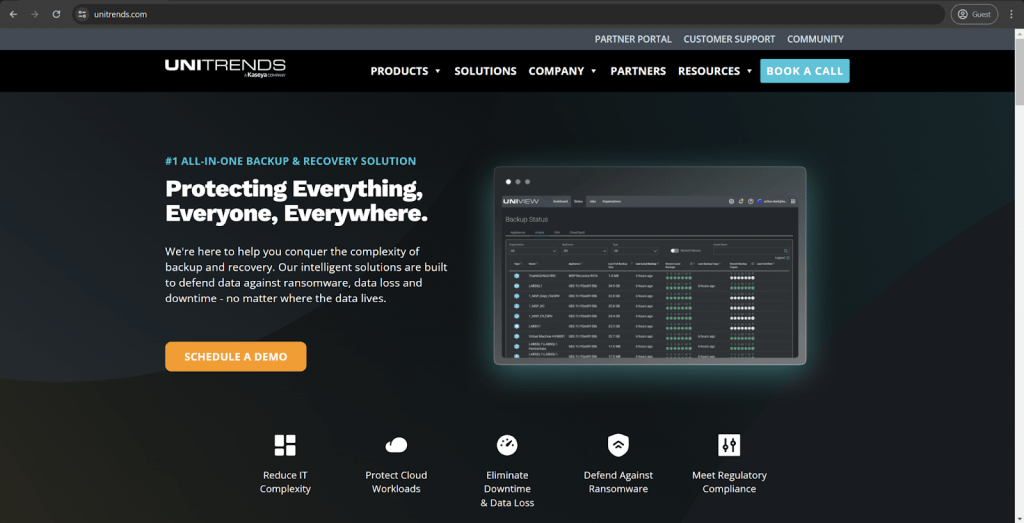
Unitrends is a feature-rich backup software with a significant focus on centralization capabilities. It can work with many storage types, offering support for virtual, physical, and cloud environments. The solution also provides extensive analytical capabilities, extracting useful information from past experiences and processes regarding backup and recovery. Other capabilities of Unitrends for VM-oriented use cases include data compression, ransomware detection, instant VM recovery, and plenty of pricing tiers for better adaptability to the use cases of each customer without spending too much.
Customer ratings:
- Capterra – 4.7/5 points rating based on 35 customer reviews
- TrustRadius – 7.9/10 points rating based on 636 customer reviews
- G2 – 4.2/5 points rating based on 429 customer reviews
Advantages:
- Significant focus on centralization with a convenient and helpful dashboard.
- The entire backup process can be easily controlled with blank capabilities
- Once the software has been set up, both backup and recovery tasks are easy to initiate and customize.
Shortcomings:
- There are plenty of complaints about false alerts.
- Unitrends does not offer any instructions or guides on its features and capabilities.
- The user interface of Unitrends does not offer an easy way to launch a single file recovery.
Pricing:
- Unitrends’s pricing information is unavailable and cannot be found on its official website.
- Obtaining such information is only possible by requesting a personalized quote from the company.
A personal opinion of the author on Unitrends:
Unitrends uses a very particular marketing tactic revolving around “solving the issue of complex backup solutions.” To be fair, the software offers many features in a very convenient and centralized fashion. Centralization is the most significant selling point of Unitrends in terms of its features. It supports many storage types and infrastructure variations, making it suitable for various use cases. It is a somewhat customizable software, but comes with its issues and inconvenient shortcomings. For example, the granular restore process can be challenging to initiate, and many pricing plans can be somewhat confusing for new customers.
14. N-able Cove
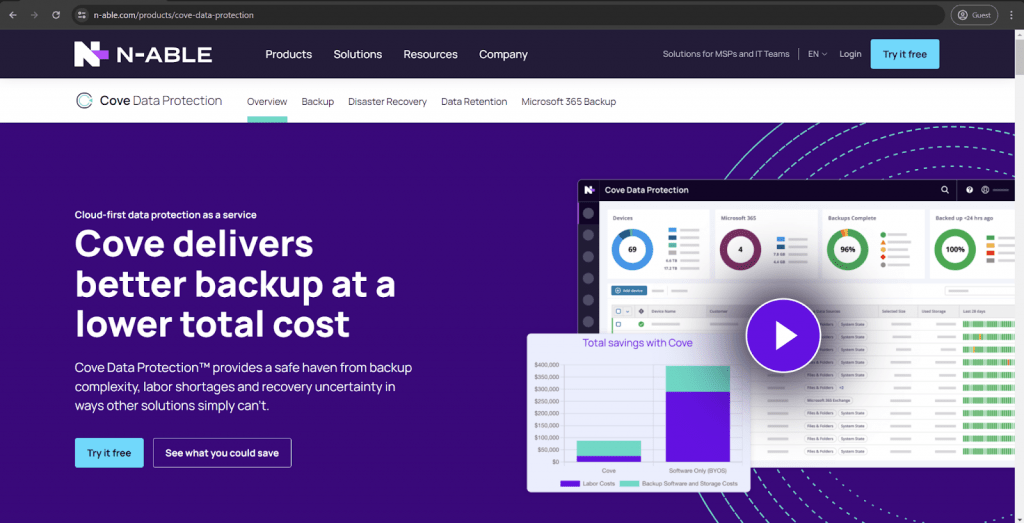
Cove Data Protection is a backup and recovery solution from N-able, a software provider in the field of data security, among several others. Not only can it offer disaster recovery, data archival, and integrated cloud backup capability, but it is also security-conscious, with active threat hunting, data encryption, and many other features. Another significant field of specialization for Cove data protection is its general optimization capabilities, including extensive duplication, network bandwidth optimization, etc. This approach makes Cove Data Protection a valuable solution for a company – at least of up to a certain size.
Customer ratings:
- Capterra – 4.7/5 points rating based on 37 customer reviews
- TrustRadius – 8.5/10 points rating based on 53 customer reviews
- G2 – 4.4/5 points rating based on 297 customer reviews
Advantages:
- Support for physical, virtual, and cloud environment types, enhancing the versatility of the software.
- Centralization capabilities, with most features and information accessible from the same dashboard.
- Both backup and recovery processes are reasonably fast.
Shortcomings:
- While Cove Data Protection provides many different integrations, many of these integrations are extremely basic and can offer only the most basic backup capabilities.
- Basic reporting and logging capabilities.
- Cove Data Protection can offer practically nothing new or unique to the market, making it difficult to discern from its competitors.
- Limited scalability
Pricing:
- N-able Cove Data Protection has no pricing information available to the public.
A personal opinion of the author on N-able Cove:
Perhaps the best way to describe Cove Data Protection is “average.” Cove is a relatively competent web-based backup and recovery solution supporting virtual and physical environments. It is distributed using a software-as-a-service model and was built with cloud storage targets in mind. It can cover workstations, servers, application environments, VMs, and more. The built-in centralization capabilities offer much control and flexibility over different backup processes within the same company. N-able’s solution is also reasonably competent regarding optimization, be it bandwidth or storage space optimization. There are no particularly unique features Cove Data Protection can offer to distinguish itself from other solutions on the market. However, its overall feature set is still quite competitive in its own right.
15. Cohesity
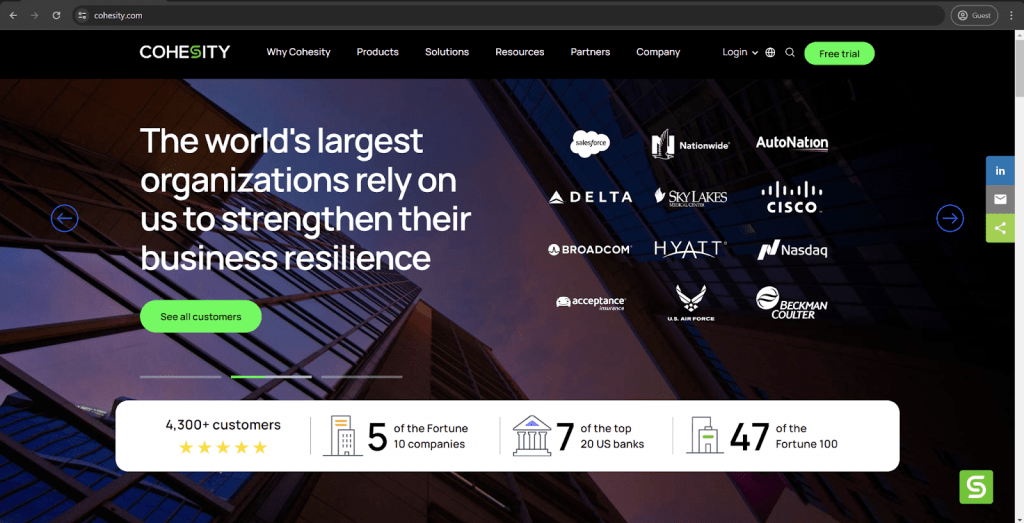
Cohesity is often considered functionally competent and versatile software for data protection. It offers a seemingly impossible combination of valuable features and a convenient interface. Cohesity supports a number of VMs, physical, cloud, and others. Cohesity’s VMware-centric capabilities include journal-based backups, immutable snapshots, decent data recovery performance, a distributed architecture, and support for some security features such as multi-factor authentication. It is a surprisingly robust yet powerful solution that should be able to accommodate many companies’ use cases, if necessary.
Customer ratings:
- Capterra – 4.2/5 points rating based on 10 customer reviews
- TrustRadius – 6.8/10 points rating based on 161 customer reviews
- G2 – 4.2/5 points rating based on 272 customer reviews
Advantages:
- Cohesity’s approach to scalability is based on clusters; it is unusual but offers some level of scalability and flexibility.
- Setting up and configuring Cohesity for the first time is relatively easy and takes little time.
- The overall UI of Cohesity is convenient and easy to work with.
Shortcomings:
- Cohesity has little to offer in terms of process automation.
- Cohesity’s package lacks standard features, such as initiating a backup on a specific date and time.
- Not all of the backup processes in Cohesity offer the same level of performance; backing up databases can be somewhat challenging, and that is not the only example.
- Integration Complexity: Integration of Cohesity with existing IT infrastructure and legacy systems can be both a challenge and time-consuming. Organizations with older or diverse environments and systems may face some headaches in achieving seamless integration.
- Compatibility Limitations: While Cohesity supports a decent range of environments, there are reports of compatibility issues with certain applications or platforms. This can limit its effectiveness in heterogeneous IT environments where seamless integration with all systems is critical.
- Scalability Limits: While Cohesity is designed to scale, there may be limitations or inefficiencies when managing extremely large datasets or complex, multi-site environments
Pricing:
- Cohesity does not provide any pricing or licensing information on its official website.
A personal opinion from the author, on Cohesity:
Cohesity is an interesting backup solution for many reasons. My understanding is that it is available on premises in the form of a hardware or virtual appliance – or as a SaaS solution. On one hand, it is fast, versatile, and can offer an impressive feature set. On the other hand, only some of its capabilities are on the same level, and some of its relatively standard features still need to be included. One of the most distinguishable features of Cohesity is its approach to infrastructure. The entire solution is built using a node-like structure, which offers some degree of scalability by adding or removing nodes if necessary. Other than that, Cohesity can provide a user-friendly interface and multiple features specifically for VM backup and recovery tasks. It cannot offer much in terms of automation, and its reporting capabilities are minimal, but the software as a whole package is still interesting for a variety of organizations.
Key features to look for in a Virtual Machine backup software
The examples presented above showcase how diverse and multifunctional the VM backup market is. At the same time, finding a single software that fits your company can be very challenging for multiple reasons. To try and remedy that issue to a certain degree, we will present a collection of critical features that are practically mandatory for any competent VM backup software.
This list should be a good starting point for anyone looking for VM backup software for their specific needs. We will also separate these recommendations into multiple groups to simplify navigation.
- Security. Offering many different features is a good selling point, but the capability to protect the information that the software creates a backup of can be just as important. Proper security systems should offer encryption and secure storage options. There are also other valuable features regarding data security, such as Role-Based Access Control and the capability to comply with various regulatory frameworks, such as GDPR or PCI DSS.
- Automation. While managing backup and recovery tasks manually may be manageable for a small company, it would likely be a complete nightmare for large and complex enterprises. Managing,scheduling and automating backup tasks beforehand can be incredibly advantageous, especially if these capabilities can be customized to a certain degree (backup frequency, retention policy, etc.).
- Scalability. It might seem like a relatively simple concept, but many solutions struggle with it for one reason or another. Competent backup software should be able to handle multiple VMs in a single system and be able to grow with an organization if necessary.
- Recovery. Backup is essential to the entire process, but it would be wise to ensure that recovery options are as fast and efficient as possible. Using multiple recovery versions depending on the situation can be a significant advantage.
- Performance. The overall performance of backup software is an essential factor. Some of the more complex VM backup solutions can offer different performance-centric features, such as Changed Block Tracking (CBT), which dramatically simplifies the backup process from a performance standpoint by only creating backups of the system’s recently modified elements.
Software that meets all five of these requirement groups can already be competent in its own right. At that point, all that is left to do is find solutions that offer case-specific or industry-centric requirements, but that part of the process is left for each company individually.
How to Backup Virtual Machines with Bacula Enterprise?
Now that we have reviewed the market’s current state, here we discuss the capabilities of one single VM backup software: Bacula Enterprise.
Bacula Enterprise provides tools to back up virtual machine images through its hypervisor backup APIs. Performing backups at this level rather than the more ubiquitous file level offers many advantages. At the same time, a combined approach that uses both file and hypervisor backups can in many instances provide the best coverage in complex environments with virtual machines.
The backed-up data and applications also benefit from the exceptionally high levels of security that Bacula offers. To prove this, we will review all the different VM types that Bacula Enterprise can work with, explaining some of their inner workings.
Some of the significant advantages of performing backups at the hypervisor for virtual machines include:
- The hypervisor is a convenient central place to orchestrate all backup operations for your virtual environment.
- There is no need to install the Bacula client component (FileDaemon) on each virtual machine individually.
- New clients are automatically detected and added to the backup, reducing the risk of a machine being ‘missed.’
- Single file restore is available as long as the hypervisor API allows us to access them, so there is no loss of functionality over file backups.
Potential pitfalls include backing up databases running on a virtual machine. In many cases, the virtualization software can quiesce the filesystem through guest tools, which often means that databases can be reliably backed up with a hypervisor-initiated backup.
However, installing a backup client and database-aware backup software on these machines may be preferable for more granular backups of essential databases and applications. Bacula Systems support can help determine the best approach for a given environment.
Bacula Enterprise – Supported Virtualization Engines
Bacula Enterprise has plugins that integrate natively into its intended technologies, and it backs up more virtual machine types than most other backup vendors, including:
- VMware
- Hyper-V
- KVM
- Proxmox
- Xen
- Nutanix
- Azure VM
Depending on the tools available from the hypervisor, the backup is either snapshot-based or file-based.
Incidentally, extending its virtual capabilities, Bacula also offers extensive container backup for Docker and Kubernetes.
Where possible, such as with VMWare, image-based backups allow for incremental backups and single-file restores using tools like Changed Block Tracking (CBT) and the single-file restore capabilities presented by VMWare’s backup API.
Bacula Enterprise’s virtual machine backup plugins are all configured similarly. No matter which hypervisor you use, the process that follows in this how-to is always similar. We will configure Hyper-V backup as an example of virtual machine backup with Bacula Enterprise.
How to backup a Hyper-V host with Bacula Enterprise
On your Bacula Director, you will have to add a Client resource for the Hyper-V host (in our case, a Windows Server 2012R2 with Hyper-V activated) and a FileSet resource (if not previously created for a different backup client; in Bacula, all resources can be reused) and finally a Job resource that defines all parameters of the backup job (when it is scheduled with which level for which fileset, etc.). Please find an example configuration below:
Excerpt from bacula-dir.conf
Name = “HyperV-job”
JobDefs = “DefaultJob”
Client = win2012-client
FileSet = “Hyper-V”
Accurate = “Yes”
}
FileSet {
Name = “Hyper-V”
Include {
Options {
signature = MD5
}
File = “C:/dummy.txt”
Plugin = “vss:/@HYPERV/”
}
}
Client {
Name = win2012-client
Address = 192.168.178.32
FDPort = 9102
Catalog = MyCatalog
Password = “windowspw”
File Retention = 60 days
Job Retention = 6 months
AutoPrune = yes
}
This is everything you need to get started. The plugin line in the fileset tells Bacula to back up all virtual machines found on this hypervisor. Please note that the FileSet contains a reference to a dummy text file, which is necessary because the VSS snapshot of a Microsoft NTFS filesystem is triggered if at least one file is specified. With that being said – if your Hyper-V data is spread across several drive letters, you will need either a dummy text file on each of them (unless you also do additional file backups on that Windows Server anyway) or you will need to make use of the Alldrives Plugin that comes with the Bacula Enterprise client for Windows.
The status “Backup OK” is precisely what we are looking for since it proves that the entire backup task has succeeded. The job log Bacula generates during and after the backup process also details what was done to the Client and Storage Daemons at every step (with timestamps).
The restoration of the virtual machines contained works like every other restoration in Bacula. From Bweb or bconsole, navigate to the desired job, select the data that you want to have restored, and then initiate the restore – to the original location or as a cross-restore to a different host.
The Bacula configuration examples we shared above apply to Hyper-V virtual machine backup. Other hypervisors that we support work similarly, and each Bacula Enterprise plugin comes with extensive documentation about what resources need to be defined and what options specific to each hypervisor are available in the FileSet.
Backing up KVM with Bacula Enterprise
Bacula Enterprise helps to make the entire KVM backup/restore process as easy as possible. Individual clients do not need additional software installation or scripting; the users have complete control over the data being backed up or recovered. There is also the auto-detection capability, which allows users to locate VMs automatically after the initial plugin configuration.
Bacula Enterprise allows KVM backups at any time, whether the VM is active, on pause, or shut off entirely. One of the critical points of Bacula’s software is performing VM backups with no service interruptions and complete data consistency since VM backups tend to take a lot of time and resources, slowing down all other processes within the system.
Saving both storage and bandwidth is also possible with Bacula’s Snapshot and Global Endpoint Deduplication features. Bacula’s general working principle is similar to how backups are usually performed within KVM—by creating snapshots and dumping them in specific places. However, unlike most regular backup scripts, Bacula does not need to be installed on the system and works on a Hypervisor Level via agentless technology.
Backing up Xen with Bacula Enterprise
With Xen, Bacula Enterprise has a specific process that includes:
- Cleaning up before starting the process (deleting older or stalled snapshots);
- Creating a new snapshot of a guest VM in question;
- Exporting the snapshot’s data to a Bacula storage daemon via XenServer’s vm-export command;
- Deleting the snapshot afterward.
Both halted and running states are acceptable for the backup process. A specific title template for old snapshots will also be in the backup process: BaculaSnapshot_<UUID>_JobID_<NR>. Of course, the Citrix Hypervisor module would notify you through a log screen with information about every guest VM backup process, its status, and different snapshots. A backup process is automatically backing up every VM that it finds unless specified otherwise via several specific plugin parameters, including:
- vm=<name-label>
- uuid=<uuid>
- include=<name-label-regex>
- exclude=<name-label-regex>
- quiesce=<0|1>
Backing up VMware with Bacula Enterprise
Performing a VMware guest backup with Bacula is possible in two ways: using the vSphere plugin to create image backups and outfitting every guest VM with Bacula client software.
After installing Bacula Enterprise File Daemon onto every VM, you must remember to spread all the backup jobs so they won’t run simultaneously, creating a bottleneck effect. It’s more or less a regular backup process, other than that. Installing Bacula’s software on every VM allows you to take advantage of several features:
- Job verification;
- File-level compression;
- Individual file quick restore;
- Checksum mismatch detection, and so on.
- Instant file recovery
The other method is all about using the vSphere plugin to save client disks at the raw level. In this case, there’s no need for every guest VM to have Bacula software installed. vSphere plugin uses NBD or SAN access to read and save the contents of the VM in question. This method fundamentally differs from the previous one since this one does not need to use the file system to interact with files, so the ESXi infrastructure doesn’t need to delegate that many resources to the backup process every time. The downside of this process is that it also saves unnecessary system files, like internet temporary files or swap files.
Backing up Red Hat Virtualization with Bacula Enterprise
As with VMware, the RHV backup process can be performed in two different ways: internal and external.
The external method relies on the Bacula Enterprise RHV module to perform various backups by downloading disks via the API. Those methods aren’t dependable on the VM in the RHV environment, but they’re slower than the other one.
The external method can take advantage of incremental and differential backup types, each with advantages and shortcomings. Incremental backup is quicker and saves a lot of storage space, but it takes a long time to restore if there are many incremental backups after the last full one. Differential backup is slower than incremental backup and takes more storage space, but it has a faster restoration speed. It doesn’t suffer from the restoration speed slow-down effect that incremental has.
There’s also the internal method called proxyVM. This process consists of a particular VM placed inside the RHV environment, which creates backups of all the disks that belong to VMs. This method can only work with a full backup type but is much faster than the others. It consists of binding the VM in question, creating a snapshot of all the data, and unbinding everything afterward.
Backing up Proxmox with Bacula Enterprise
Three essential steps are part of the Proxmox backup process, which is similar to others in nature.
- The configuration of a guest VM is saved.
- A snapshot of the VM is created (while suspending or turning off the VM in question).
- The vzdump command is executed, and the data is saved.
The backup log would show all the steps of the backup creation, from start to finish, and what old or outdated backups were deleted beforehand. Backups are created in a .vma format (for QEMU guest VM) or .conf and .tar (for LXC guest VM). This job can also affect multiple VMs simultaneously, each with distinctive file names and the appropriate file format.
Backing Up Nutanix with Bacula Enterprise
Bacula offers Nutanix users some of the most advanced backup features in the world with its Nutanix AHV backup module. Users can easily protect all Nutanix data, applications, and the rest of their IT environment. This includes even the most complicated ones! Bacula has one of – if not the – broadest data protection integration in the industry. Here are the main features of Bacula’s Nutanix module, which is fully certified by Nutanix:
- Agentless deployment
- Snapshot-based backup/restore
- Support for any kind of guest VM
- Hot copy: Online VMs supported (no need to shutdown)
- Full, Incremental, and Differential levels
- Fast block-level image backup through NDFS
- Restore complete VM images
- Restore network interfaces
- Remote interactive snapshot deletion tool included
Summary on how to backup virtual machines with Bacula
Backing up virtual machines through their hypervisor backup interfaces provides many advantages over traditional agent-based backups, especially when simplicity of management and disaster recovery are paramount. Bacula Enterprise allows you to choose and combine virtualized and conventional approaches to provide a complete backup and recovery solution for an extensive range of virtual environments, databases, applications, and physical hardware – all from a single, scalable platform.
Best practices for VM backups
The overall complexity of virtual machine backup tasks can vary significantly based on several factors, including company size, the number of storage types involved in the infrastructure, and more. In this context, naming specific advice and best practices is very difficult because they will vary from one case to another.
At the same time, some of the more general advice can still be applied to many different use cases. Here are the most popular best practices for VM backups:
- Think about backup scheduling in the context of other tasks. Depending on the nature and type of operation, backup processes can range from moderately demanding to highly resource-intensive. The issue is even more prevalent for specific environments with high rates of data modification (and a requirement for high availability during business hours). In this context, scheduling backup tasks during low-usage hours seems more than sensible.
- Remember backup redundancy. One of the most common examples of redundant practices is the 3-2-1 backup rule. The rule implies the existence of three different medical bases stored using two different media types and with at least one copy stored offsite. This methodology allows for a much higher resistance against various causes of data loss, from natural disasters to hardware failures and cyber-attacks.
- Perform regular testing for both backup and recovery processes. Setting up the entire backup and recovery pipeline for the first time is insufficient. Tracking the existing backup measures and regularly testing their capabilities is another vital part of this effort. The same logic applies to backups to ensure that the existing data copies can be safely recovered when necessary.
- Invest in dedicated data protection methods. The aforementioned offsite backup is one such practice that significantly assists backup redundancy. Another well-known practice for the same use case is an air-gapped backup, which is a copy of data not connected to any kind of network whatsoever.
Conclusion
Virtual machine backups have a substantial number of differences from traditional backup processes. They can be agentless, agent-based, snapshot-based, and so on. However, their main goal of a backup remains the same – to create a copy of the original information to act as a safeguard of sorts for potentially destructive situations in the future.
Most of the advantages and shortcomings of VM backups are similar to the regular advantages and disadvantages. The main advantage of any backup is to improve the overall security levels of the infrastructure while also providing other benefits, such as better data management, lower risks, etc. The same logic also works for shortcomings – the most significant disadvantage of a VM backup is the total cost of installation and maintenance and the necessity of having practically zero tolerance when it comes to system downtime.
This article presents fifteen examples of backup solutions that support virtual machine backups in one way or another. It would be wildly innacurate to say that a single backup solution is the best option for every client, so we suggest that the end-user decide based on their identified core needs, preferences and goals.
We have also shown how one specific backup solution, Bacula Enterprise, performs VM backups in multiple ways. Bacula Enterprise supports many virtualization types, including VMware, Hyper-V, KVM, Proxmox, Xen, etc. We have used Bacula to show that agent-based methods are still possible and available, while agentless backups typically offer more flexibility and performance, often with the same amount of effort -or less – necessary to perform them.



How do I back up an Oracle database using Bacula? When applying changes and saving the fileset, a schedule must be chosen from the available list of configured backup schedules, right?
Hi Alex, You can find the information about Oracle backup in our blog at https://www.baculasystems.com/blog/how-to-backup-recovery-oracle-database-with-bacula-technical-overview/.
Can we take backup of VMs using client-server model instead of snapshot based model?
Hi Alex, we strongly advise to move to a client-server backup and restore model with VM as it is key a centralized backup and restore software manages all your VM backup. In case of disaster recovery, this is the only way to restore successfully your data to a new VMWare infrastructure. In addition to this, automation is part of a backup software, thus making your work easy to monitor and control your backed up data.