Contents
MariaDB is a relational database management system that is distributed under the GNU General Public License with the intent of it remaining completely free and open-source. It is a fork of MySQL (a copy of the original source code, developed independently) that is commercially supported and developed in part by its community. A part of the original MySQL development team is the main driving force behind MariaDB’s ongoing development, originally separated from the rest of the team due to the concerns of MySQL being acquired by Oracle Corporation back in 2009.
One of the main intents behind MariaDB is to remain highly compatible with MySQL, including matching commands, APIs, and even library binary parity. The idea behind this particular approach is that MariaDB may act as an easy replacement for MySQL. That’s not to say that MariaDB does not have its own features – for example, it supports newer storage engines, such as MyRocks, Aria, or ColumnStore.
The original version of MariaDB was a free and non-commercial development project for a while, but it was not enough for the creation of a globally used and widely supported relational database. As such, MariaDB Corporation AB was formed in 2010, spearheading and supporting MariaDB’s development on a commercial basis.
MariaDB is a useful tool able to benefit many different corporations with its relational database approach, but the application itself, and the data it may store is only lightly protected from danger, accident or attack. As such, the use of a backup solution for MariaDB is practically a necessity for any organization using MariaDB.
Multiple ways to perform MariaDB backup and restore operations
Information stored using MariaDB can be protected, backed up, or otherwise copied to a different location using plenty of different solutions. However, there is one important detail that needs to be highlighted – the difference between logical and physical backups.
While logical backups include a list of statements that restore data to its original form (CREATE DATABASE, CREATE TABLE, INSERT, etc.), physical backups copy each and every file in the directory and restore them in the same manner. Logical and physical backups may be similar in their purpose, but they also have plenty of unique traits, such as:
- Physical backups are performed at the file and directory level – Logical backups are performed at the level of a table or a database (if the number of tables does not equal the number of files in the database, then it is not possible to perform table-level backups, which is the case for InnoDB tables in MariaDB version prior to 5.5)
- Physical backups are typically faster in both backup and restore processes than the Logical backups
- Only Physical backups include configuration files and log files, they are not saved as a part of a Logical backup
- Physical backups are relatively rigid in terms of their restore operations, they cannot be restored to drastically different hardware than the one the backup was taken from, and even different MariaDB version may cause incompatibility issues – Logical backups, on the other hand, are rather flexible, supporting different hardware configurations, different MariaDB versions, and even different Database Management System (DBMS)
- Physical backups also take less storage space than their equivalents in the form of Logical backups
Now that we have this information in mind, we can illustrate how MariaDB data can be backed up and/or restored.
Mariadb-backup (Mariabackup)
Mariabackup, or Mariadb-backup, was created as a fork of Percona XtraBackup 2.3.8, evolving still further since then. It supports both Windows and Linux devices, and has plenty of features that are exclusive to MariaDB – and Mariabackup, such as data-at-rest encryption, data compression, support for the MyRocks engine, and more.
Mariabackup itself is capable of performing two backup types – full and incremental. These two differ quite a lot from one another, and yet using them both when necessary is the best possible option for data protection.
A full backup can be initiated with the following command:
$ mariabackup –backup \
–target-dir=/var/mariadb/backup/ \
–user=mariabackup –password=mypassword
The –backup option initiates the backup process, while the –target-dir option allows for a custom backup save location to be chosen. The directory in question must be either empty or completely nonexistent (in that case, it would be created automatically).
Since the data files from the original system are not copied at the same time during the backup process, the backup as a whole is not considered point-in-time consistent. As such, it would not be possible for this kind of backup to be restored as it is whenever necessary.
A relatively simple solution to that problem is to perform an additional command beforehand called –prepare:
$ mariabackup –prepare \
–target-dir=/var/mariadb/backup/
Once the data is consistent and ready for the restoration process, it is possible to restore it to its original state by using either the –copy-back or the –move-back option – the former allows for the backup itself to remain, while the latter moves the entire backup to a new location, leaving nothing behind. The restoration process is not particularly complicated, either:
- Stopping the MariaDB Server process is the first step here, no matter what method is chosen to do so
- It would also be better to make sure that the target location for the restoration process is empty beforehand
- This is where one of the two aforementioned commands are used (–copy-back or –move-back), such as:$ mariabackup –copy-back \ –target-dir=/var/mariadb/backup/
- It may also be necessary to restore the file permissions for the newly restored data (since Mariabackup preserves the file and the directory privileges, but writes all files using the name of the user performing the restoration, which may cause some issues down the line):$ chown -R mysql:mysql /var/lib/mysql/
- Launching the MariaDB Server process once again is the final step of this manual
Since a prepared full backup is identical to a fully functional MariaDB data directory, the actual copying/moving process can even be performed using other copying tools, as well (if the MariaDB Server process is not running).
An incremental backup is very different from a full backup – it takes advantage of the fact that there are specific data lines called Log Sequence Numbers (LSN) stored in InnoDB pages (storage engine for MariaDB and MySQL). These LSNs change every time there is a change in any InnoDB table within the database.
This is how Mariabackup performs incremental backups – by checking the most recent LSN in the last backup and comparing it to the LSN in the database, updating the backup with any files that are not yet up to date. However, there are plenty of nuances here. For starters, an incremental backup type needs for the user to create a full backup beforehand – it cannot operate on its own at all.
The process of running an incremental backup is relatively simple in itself, adding a single line to the same command we mentioned during the “full backup” explanation:
$ mariabackup –backup \
–target-dir=/var/mariadb/inc1/ \
–incremental-basedir=/var/mariadb/backup/ \
–user=mariabackup –password=mypassword
This new line specifies the location of the full backup – the one that the incremental backups are compared against. Additional incremental backups can be performed using the previous incremental backup directory, as well, such as:
$ mariabackup –backup \
–target-dir=/var/mariadb/inc2/ \
–incremental-basedir=/var/mariadb/inc1/ \
–user=mariabackup –password=mypassword
The restoration process for incremental backups is also quite similar to what we’ve mentioned before – a backup needs to be prepared before being transferred or copied to the new location. However, there is also another new command here – it is performed directly after “preparing” the backed up data, and this one is used to apply the incremental changes from a specific location to the full backup location:
$ mariabackup –prepare \
–target-dir=/var/mariadb/backup \
–incremental-dir=/var/mariadb/inc1
Applying all incremental backups to the full backup before finishing the restoration process is a necessity in order to ensure data consistency. Once all of the incremental backups are applied to the full backup location, it becomes possible to restore the folder in question in the same way as the full backup is restored.
mariadb-dump
Unlike the previous example, mariadb-dump can only perform logical backups – the best option with the biggest variety of features, especially useful for smaller data volumes. It can still be performed for larger databases, as well, but the backup process becomes a lot longer in this case, and the backup size also becomes a lot bigger.
mariadb-dump is capable of creating backups in multiple formats, be it CSV, XML, or SQL – making it possible for these backups to be imported into another database, if necessary. This includes different versions of MariaDB, MySQL, or even completely different DBMS (if there are no DBMS-specific statements in the backup itself).
These backups also do not store events, views, or stored procedures – all of these would have to be restored separately after the backup itself is restored (–events or –routines are commands that can help with that).
Percona XtraBackup and mariadb-hotcopy
Percona XtraBackup was the preferred backup method for MariaDB versions prior to 10.1. Versions 10.1 and 10.2 only partially support this method, while MariaDB version 10.3 and newer do not support Percona XtraBackup whatsoever.
mariadb-hotcopy follows the same logic – it is a backup method that is no longer supported by MariaDB version 10.4.6 or newer (since mariadb-hotcopy in this context represents a symlink to mysqlhotcopy – a backup script that is also deprecated.
mylvmbackup
mylvmbackup is originally a MySQL backup tool built for the sole purpose of generating full MySQL server data backups. It uses Linux’s Logical Volume Manager (LVM) framework in order to perform a very simple string of tasks:
- First of all, a read lock must be engaged on all tables
- The next step is to flush all server caches to disk
- After that, it is time to create an LVM snapshot of the entire volume (MariaDB data directory is included)
- When the snapshot is complete, it is safe to remove a read lock on all tables
The snapshot itself takes a small amount of time, and the backup process can proceed alongside regular server operations since the snapshot that is used to create data backups is stored separately from the original, in a temporary location of sorts. The backup in question is created by a very simple tar command, but it should also be possible to perform practically any other archival tool to achieve the same goal – zbackup, rsnap, rsync, etc.
Percona TokuBackup
Percona TokuBackup was also a rather unusual backup method that included creating a sort of a layer between the database’s processes and the operating system, allowing for a consistent backup creation process that was created primarily for TokuDB – but also supported both MySQL and MariaDB. However, TokuDB as a storage engine was discontinued by Percona as early as 2018, and the backup tool also became obsolete due to the lack of updates for newer MariaDB/MySQL versions.
Third-party GUI tools
While there are several system utility options when it comes to backup creation, it should also be possible to use third-party GUI tools for the same purpose. dbForge Studio for MySQL is one such example – it is a feature-rich integrated development environment (IDE) that offers extensive backup functionality and also supports MariaDB backups.
It can perform full or partial backups, schedule backup operations, apply file compression to backed-up data, and a host of other features. Current settings and configurations can be saved separately for later use, and most operations have helpful wizards in the software to simplify the backup process and offer more visualization to it.
Third-party backup software with snapshot capabilities
Speaking of third-party solutions, there are also multiple full-fledged backup platforms on the market that can work with database snapshots. The process of creating and preparing a snapshot is rather convoluted, but it also allows integrations with a variety of popular backup software, offering plenty of advantages on its own. Here is how the snapshots are prepared in the MariaDB interface:
- Execute FLUSH TABLES WITH READ LOCK using the MariaDB client
- Execute mount vxfs snapshot from a shell in order to materialize the snapshot itself
- Execute UNLOCK TABLES with a MariaDB client
- Copy data from the snapshot
- Unmount the snapshot by executing unmount snapshot in a shell
There are a number of different approaches to backup a MariaDB database(s) from different third-party backup solutions. As such, we would be looking into some examples of such solutions below.
Third-party MariaDB backup software
Vinchin Backup & Recovery
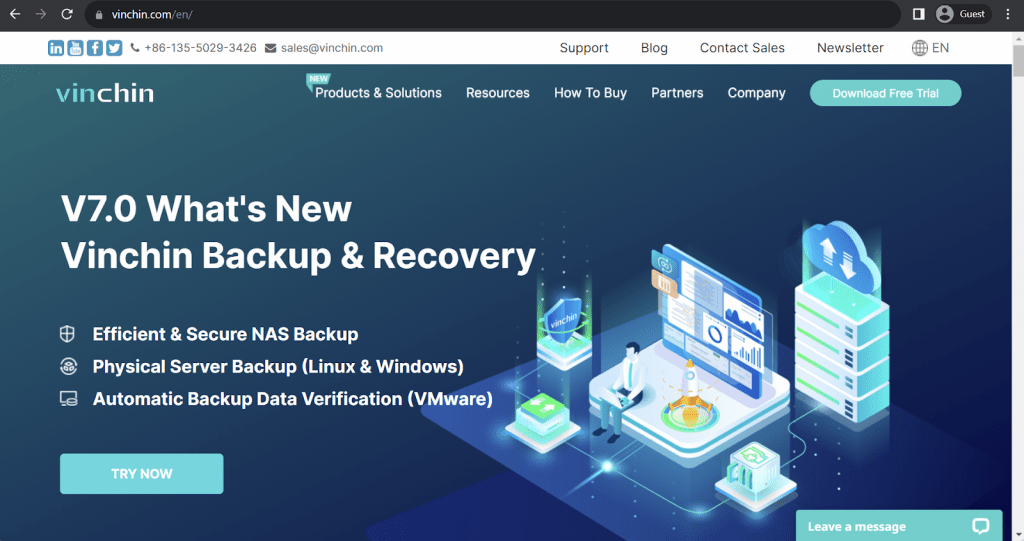
Vinchin may not be particularly popular or well-known in this market, but it is definitely not because of lack of features or capabilities. Vinchin Backup & Recovery is a self-developed software that offers data compression, backup scheduling, data deduplication, app-aware backups, backup retention, etc. It also supports plenty of different storage types, be it Linux/Windows servers, XenServer, VMware, Hyper-V, MySQL, PostgreSQL, MariaDB, and more.
Vinchin’s Maria DB backup software is quite impressive – including four different backup types (full, incremental, differential, log), data compression, data deduplication, and data encryption (AES-256). It can prepare a backup to be stored as an offsite copy, and the restoration process can be performed either to the original location or to a completely new one.
Customer ratings:
Advantages:
- A centralized dashboard greatly improves the overall user experience when it comes to managing multiple backup types, including MariaDB backup database operations
- Vinchin’s wealth of different features is one of its biggest advantages, because many larger organizations require a solution with multiple storage types supported at once
- Vinchin’s interface is easy to work with and is generally considered user-friendly by plenty of users
Shortcomings:
- Vinchin’s mobility is somewhat limited, with no mobile app and no web-based access to the solution’s features and capabilities
- Vinchin’s email reporting capabilities are neither detailed nor customizable, making them perhaps less helpful than other customers.
Pricing:
- Vinchin offers four different pricing tiers and two licensing types. The pricing tiers are as follows:
- Essential Edition for smaller businesses that rely on VMware or Hyper-V in their day-to-day operations and don’t have too big of a budget for a data security solution
- Standard Edition are targeted towards SMBs (small to medium-sized businesses) that use VMware, Hyper-V, KVM or XenServer infrastructure in their work and require specific advanced features from a backup solution
- Enterprise Edition would be more suitable for large companies with sophisticated virtual infrastructures and a demand for complex data security
- Enterprise Plus Edition offers everything Vinchin is capable of, and would be at its most effective when dealing with hybrid environments that include physical servers, databases, VMs, and so on.
- All four of these plans can be purchased using either a subscription license or a perpetual license:
- A subscription license offers the ability to subscribe to Vinchin’s services for a period of 1-3 years, this includes technical support and version updates
- A perpetual license is a different approach that allows customers to purchase permanent licenses to a software, but there is also the matter of version updates and technical support that must be paid for separately.
- A single purchase of a perpetual license includes one free year of “renewal services”, and it would cost 25% from the solution’s MSRP for that same service starting from year two.
- Unfortunately, despite the long and detailed explanation of different pricing models and licensing approaches, there is no actual official price available on the official Vinchin website, and the only way to receive such information is to request a personalized quote from the company in question.
My personal opinion on Vinchin:
Vinchin is a small backup software provider with a feature set that may rival some of the biggest solutions on the backup and recovery market – supporting server backup, VM backup, database backup, and more. It has deduplication, compression, encryption, and plenty of other features for many different use cases. Its MariaDB capabilities are quite substantial, with most of the solution’s features available for these backups – as well as multiple backup types, offsite copy creation, two different restoration options, and more. It is an interesting option for companies with a somewhat limited budget, while also having the need to have plenty of backup features in one place.
SQLBackupAndFTP
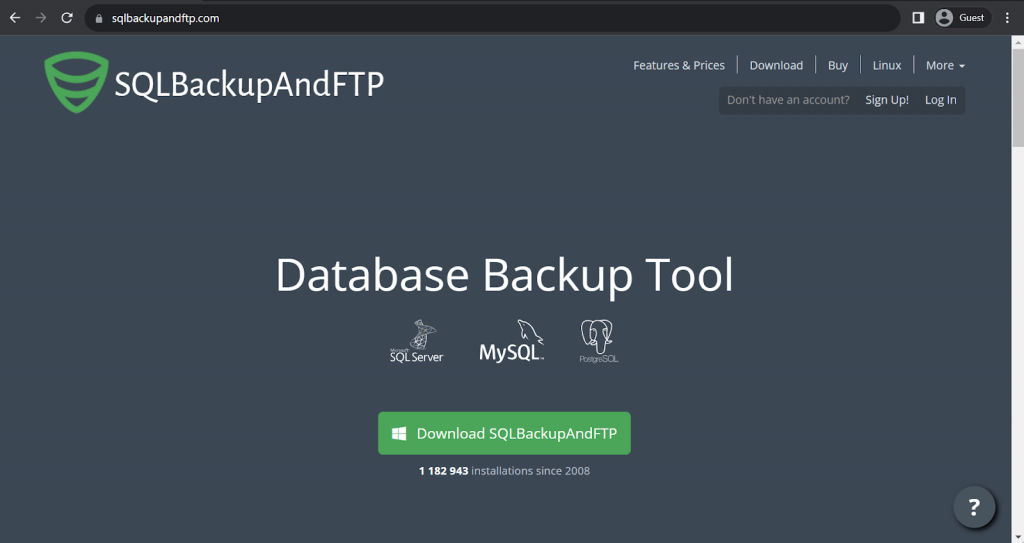
SQLBackupAndFTP has a very telling name – it is a rather targted backup solution that can only cover three different database types (PostgreSQL, MySQL, and SQL Server). It can encrypt backups, and send them to a cloud storage or on an FTP server, and there are also several different backup types, as well.
While it is not the most versatile solution in the world, it is a great tool for a very specific niche, which is database backup. As for MariaDB compatibility – the fact that SQLBackupAndFTP can work with MySQL is one of the reasons why it can also support working with MariaDB. It uses mysqldump to perform logical backups in a much more convenient and user-friendly way than the original tool can offer.
Customer ratings:
- G2 – 4.3/5 stars based on 20 customer reviews
Advantages:
- Customizable email notifications can be set up for specific events in order to never miss a backup completion timing or some other event
- A centralized management console makes it easy to manage multiple backups in one solution, greatly improving the overall convenience of performing backup and recovery tasks
- The ability to automate most tasks within the solution is another point towards SQLBackupAndFTP’s user-friendliness and accessibility
Shortcomings:
- Data transfer between different backup servers may not be particularly stable and could cause random errors
- SQLBackupAndFTP’s customer support does not have a very good track record when it comes to being helpful or having fast response times
- The solution can technically restore backups to both the original location and a completely different one, but the former process is a lot easier and less complicated than the latter process
Pricing:
- SQLBackupAndFTP has three different subscription-based pricing plans and an additional plan for a lifetime license.
- “Lite” – $39 per machine as a one-time fee, as well as a $28 per year per machine for a full-service subscription, can offer basic backup destinations, only one basic backup type, and support for up to 5 databases at once
- “Standard” – $89 per machine as a one-time fee, as well as a $48 per year per machine for a full-service subscription, does not include AES encryption support, OneDrive for Business, Azure Storage, or Amazon S3 support
- “Professional” – $129 per machine as a one-time fee, as well as a $68 per year per machine for a full-service subscription, a complete set of SQLBackupAndFTP’s features, includes everything from all previous versions, as well as the aforementioned encryption, S3 support, etc.
- “Professional Lifetime” – $499 as a one-time fee for a single machine, includes free full-service subscription, offers a complete feature set of the solution identical to the “Professional” pricing plan, with the only difference being the fact that this is a perpetual license
- A 15% discount is applied to all orders that pay for 2 or more machines at the same time, and customers that wish to pay for over 50 devices at once can contact the solution in question in order to receive a personalized quote.
My personal opinion on SQLBackupAndFTP:
SQLBackupAndFTP is one of the few solutions that do not offer anything particularly complex in terms of functionality or the feature set – it can only perform database backups, and nothing else. In one sense, it makes the solution potentially inferior to most other relevant solutions in the market – a market filled with complex multi-faceted solutions that can work with dozens of different storage types in a single solution. On the other hand, SQLBackupAndFTP has its own niche, with a dedication to SQL backup that many other solutions cannot compete with. In its way, this solution has its own place and it does not necessarily need to grow to compete with larger backup platforms.
UrBackup
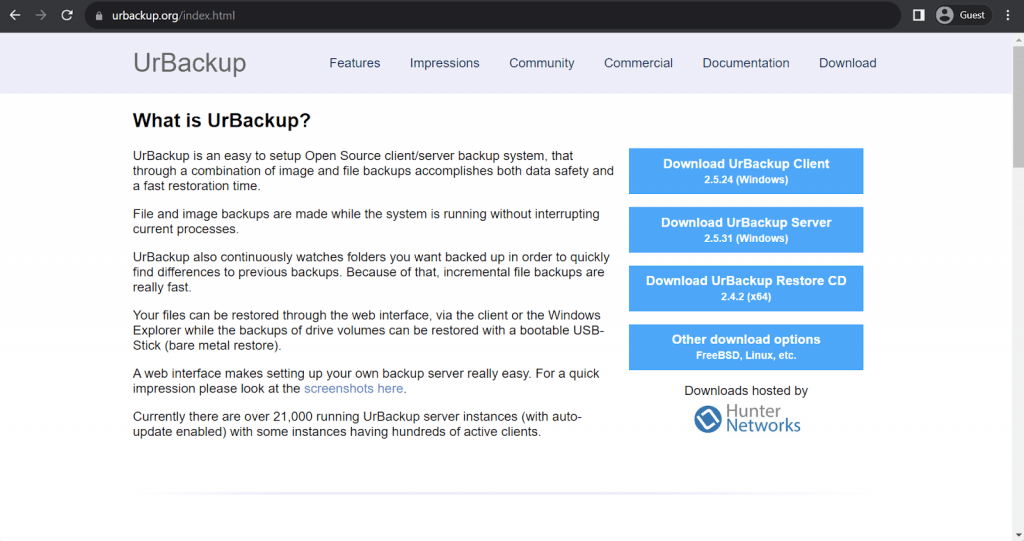
UrBackup is a rather simple open-source backup system that can perform image-based and file-based backups on Linux, Windows, and FreeBSD systems. It can offer full and incremental backups, can perform backups while the system is running, and requires little to no configuration before being launched for the first time.
It can transfer backups to remote locations, can create a restorable USB stick, offers email alerts, file metadata comparison, special warnings for cases when the system was not backed up for a while, and more. UrBackup can also perform three different backup types for MariaDB databases – SQL dump, snapshot, and binary (via Percona XtraBackup), and every backup type has its advantages.
Customer ratings:
Advantages:
- The initial setup is simple, which is supposed to be one of the biggest advantages of the solution
- The open-source nature of the software can technically offer further customization via source code modification, although is not that simple in reality
- The interface as a whole is relatively simple and not that difficult to work with, regardless of a user’s skill
Shortcomings:
- The user interface and the backup server may get out of sync sometimes, and getting that connection back may not be a trivial task
- Trying to modify the source code leads to all sorts of problems in most cases
- The solution has something of a legacy approach to backup processes, that requires a client-server pair in order for most backups to work at all
Pricing:
- UrBackup is free and open source client at its core, most of its capabilities are completely free and do not require any purchases whatsoever.
- There are only two elements of UrBackup that are commercial in any way, shape, or form:
- The Changed Block Tracking (CBT) module for UrBackup costs $17 per client, offering drastic improvements in terms of backup speed for the solution
- The UrBackup client for Hyper-V 2.x is a special version of the UrBackup client for Microsoft Hyper-V 2016 specifically, offering a number of features specifically for Hyper-V deployments – at the price of $68.1 per single Hyper-V server and a free trial that lasts for 6 months
My personal opinion on UrBackup:
UrBackup is a simplistic backup solution that is free, open-source, and can be used with very little initial configuration. It puts a lot of emphasis on simplicity and automation to be more accessible to different user groups. However, it also has its own issues that potential customers need to be aware of beforehand. It can also offer three different approaches to MariaDB backup database (one of which is no longer supported due to the Percona XtraBackup support discontinuation by MariaDB 10.3 and newer), with each different approach having its benefits and shortcomings.
Zmanda Recovery Manager
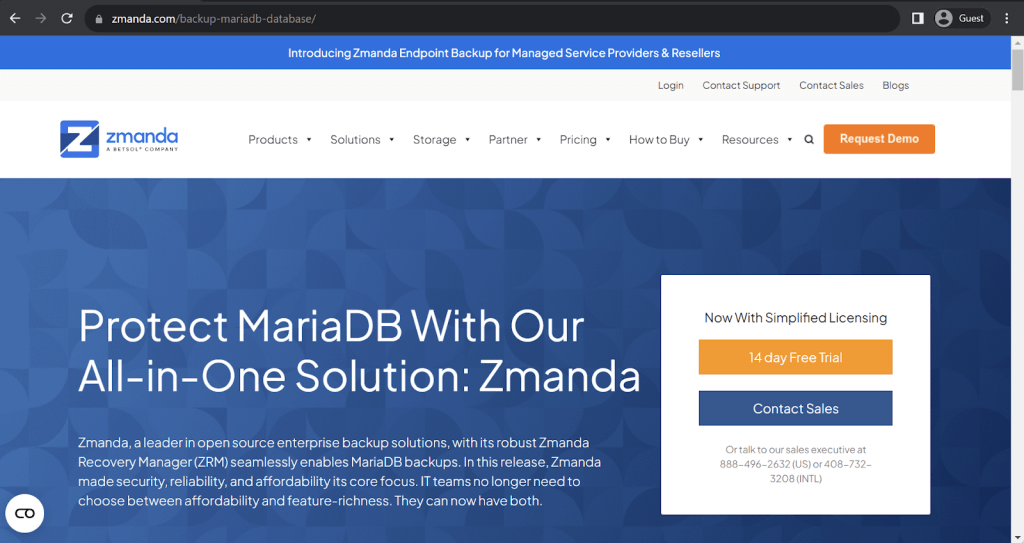
Zmanda is a software provider company owned by the BETSOL team, it offers plenty of different solutions for enterprise backup, cloud backup, managed cloud, and more. ZRM enterprise is one such solution, offering an extremely versatile and scalable database-focused backup solution for MySQL and MariaDB specifically. It can offer simple management, no vendor lock-ins, 24/7 tech support, and plenty of backup techniques to choose from.
ZRM enterprise can offer a relatively standard set of features for a Maria DB backup software – full and incremental backup types, zero downtime, as well as scheduling, easy recovery, no need to block databases to perform backups, and so on. The addition of Continuous Data Protection to the mix makes it easier to perform fast and efficient backups with very little recovery time in most cases.
Key features:
- Both full and incremental backup types via binary logs, allowing for very frequent backups and very fast recoveries
- No need to block databases to perform backups via the usage of Mariabackup
- Backup scheduling capabilities are supposed to optimize the workflow of your organization as a whole
Pricing:
- Low pricing is one of the biggest selling points of Zmanda, as well as a direct comparison to the competition. As such, Zmanda has a fairly simple pricing system that includes:
- $29.99 per physical server per month
- $2.99 per workstation per month
- $5.99 per VM per month
- $20 per 1 TB of cloud storage per month
- However, this particular option only applies to Zmanda Endpoint Backup and Recovery, while other backup solutions (including ZRM) do not have any public pricing available on the official website at all – requesting a personalized quote is the only way to obtain ZRM enterprise pricing data
My personal opinion on Zmanda:
Zmanda offers several backup and recovery solutions, and their ZRM offering is good for a solution that can only perform database backups and only works with MySQL/MariaDB. It is fast, versatile, and can offer a number of features to work with; be it scheduling, different backup types, no need to lock databases during backup, and more. It seems to be a competent backup solution with simplified licensing, even though the lack of public pricing is both understandable and slightly concerning.
Handy Backup
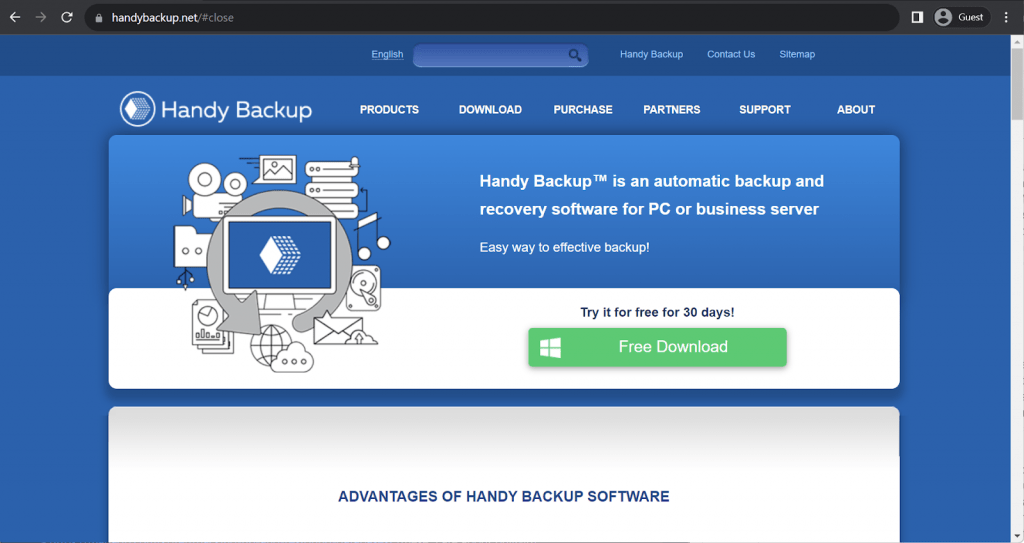
Handy Backup is another example of a relatively unpopular solution with many different features and capabilities. It is a single product with four different “editions” that have different feature sets, and its range of supported features and storage types is impressive, from personal physical storage disks to databases, VMs, applications, or just sensitive data such as photos, emails, documents, etc.
Handy Backup’s MariaDB capabilities are not particularly expansive, but neither are they basic, either. There are two different backup types supported – hot engine and cold engine. Hot backups can be used when there is a need for quick and accurate backup on short notice, but some data may be lost in the process – which is why a cold backup is also needed from time to time (for consistency reasons). Handy Backup supports all versions of MariaDB natively, and backups can be either saved locally or to a remote server location, if necessary.
Customer ratings:
Advantages:
- A single centralized management console for all backup-related tasks is a great advantage, especially when it comes to large enterprises
- Handy Backup supports MariaDB databases, as well as a massive number of other data storage types, from regular storage to VMs and applications
- The solution itself is fast and versatile, it can offer scheduling, multiple backup types, multiple backup storage locations, and more
Shortcomings:
- Handy Backup can be somewhat expensive, even among its peers in a backup and recovery software market
- Failed backups cannot be easily restarted right away, and some cases may require multiple additional operations before a new backup can be launched in the first place
- Limited scalability
Pricing:
- Handy Backup has four different pricing tiers, but only two of them are capable of MySQL backup/recovery operations
- “Standard” – $39 per one device, a basic offering that supports a few cloud storage providers as backup targets, and is mostly capable of backing up emails, pictures, documents, and other personal data types
- “Professional” – $89 per one device, an advanced offering that is still more suitable for specific devices, with disk imaging, disaster recovery capabilities, system backups, cloud backup support, and so on
- “Small Business” – $249 per one device, a business-related offering that can create backups of Exchange data, as well as databases (MySQL, Oracle, MS SQL, DB2, etc.) and other storage types
- “Server Network” – $299 for a single management panel (Handy Backup Server Network), also requires both Server Agents ($149 per one) and Workstation Agents ($39 per one) for every workstation within the system that has to be backed up; offers a complete Handy Backup feature set capable of covering files, folders, databases, disk images, network servers, and so on
My personal opinion on Handy Backup:
Handy Backup is not the most user-friendly solution on the market, nor the most feature-rich one, either. Luckily, neither of these facts makes it a bad backup solutio; Handy Backup works with plenty of different storage types, it boasts a variety of features applicable to most backup types, and there’s even a centralized console for easier data management across the board. It may be somewhat difficult to work with, and the pricing as a whole is not particularly welcoming to newcomers, but the solution itself is more than competent for the MariaDB backup database use case, as well as plenty of others.
Ahsay’s MariaDB Backup
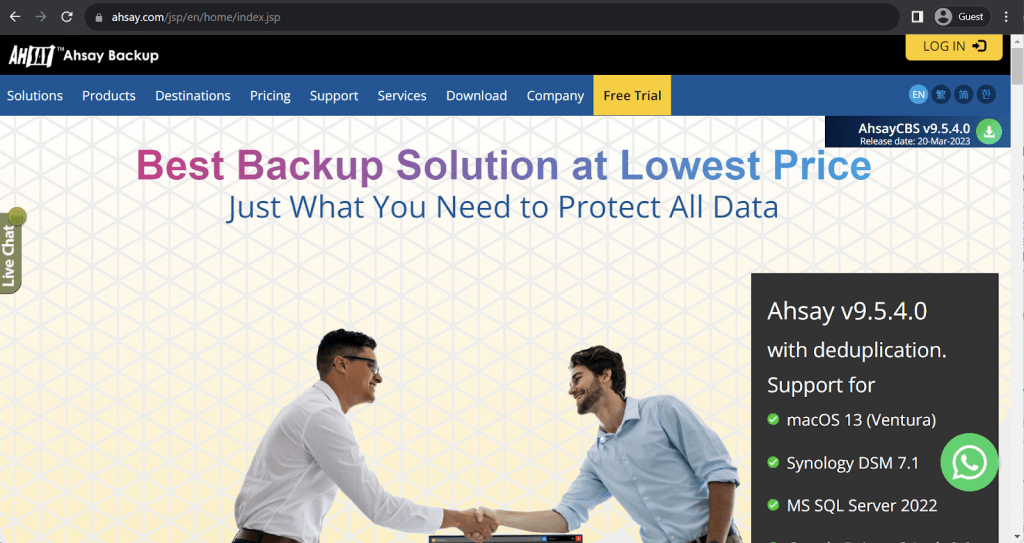
Ahsay is a software provider company that offers a single solution split in four different parts – AhsayACB, AhsayCBS, AhsayOBM, and AhsayMobile. Each module has its own target storage locations, feature sets, and more. The solution as a whole works for Windows, Mac, Linux, and even mobile operating systems, such as Android and iOS.
AhsayOBM supports MariaDB backup and recovery operations with plenty of features to work with, be it versioning, scheduling, deduplication, or encryption. The solution is easy to deploy, easy to configure in terms of automation, and easy to manage via a centralized web management console.
Customer ratings:
- Capterra – 3.9/5 stars based on 57 customer reviews
Key features:
- Relatively cheap solution, capable of offering good value-for-money for smaller businesses
- Multiple different components to Ahsay’s Cloud Backup Suite – AhsayACB for personal backups, AhsayCBS as the “server” half of the solution, AhsayOBM as the “client”, and AhsayMobile as a 2FA tool for the other three components
- Support for plenty of different storage types and variations – for example, AhsayOBM supports Hyper-V, VMware, Exchange server, Oracle Database, MySQL, MariaDB, Windows AD, and even mailboxes
Pricing:
- Ahsay does have four different solutions with their own features, but there is no information about their pricing on the official website, the only way to obtain information like this is to request a personalized quote
My personal opinion on Ahsay:
Ahsay may be one of the least known solutions on this list, but that does not take away from its functionality. It has four different modules, with each module contributing its own feature sets and target storage types – AhsayOBM and AhsayCBS as the client-server pair, AhsayMobile as the mobile app with 2FA keys, and AhsayACB for personal backup reasons. It may not be as versatile as the biggest players on this market, but it may be a good option for customers that are trying to cut costs without compromising the quality of the data protection as a whole.
Acronis Cyber Protect
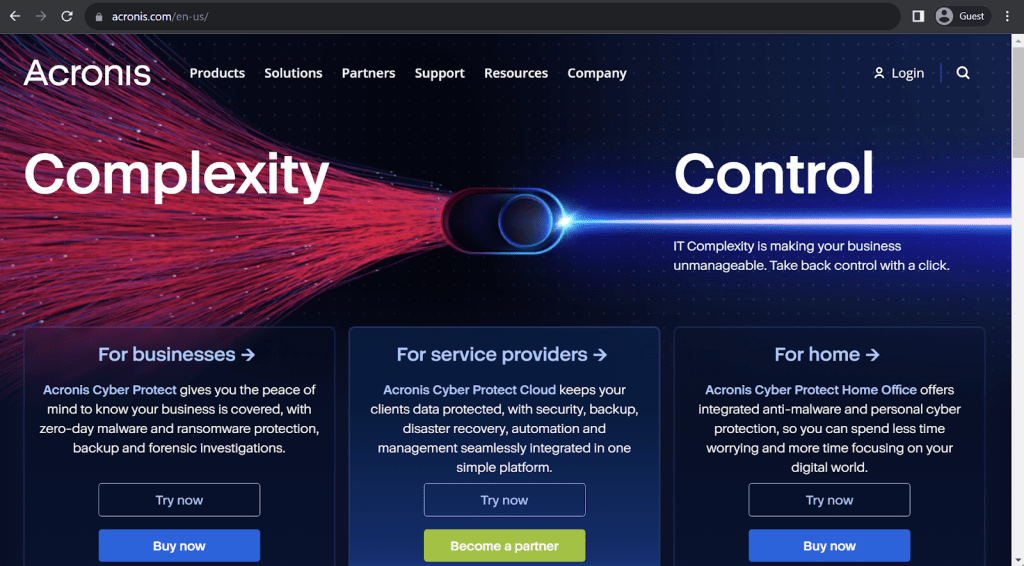
Acronis is a popular backup solution – a software provider with a significant emphasis on data protection. The flagship solution in the form of Acronis Cyber Protect can work with a massive number of different storage types, and there are also plenty of extremely rare security-specific features, such as AI-based malware protection, high-class data encryption, or comprehensive backup monitoring.
Acronis can perform both complete and granular restores for MariaDB and MySQL databases, and backups can also be performed at the table level or at the database level. Acronis’ backups are app-aware and consistent at all times, ensuring complete data availability to be used no matter what happens with the original data.
Customer ratings:
- Capterra – 4.5/5 stars based on 204 customer reviews
- TrustRadius – 7.8/10 stars based on 133 customer reviews
- G2 – 4.3/5 stars based on 668 customer reviews
Advantages:
- Lack of information in reports and other log types is a rather common issue for a lot of enterprise-level backup software – but it is not the case for Acronis, which can collect all kinds of useful data and present it to user on a per-request basis
- Not only Acronis can work with MariaDB and other database types, it also supports VMs, servers, workstations, applications, and more
- Data protection is one of the biggest promotional points of Acronis, with Ai-based malware detection, comprehensive backup monitoring, high-class encryption, and plenty of other features in this department
Shortcomings:
- Acronis as a whole is not cheap; their pricing is often considered rather expensive even by this market’s standards
- The deployable version of Acronis software (Acronis Cyber Protect) has rather intense hardware requirements
- Scalability is not the strongest point of Acronis, and it may not be able to keep up with some of the faster-growing companies on the market.
- Data Management functionality can be limited.
Pricing:
- There are three versions of Acronis Cyber Protect that differ quite a lot in their approach to pricing – Standard, Advanced, and Backup Advanced (Acronis Cyber Protect – Backup Advanced is an extension of a legacy software called Acronis Cyber Backup, the standard package of this software’s capabilities is now included in Acronis Cyber Protect Standard by default)
- Acronis Cyber Protect Standard and Advanced have their own share of differences, with the Advanced version building upon the Standard version by adding SAN storage snapshots, Acronis ASign, Acronis Notary, tape backup support, Xenserver support, Oracle VM Server support, and more.
- As such, it is fairly normal for the Advanced version to cost more than the Standard one, including:
- From $85/$129 (Standard/Advanced respectively) per one workstation, be it physical or virtual, macOS or Windows
- From $595/$925 (Standard/Advanced respectively) for one server, be it physical or virtual, Linux or Windows
- From $705/$1,175 (Standard/Advanced respectively) per one virtual host, be it Hyper-V or VMware (no limitations on the number of virtual machines per host)
- From $285 for one instance of Microsoft Windows Server Essentials (physical/virtual), includes application backup, only available in Acronis Cyber Protect Standard
- The capabilities of Acronis Cyber Protect – Backup Advanced have a completely different approach to pricing depending on the nature of the backup target:
- From $109 per one workstation, be it physical or virtual, macOS or Windows
- From $779 for one server, be it physical or virtual, Linux or Windows
- From $1,019 per one virtual host, be it Hyper-V or VMware (no limitations on the number of virtual machines per host)
- From $139 for either Microsoft 365 data (across SharePoint Online, Teams, OneDrive for Business or Exchange Online) or Google Workspace data (across Contacts, Calendar, Drive, or Gmail)
- Acronis Cyber Protect – Backup Advanced can offer file-level backups, image-based backups, incremental/differential backups, ransomware protection, vulnerability assessment, group management, AD integration, reports, and more.
My personal opinion on Acronis:
Acronis presents a good example of a comprehensive backup solution with plenty of features, but that can also perform MariaDB backups specifically. It supports full and granular backup and recovery tasks in this area, while also remaining a fast and secure backup solution as a whole. Acronis supports all kinds of VMs, applications, server types, and other database types – and there are also many security-related features that are included in the package. It may be a tad expensive as a whole, but plenty of enterprise-level companies deem the overall solution list to be worth its price.
Bacula Enterprise as a MariaDB backup database solution
Bacula Enterprise as a solution uses a system of deeply integrated modules to expand its functionality wherever needed. MariaDB backup tasks are a good example of that – there is a MariaDB module that can perform backup and recovery tasks for MariaDB data with speed and efficiency. It offers an unusually wide range of related features to fit many different use cases, while also being simple enough for most people to use, even without any prior experience in this area.
There is no need for databases to be locked in order to perform backups with Bacula Enterprise’s solution, and its RTOs are nothing short of impressive. It also does not generate large temporary files during the backup process, either. The restoration process is straightforward and effective – backups are restored as data in a temporary location, which can be immediately made consistent using the aforementioned “Prepare” feature that Mariabackup has. As a result, Bacula is often suited to large enterprises and mission-critical environments.
It is also possible to “prepare” backups after they were created, not after they are restored, saving a lot of time in the process. Bacula Enterprise’s MariaDB module operates in Linux systems (both 32-bit and 64-bit), it can offer object filtering, backup automation, Point-in-Time-Recovery, and two different backup techniques – dump and binary. These two techniques differ in their approach to backup operations quite a lot – since the dump mode is Bacula’s own take on this task, while the binary mode uses Mariabackup to perform necessary backup-related operations.
First of all, the dump backup mode from Bacula Enterprise can either back up every database separately or all of them at once. Both approaches use MariaDB’s log files as the main point of reference to ensure backup consistency down the road. The former is used for granular database backup tasks, while the latter (the all_databases option) is copying all of the databases at once for assured consistency.
There are plenty of differences between dump and binary backup modes in MariaDB’s module. The dump mode is smaller in size, allowing for granular restoration, and is capable of restoring data across different MariaDB versions – but it is also slower than its counterpart. The binary mode, on the other hand, is faster, and consumes more storage, while not supporting restoration to different MariaDB versions and not supporting granular restore at all.
Both versions support online backups, ensure backup consistency, and also have the ability to work with full and incremental backup types.
Conclusion
A lot of modern companies cannot work properly without some form of database implementation in their IT environment. Relational databases are popular in this regard, and MariaDB is often considered one of the top 10 RDBMS on the market. However, its own data protection capabilities can be rather limited and a lot of companies find it advisable to use a single backup solution that can perform backups of many different target locations.
As such, there are plenty of different complex backup and recovery systems that support Maria DB backup operations, along with other features and functions. There is no single best solution for all companies; the final choice would likely depend on what the company specifically needs from a backup solution and what its priorities are.
UrBackup and Vinchin are great small-scale solutions with impressive feature sets, and if the feature set alone is not enough – there are always solutions such as Acronis to offer their decades-long reputation on the market and a massive portfolio of satisfied customers (but it does come at a significant price increase).
Bacula Enterprise is typically preferable where especially high security, scalability and customization are required, along with fast recovery performance in mission critical situations. Its core engine runs on Linux, and it is highly scriptable and flexible for demanding database backup situations. As a result, it is popular with Research laboratories, defense and military organizations, Government agencies, large media businesses and MSPs. Some examples would be NASA, Navisite and Warner Bros. Discovery. As Bacula has no capacity-based licensing, it accordingly presents economical advantages to organizations with large amounts of data.
Naturally, there can be plenty of different user situations and circumstances, with each situation likely having its own “best” backup solution for a specific use case. The main initial goal should be to determine and clearly define your own company’s needs in backup software, and qualify / test solutions from there.
Why you can trust us
Bacula Systems is focused on accuracy and consistency, its materials always try to provide the most objective point of view on different technologies, products, and companies. In our reviews, we use many different methods such as product info and expert insights to generate the most informative content possible.
Our materials offer all kinds of factors about every single solution presented, be it feature sets, pricing, customer reviews, etc. Bacula’s product strategy is overlooked and controlled by Jorge Gea – the CTO at Bacula Systems of Bacula Systems, and Rob Morrison – the Marketing Director of Bacula Systems.
Before joining Bacula Systems, Jorge was for many years the CTO of Whitebearsolutions SL, where he led the Backup and Storage area and the WBSAirback solution. Jorge now provides leadership and guidance in current technological trends, technical skills, processes, methodologies and tools for the rapid and exciting development of Bacula products. Responsible for the product roadmap, Jorge is actively involved in the architecture, engineering and development process of Bacula components. Jorge holds a Bachelor degree in computer science engineering from the University of Alicante, a Doctorate in computation technologies and a Master Degree in network administration.
Rob started his IT marketing career with Silicon Graphics in Switzerland, performing strongly in various marketing management roles for almost 10 years. In the next 10 years, Rob also held various marketing management positions in JBoss, Red Hat, and Pentaho ensuring market share growth for these well-known companies. He is a graduate of Plymouth University and holds an Honours Digital Media and Communications degree.




