Contents
- Built-in Proxmox backup methods
- Proxmox backup generation with built-in capabilities (GUI)
- File names and compression
- Backup retention and examples
- Security concerns in the context of Proxmox backups
- Third-party Proxmox backup solutions
- Bacula Enterprise’s Proxmox backup methods
- Conclusion
- Frequently Asked Questions
Creating effective backups is a critical practice for almost any company nowadays, no matter what types of data and applications they are working with. Proxmox Virtual Environment (VE) is no different in this regard. Fortunately, the quickly rising popularity of Proxmox has led to a lot of different third-party backup solutions having developed some way of creating a Proxmox-specific backup, and there’s also a few built-in ways of making backups, as well.
Built-in Proxmox backup methods
First, it’s understandable that built-in backup methods may have limitations and problems with customizability. Therefore, and as a general rule, all the built-in Proxmox backup methods tend to be Full backups. This, in turn, means they come with all the inherent limitations involved with using this backup level.
There are two main ways of initiating a built-in Proxmox backup – using the original GUI or via the specific vzdump command in the command line. These backups also need to have a file-level backup storage, and backups can also be scheduled using the “Datacenter” level in the GUI.
Proxmox can operate with both VMs and containers – although there are some differences when it comes to different backup modes, despite there being the same trio of modes for both containers and VMs: stop mode, suspend mode and snapshot mode.
- Stop mode for a VM is the one that provides the most consistency out of the three, at the cost of a short downtime period. As the name suggests, the VM needs to be stopped before performing this backup mode.
The idea for containers is the same, but there is a potential for prolonged downtime. - Suspend mode for a VM tries to lessen the potential downtime by not stopping the entire VM completely, but the downtime is still relatively large, and the data consistency may suffer drastically, so this option is not generally recommended.
The situation for containers is somewhat different, since that process creates a copy of the live container data to a temporary location, suspends the container afterwards and then replaces the first backup’s files with the copy from the suspended container. This operation’s downtime is significantly less than in the stop mode, but it does require an additional free space to hold the temporary container copy. - Snapshot is probably the most interesting option out of the three, providing the ability to create VM backups with little to no downtime, but with a risk of a backup job being inconsistent. Since the data is copied from an active VM, there’s a possibility of copying some file mid-change; that is why snapshot usually performs guest-fsfreeze-freeze and guest-fsfreeze-thaw commands to attempt to mitigate the potential consistency issues.
The process of creating a snapshot of a container is mostly the same since the backup software also suspends the operations inside of a specific container and then creates a temporary snapshot of all the contents from that container. The entirety of the container’s contents is then archived and the snapshot itself is deleted afterwards.
The restoration process with built-in Proxmox appliances is also relatively simple – it can be done either via the original GUI or with the help of two different commands:
- qmrestore – to restore VMs.
- pct restore – to restore containers.
One potential problem with the restoration process is that it might seriously affect your overall performance with VMs/containers, since there’s no limit to the amount of bandwidth that the restore operations can undertake. Fortunately, those limits can be set up by the user. There are two types of such a limit: per-restore and per-storage write.
Per-restore is all about limiting the bandwidth for a restoration from a single backup archive, and per-storage write limits the amount of bandwidth used in the process of writing to a specific storage.
Proxmox backup generation with built-in capabilities (GUI)
The process of creating a backup using the CLI and the vzdump command can be somewhat challenging for users who are not already familiar with how Command Line Interfaces operate. On the other hand, the backup generation process using the Graphical User Interface is simple enough to be easily explainable in just a few steps.
- While not a mandatory step, it is recommended to power down the VM before performing any kind of backup operation to ensure the highest possible level of data consistency.
- The first official step of the process is to open up the Proxmox web interface and find the VM that needs to be backed up.
- Once the VM in question has been found, clicking on (VM_name) > Backup > Backup now can initiate the backup process.
- The “Backup now” button creates a pop-up window that offers users several customization options for future backup.
- The customization options are as follows:
- “Storage:” lets the user choose where the backup is going to be stored.
- “Mode:” offers a choice between three different approaches to Proxmox backups discussed above (Stop, Suspend, and Snapshot).
- “Protected:” is a toggle that either allows or does not allow the backup in question to be easily removed afterward.
- “Compression:” offers a choice between multiple different algorithms, each with its own advantages and shortcomings – GZIP, LZO, and ZSTD (chosen by default).
- “Send email to:” is a self-explanatory option that can be used to send an email to a specific address when the backup process is complete.
- Once all the options have been chosen and the “Backup” button has been pressed, the backup process begins immediately. It might take a while depending on the amount of data that needs to be backed up, but the Task viewer that shows the status progress of the backup should reveal some sort of “task completed” message before the backup can be considered fully done.
- The newly created backup should be found with ease by clicking on the “Backup” option after choosing the original VM.
File names and compression
Some of the newer vzdump versions are encoding both the backup time and the guest type into the filename. An example of such a filename is shown below:
vzdump-lxc-105-2019_05_24-11_08_39.tar
This kind of naming allows for the storage of several different backups in the same directory. There’s also a number of retention options available that we’ll go into later.
File compression is another part of the backup process when it comes to Proxmox. There’s three commonly known compression algorithms: lzo, gzip and zstd. As it stands, zstd is currently the fastest algorithm out of the three, since it does support multi-threading. Surprisingly enough, both lzo and gzip are often the default choices for a lot of cases and are more commonly used in general.
There’s also a drop-in replacement for gzip available called pigz, and it boasts improved performance due to the ability to use multi-threading. Both pigz and zstd’s amount of cores/threads used can be adjusted manually.
Most of the time it’s easy to understand what compression algorithm was used just by looking at the extension of the backup file.
- .zst – Zstandard compression
- .gz or .tgz – gzip compression
- .lzo – lzo compression
If the backup file extension doesn’t match any of the examples above – then it was not compressed by vzdump in the first place.
Backup retention and examples
There’s a number of different options available when it comes to backup retention in Proxmox, here’s the list of them all:
- keep-all <boolean> – all of the backups are kept. No other options can be set if this is “true”.
- keep-last <N> – specifies the number of backups that would be kept, counting backward from the last one.
- keep-hourly <N> – specifies the number of hours that your backups would be kept for. If there’s more than a single backup for an hour, only the most recent backup is kept.
- keep-daily <N> – specifies the number of days that your backups would be kept for. If there’s more than a single backup for a day, only the most recent backup is kept.
- keep-weekly <N> – specifies the number of weeks that your backups would be kept for. If there’s more than a single backup for a week, only the most recent backup is kept.
- keep-monthly <N> – specifies the number of months that your backups would be kept for. If there’s more than a single backup for a month, only the most recent backup is kept.
- keep-yearly <N> – specifies the number of years that your backups would be kept for. If there’s more than a single backup for a year, only the most recent backup is kept.
All of the retention options are processed in this order, from top to bottom. Each of these options is only covering for the backups within its time period and does not take care of the backups that were already covered by the previous options. The retention options of your choice should be specified in a comma-separated list, as in the example below:
# vzdump 777 –prune-backups keep-last=3,keep-daily=13,keep-yearly=9
Now we’ll go over some of the regular backup commands and their additional capabilities in regards to the configuration
# vzdump 777
In the example above we’re creating a basic dump of a guest 777 to the default dump directory without any snapshots.
# vzdump 777 –mode suspend
In the example above we are creating a backup of the same guest using a snapshot, which results in a minimal downtime.
# vzdump –all –mode suspend –mailto root –mailto admin
In the example above we are backing up all of our guest systems and sending notification emails to both admin and root users.
# vzdump 777 –dumpdir /mnt/backup –mode snapshot
In the example above we use the snapshot method with a custom dump directory.
# vzdump 101 102 103 –mailto root
In the example above we are backing up several different guests at once (101, 102, 103…).
# vzdump –mode suspend –exclude 101,102
In the example above we are backing up all of the guests except the specified ones (101, 102).
# pct restore 600 /mnt/backup/vzdump-lxc-777.tar
In the example above we are restoring a container to a new CT 600.
# qmrestore /mnt/backup/vzdump-qemu-888.vma 601
In the example above we are restoring a QemuServer VM as VM 601.
Security concerns in the context of Proxmox backups
Even though backups themselves are usually created as the means of protecting information from some form of accident or malicious event, that does not mean that backups themselves are completely safe by default. Many types of ransomware specifically target backups before doing anything with the original data storage location.
As such, protection of the backed up data itself becomes just as important as the backups themselves, and there are different measures that can be taken in order to reduce the likelihood of a backup being compromised in some way. Here are some of the most common best practices for correct Proxmox backup protection (to be fair, most of them are going to be applicable for many other backup types, as well).
- Take advantage of multi-factor authentication capabilities if they are available. Both 2FA and MFA are still great at making it more difficult for the unauthorised user to bypass the login process and enter the system.
- Use the well-known backup rule “3-2-1” – there should be at least three copies of your data at all times, stored using at least two different storage mediums, and at least one of the backup copies should be physically separate from the rest (off-site).
- A structured permission management process with the idea of least privilege goes a long way in ensuring that most users do not have any access to backups to begin with.
- It is a bad idea to leave backups as-is once they have been created. Regular backup testing operations should be performed to ensure that the data can be restored from the latest backup if a sudden need arises.
- Learning about an issue with backups in record time should also be a significant priority for backup administrators. In this context, adequately configured alerting and monitoring systems are extremely valuable, ensuring that the necessary people learn about any issues as soon as possible.
- Encrypt information, including backups, at all times. Both mid-transit and at-rest use cases must be protected from unwanted access using the power of encryption.
Every single one of these pieces of advice is applicable and highly effective in the context of Proxmox backup operations. At the same time, they would also work for many other data types and storage options. To make the point a little more clear, we are also going to explain one of these best practices in more detail – such as the need to perform data encryption.
Backup encryption in the context of Proxmox
Most backup solutions that support Proxmox environments are capable of encrypting information. Encryption is applied in order to protect the information stored in specific locations (backups, in this case) from unwanted access if the data in question happens to be accessed or stolen by a third party.
Even Proxmox Backup Server, the very own backup solution distributed by Proxmox themselves, supports data encryption for all their backups. PBS can offer two different approaches to data encryption – a built-in “encryption” checkbox in the GUI and the client-side encryption in GCM mode.
The “encryption” checkbox is a very simple toggle that allows for all future backups to be encrypted without any kind of complex configuration. It can be turned on or off by going to Datacenter > Storage > Proxmox backup > Encryption.
The client-side encryption via GCM is a far more complex approach that also allows for a lot more customization during the initial setup. The client-side encryption can also transfer encryption key storage capabilities to the hands of the end user, making it even more secure in the process (although, it completely depends on what the password would be and how the end user is going to keep it safe).
It should also be noted that both the encryption key generation and the backup process initiation are usually done using the CLI, requiring a certain level of knowledge from the end user in order to operate everything properly.
While this kind of separation with different encryption variations is only relevant for PBS, there are also many other backup options on the market that offer encryption capabilities to a certain degree. Most of them do not even have the ability to perform client-side encryption, making it an undeniable advantage of PBS.
Third-party Proxmox backup solutions
Proxmox backups can also be made using multiple third-party backup solutions. The list below encompasses several backup solutions that can work with Proxmox VE in some way.
Proxmox Backup Server
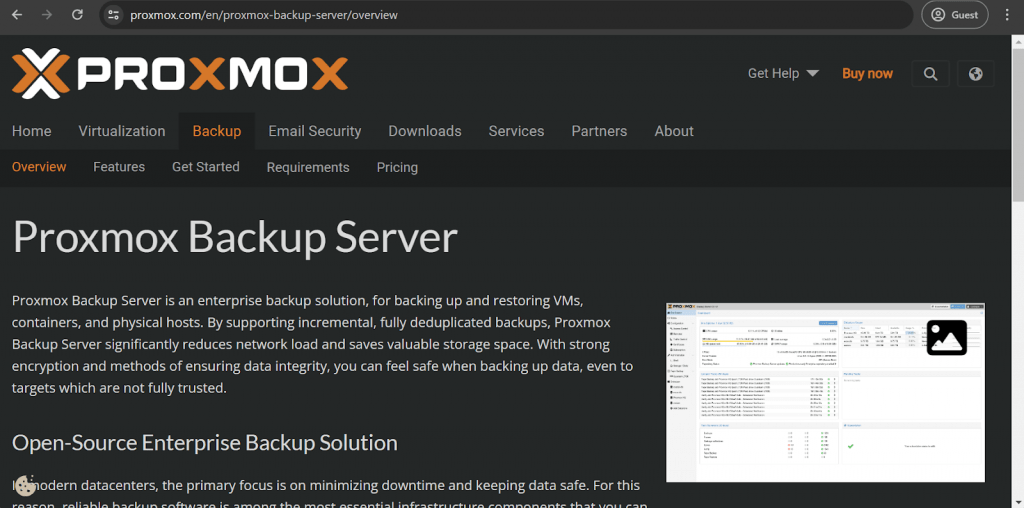
Of course, Proxmox Backup Server is not exactly a third-party solution in the context of Proxmox VE, since it is distributed using the official Proxmox website in the first place. However, Proxmox Backup Server is an optional backup solution that can be installed on a Proxmox environment to perform backup and restore operations. It supports incremental backups, saves storage space, reduces network load, and provides multiple data security features to work with. The solution itself is free, but there is also an option to purchase the Proxmox Subscription that offers up-to-date versions of the software (Proxmox Enterprise Repository), as well as competent technical support and several other capabilities.
Key features:
- Tight integration with Proxmox VE.
- Impressive level of speed and storage efficiency due to the capability to only work with incremental backups.
- Completely free and open-source solution by default.
- Backup automation and data encryption are just a few examples of what PBS can offer for free.
Pricing (at the time of writing):
- Proxmox Backup Server is a free and open-source solution that can be installed onto existing Proxmox environments.
- However, there is also a feature that allows some users to pay an extra subscription fee – it offers around-the-clock support capability and access to the Proxmox Enterprise Repository (a collection of the most stable versions of the PBS).
- There are four different paid subscription levels that Proxmox Backup Server can offer:
- The Community tier is €520 per year, with the bare-minimum of Enterprise repository access and community support.
- The Basic tier is €1,040 per year. It includes up to 5 support tickets (in a single year) and a response time of around one business day.
- The Standard tier – €2,080 per year – shortens the response time to 4 hours or less while also offering 15 support tickets and remote support via SSH.
- The Premium tier – €4,160 per year – is the biggest feature offering from Proxmox, with the shortest response time (2 hours) and no limitation on the number of tickets.
My personal opinion:
Proxmox Backup Server is an impressive backup and recovery solution specifically for Proxmox environments. It is a fast and versatile backup solution that focuses solely on Proxmox data – but there are a lot of different features to work with. PBS can offer automation, encryption, and plenty of other capabilities completely for free. It is also a rather case-specific solution, only capable of working with Proxmox data and not providing any other backup type besides incremental. It can also be somewhat confusing to new users (an issue partially solved with the introduction of the Proxmox Subscription, a paid subscription for free software), and several other issues might also tamper with the end user experience.
Veeam
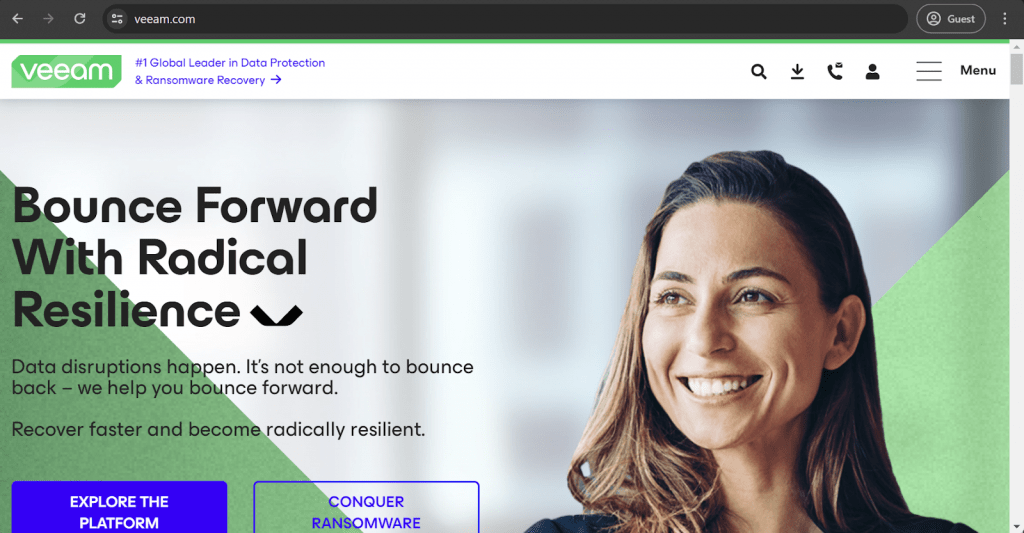
Veeam is a well-known backup and recovery platform, it supports a range of different systems and storage types. Hundreds of customers all over the world use Veeam to create and restore backups on a daily basis. Surprisingly enough, Veeam has only recently announced plans for official Proxmox backup support, although it will likely be some time before available. However, there is still at least one way to do it – by installing a Veeam agent onto a Proxmox host and then adding the host in question as a “Linux server” backup in the Veeam Backup and Replication software. The entire process can be found here, but it should be noted that this is a user-made instruction and not an official one.
Customer rankings:
- Capterra – 4.8/5 points based on 73 customer reviews.
- TrustRadius – 9.0/10 points based on 1,586 customer reviews.
- G2 – 4.6/5 points based on 610 customer reviews.
Advantages:
- Reliability and user-friendliness, backed by years of experience on the market.
- The first-time configuration process is relatively simple and should not cause issues with most users.
Disadvantages:
- A confusing and multi-faceted pricing model makes it difficult to calculate the overall price of the software manually.
- Despite its overall vast feature range, Veeam is still significantly behind the competition in several key areas, be it data management or cyber security. The same could be said for its range of supported technologies (such as the lack of Proxmox compatibility).
- Veeam’s interface is not particularly appealing visually and can feel somewhat outdated when compared with how modern software looks and operates.
- There are question marks over some of Veeam’s security levels.
Pricing (at the time of writing):
- The pricing information on the official Veeam website is very limited. There is a dedicated pricing calculator page that could be used to have a rough estimate for potential customers, but it is very basic in its structure.
- There are multiple workload types to choose from (with different pricing values), be it Cloud VMs, Servers, Virtual VMs, NAS, M365 Users, etc.
- Most of these licences are sold in increments of five, which means that five Server, Cloud VM, Virtual VM, or Workstation workloads cost $642 in total.
- The M365 Users are the exception here. Protection for this workload type can only be purchased in increments of ten, and the base price for such a package is $306.
- It should also be noted that the Proxmox configuration manual uses the Community version of Veeam Backup and Recovery, free for individual users and small-scale businesses.
My personal opinion:
Veeam is a very popular backup platform that supports many different storage types. It is fast, reliable, and has proven its effectiveness over the years. Its customer support is OK, and the software is relatively easy to set up. At the same time, it can be somewhat dated in some ways – the outdated interface or the lack of support for specific workload types (such as Proxmox). Luckily, there are ways to do backups of environments such as Proxmox still, but none of them are nearly as convenient and easy as they could have been if Proxmox was supported natively.
Handy Backup
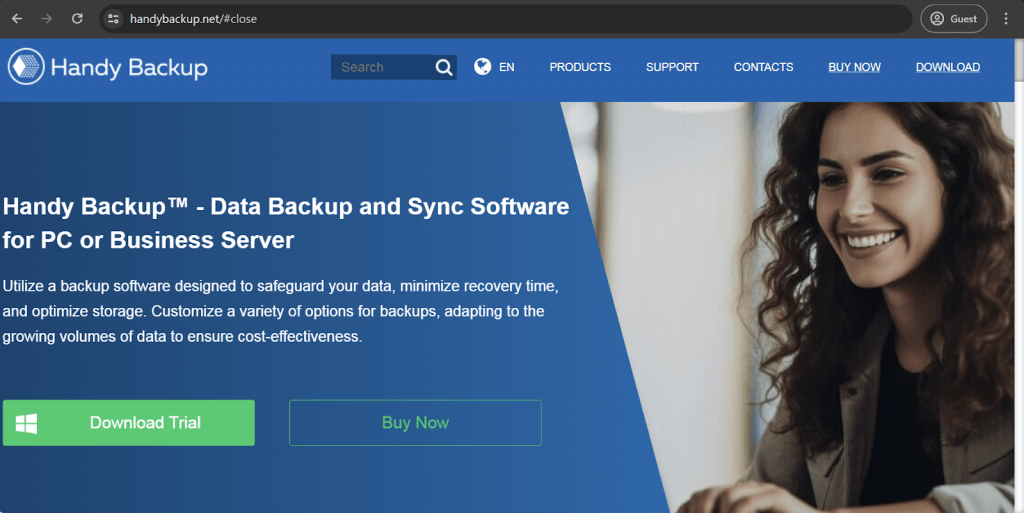
Handy Backup is not particularly well-known as far as backup software goes. Nevertheless, it is an impressive backup and recovery platform with many features and capabilities. It supports multiple different storage types, is easy to work with, and has plenty of additional functions such as automation, encryption, scheduling, and many others. It also supports Proxmox data backup, and several features can be helpful to many client categories – support for both hot and cold backups, data compression, data encryption, scheduling, and multiple potential backup storage locations to choose from.
Customer rankings:
Advantages:
- Convenient data centralization capabilities with a centralized dashboard.
- Support for many data target location types and storage environments.
- Plenty of features to work with, including scheduling, encryption, compression, automation, verification, and more.
Disadvantages:
- Not enough capabilities or scalability to be suitable for large-scale enterprises.
- Failed backup processes paralyse the entire software for a while since there is no easy way to restart one.
- The price of the software is somewhat high, even for a small-scale solution.
Pricing (at the time of writing):
- There are four pricing tiers that Handy Backup offers:
- The Standard tier starts at $39 per device and can only offer a basic feature package that would not be too useful to most commercial clients.
- The Professional tier starts at $89 per device; it is somewhat more versatile than its predecessor, with disaster recovery capabilities, cloud backups, disk imaging, and so on.
- The Small Business tier is $249 per device; it is much more business-oriented, especially with its capability to cover information from databases and applications, among other capabilities.
- The Server Network tier is $299 per one management panel (called Handy Backup Server Network); this includes everything Handy Backup offers, with multiple supported storage types, dozens of features, and more. It should also be noted that this specific pricing tier also requires Server Agents ($149) and Workstation Agents ($39) to be placed on each server and workstation within the client’s system.
My personal opinion:
Handy Backup may be far from the most feature-rich solution on this list, but it does not try to compete with most enterprise-grade solutions. It is a good backup and recovery solution for smaller, less critical usage, with a respectable feature set. It can backup information from physical storage, cloud storage, and many other environment types. It also supports data encryption, data compression, and even a certain level of backup task automation. At the same time, it does have plenty of difficulties when it comes to restarting a failed backup task, and its overall pricing approach makes it far more expensive than most of the small-scale backup solutions on the same market.
Vinchin
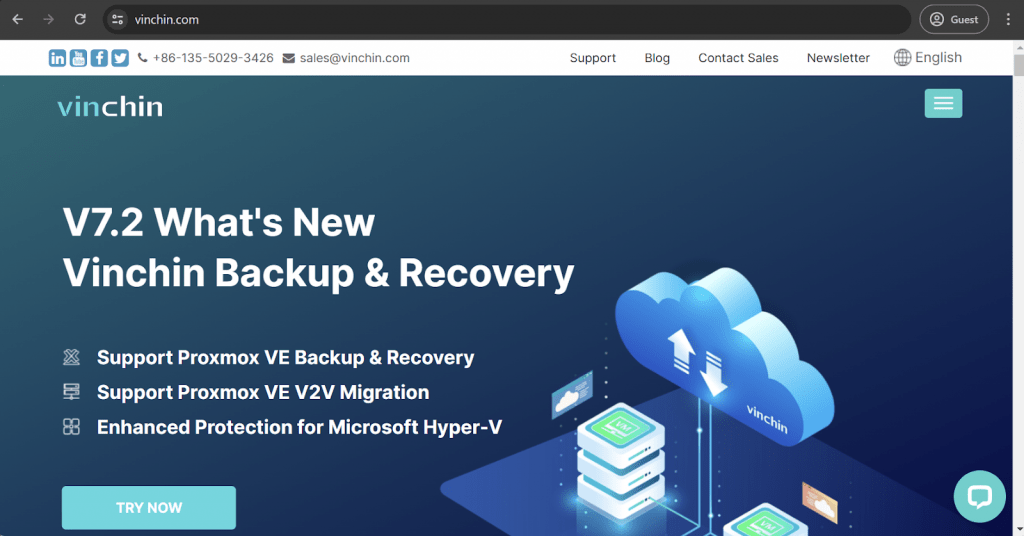
Vinchin is a relatively small backup solution with a strong focus on virtualization environments, although some other storage types are also supported. Vinchin can perform app-aware backups, provide customizable backup retention policies, vast scheduling capabilities, data compression, backup deduplication to save space, and more. It is also relatively cheap for what it can offer, and there is even a free version of the software that acts both as a free trial and a useful tool for individuals or micro businesses to use with no strings attached.
Vinchin also supports Proxmox VE environments, offering fast and convenient backups with no agent installation requirements. Vinchin’s Proxmox integration capabilities include V2V migration, ransomware protection, and a convenient administration console.
Customer rankings:
Advantages:
- Extensive centralization capabilities and a convenient dashboard for easier administration.
- A competent feature set for a relatively low price – with compression, deduplication, agentless backups, low storage requirements, etc.
- Easy and convenient user interface.
Disadvantages:
- E-mail reporting has very little to offer in terms of customization.
- The mobility of the solution is limited due to the lack of either a web version or a mobile version.
Pricing (at the time of writing):
- The official website provides very limited overall pricing information, but it is possible to gather how Vinchin’s pricing model works.
- There are four main pricing tiers to choose from:
- The Essential Edition is built for small-scale businesses with limited budgets.
- The Standard Edition offers KVM and XenServer support, as well as several advanced features.
- The Enterprise Edition targets large companies with most of the solution’s feature set in the package.
- The Enterprise Plus Edition extends the previous pricing tier with every single capability Vinchin can offer.
- Each pricing tier can be purchased as a subscription or a perpetual license.
My personal opinion:
Vinchin is a relatively small but competent backup solution with plenty of useful capabilities. It can work with many different VM types, ranging from Hyper-V and VMware to XenServer, Proxmox, KVM, etc. There are also plenty of complementary features, such as deduplication, compression, automation, ransomware protection, data encryption, and many others. Most of these advantages also apply to Vinchin’s Proxmox integration, including agentless backups, support for V2V migration, and plenty of other capabilities. It is not as mobile as some other solutions with web-based interfaces, but the overall feature set is far more competent than one might expect from software of this scale.
NAKIVO
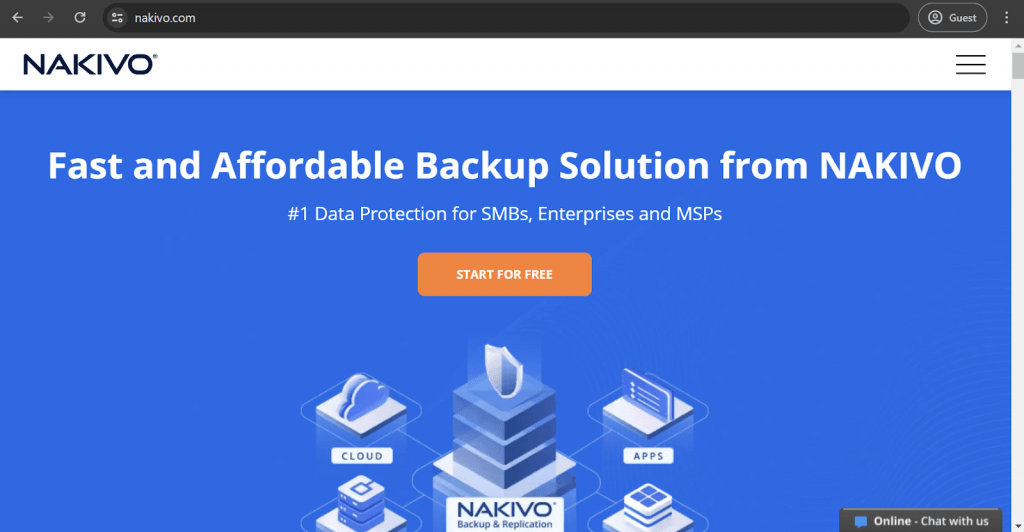
NAKIVO Backup & Replication is a relatively well-known backup software on this market. It hosts plenty of useful features, combining an impressive performance with plenty of versatility in a single package. It is easy to deploy and use, and it can work with most existing backup storage targets, including cloud, VMs, databases, physical storage, and so on. It also supports Proxmox, as well – with an extensive integration with Proxmox VE that offers plenty of valuable features. NAKIVO can provide the choice between full and granular backups, customizable recovery options, impressive data encryption capabilities, and generally high performance for backup and restore operations.
Customer rankings:
- Capterra – 4.8/5 points based on 381 customer reviews
- TrustRadius – 9.2/10 points based on 175 customer reviews
- G2 – 4.7/5 points based on 225 customer reviews
Advantages:
- A responsive and convenient user interface.
- Relatively simple first-time setup and configuration process.
- Overwhelmingly positive customer support service reputation.
Disadvantages:
- Very limited error logging capability, making troubleshooting a lot more complicated.
- A relatively high price for the software, even by this market’s standards.
- The primary target operating system is Windows, which is why the Linux version has a somewhat limited feature set in comparison.
Pricing (at the time of writing):
- NAKIVO’s pricing as a backup software consists of two main pricing groups:
- Subscription-based licences:
- “Pro Essentials” – from $1.95 per month per workload, covers most common backup types such as physical, virtual, cloud, and NAS, while also offering instant granular recovery, virtual and cloud replication, storage immutability, and more.
- “Enterprise Essentials” – from $2.60 per month per workload, adds native backup to tape, deduplication appliance integration, backup to cloud, 2FA support, AD integration, calendar, data protection based on policies, etc.
- “Enterprise Plus” does not have public pricing available; it adds HTTP API integration, RBAC, Oracle backup, backup from snapshots, and other features
- There is also a subscription available for Microsoft 365 coverage that costs $0.80 per month per user with annual billing and can create backups of MS Teams, SharePoint Online, Exchange Online, OneDrive for Business, and more
- Another subscription from NAKIVO is its VMware monitoring capability, which comes in three different forms:
- “Pro Essentials” for $0.90 per month per workload with CPU, RAM, disk usage monitoring and a built-in live chat
- “Enterprise Essentials” for $1.15 per month per workload that adds AD integration, 2FA capability, multi-tenant deployment, and more.
- “Enterprise Plus” with no public pricing that adds RBAC and HTTP API integrations.
- Perpetual licences:
- Virtual environments:
- “Pro Essentials” for $229 per socket, covers Hyper-V, VMware, Nutanix AHV, and features such as instant granular recovery, immutable storage, cross-platform recovery, etc.
- “Enterprise Essentials” for $329 per socket, it adds native backup to tape, backup to the cloud, deduplication, 2FA, AD integration, and more.
- “Enterprise Plus” with no public pricing that adds RBAC and HTTP API integrations, as well as backup from storage snapshots.
- Servers:
- “Pro Essentials” costs $58 per server and covers Windows and Linux while also providing features such as immutable storage, instant P2V, instant granular recovery, etc.
- “Enterprise Essentials” for $329 per server, it adds native backup to tape, backup to the cloud, deduplication, 2FA, AD integration, and more.
- “Enterprise Plus” with no public pricing that adds RBAC and HTTP API integrations.
- Workstations:
- “Pro Essentials” for $19 per workstation, covers Windows and Linux, and features such as immutable storage, instant P2V, instant granular recovery, etc.
- “Enterprise Essentials” for $25 per workstation, adds native backup to tape, backup to cloud, deduplication, 2FA, AD integration, and more
- “Enterprise Plus” with no public pricing that adds RBAC and HTTP API integrations
- NAS:
- “Pro Essentials” for $149 per one Terabyte of data, can backup NFS shares, SMB shares, folders on shares, and offer file-level recovery
- “Enterprise Essentials” for $199 per one Terabyte of data, it adds AD integration, 2FA support, calendar, multi-tenant deployment, etc.
- “Enterprise Plus” with no public pricing that adds RBAC and HTTP API integrations
- Oracle DB:
- “Enterprise Plus” is the only option available for Oracle database backups via RMAN; it can offer advanced scheduling, centralized management, and more
- VMware monitoring:
- “Pro Essentials” for $100 per socket with CPU, RAM, disk usage monitoring, and a built-in live chat
- “Enterprise Essentials” for $150 per socket that adds AD integration, 2FA capability, multi-tenant deployment, and more
- “Enterprise Plus” with no public pricing that adds RBAC and HTTP API integrations
- Virtual environments:
- It should be noted that Proxmox backup capabilities are included in most of NAKIVO’s pricing tiers, including Pro Essentials, Enterprise Essentials, and Enterprise Plus.
My personal opinion:
NAKIVO is a competent backup and recovery solution that can offer plenty of features and capabilities to many different user groups. It is fast, reliable, and versatile – capable of supporting many different environment types, ranging from physical and cloud storage to VMs, databases, applications, and more. Its security-oriented capabilities are just as impressive, with regular backup scans and mandatory encryption being used across the board within the software. While its capabilities in terms of Proxmox integration are not particularly unique, it is still a good option to back up Proxmox data. It can offer granular restoration, reasdonable security, and consistently impressive performance for both backup and recovery operations.
Vembu BDRSuite
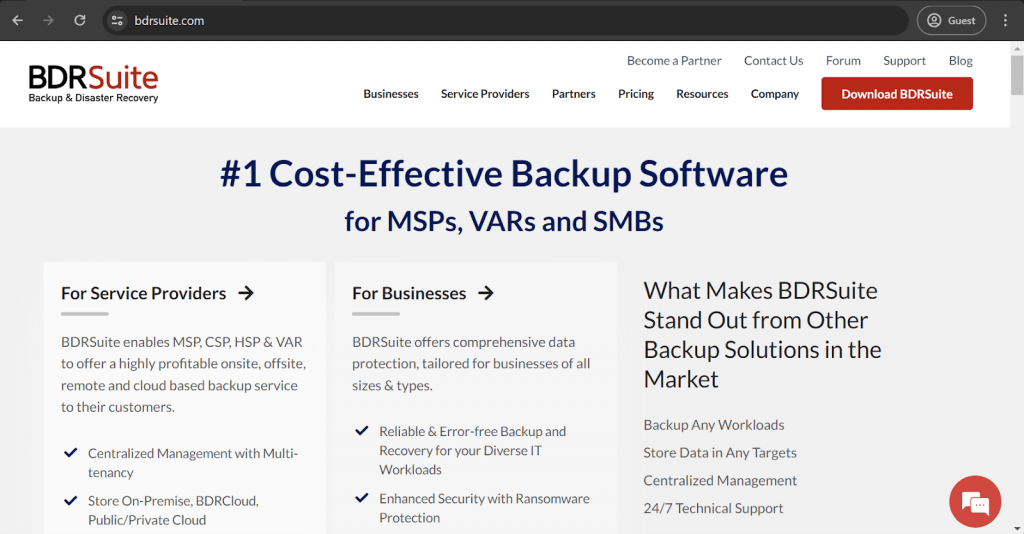
Vembu’s backup solution works best when dealing with large and complex environments with multiple storage types. It is a powerful and feature-rich backup solution that supports VMs, applications, databases, cloud storage, and plenty of other storage types. It also offers a convenient way to manage these kinds of complex systems and infrastructures with its user-friendly UI and extensive centralization capabilities. Interestingly enough, it does not seem that Vembu supports Proxmox at this point – but it does seem that the capability is very close to release, judging from this particular page.
The page in question explains in detail how Vembu is going to be working with Proxmox data, detailing a number of key features for both backup and recovery processes, and even describing how the backup process itself is going to work. This kind of detailed explanation, combined with the official “Coming Soon” mark, does make it look like the capability is going to appear in Vembu’s solution sooner rather than later.
It is worth mentioning that some sort of compatibility with Proxmox has been around for a while now, with multiple support articles being published about how Vembu Image Backups can be restored to hypervisors such as Proxmox.
Customer rankings:
- Capterra – 4.5/5 stars based on 20 customer reviews
- TrustRadius – 8.9/10 stars based on 101 customer reviews
- G2 – 4.3/5 stars based on 145 customer reviews
Advantages:
- A user-friendly interface with plenty of convenient features.
- An impressive customer support team with an outstanding reputation.
- The capability to work with different hardware types and operating system, including a feature-complete Linux version.
Disadvantages:
- The overall marketing campaign makes it look like Vembu can work with practically any storage type. However, quite a few of those storage types, such as Proxmox, are still not fully compatible with BDRSuite.
- The solution can be very expensive, mainly because it targets large-scale enterprises as the software’s main audience.
- The total number of features and capabilities initially makes the software slightly overwhelming.
Pricing (at the time of writing):
- Vembu BDR Suite’s pricing varies quite a lot depending on the target data source:
- VM Backup – starts at $18 per year per VM, with support for both Hyper-V and VMware deployments.
- Server Backup – starts at $60 per year per server, both Linux and Windows servers are supported.
- Application/DB Backup – starts at $60 per year per application/database, can work with SQL, MySQL, and Exchange.
- SaaS Backup – starts at $12 per year per user, works for Google Workspace and Microsoft 365.
- Cloud VM Backup – starts at $30 per year per AWS instance.
- Endpoint Backup – starts at $15 per year per endpoint and supports both Windows and Mac devices.
- Many of Vembu’s capabilities are also available for free, making it possible for micro businesses to access such software. The most significant limitation for most of these free versions is the number of workstations or storage units they can cover.
My personal opinion:
Vembu has a reputation as a software that was made to work with some complex and expansive enterprise environments. It supports a lot of different infrastructure types, it can offer a user-friendly interface, and it is even capable of being deployed both on-premise and in the cloud (BDRSuite and BDR Cloud, respectively). There are also surprisingly many blind spots that Vembu has to this day, such as the lack of support for several somewhat well-known environments, such as Proxmox (although that might change relatively soon), as well as the overall unwieldiness of the software for new users that often get overwhelmed by the total number of features. As such, it can only be recommended to a specific user group (large enterprises) after a detailed analysis of the solution’s capabilities.
Catalogic DPX
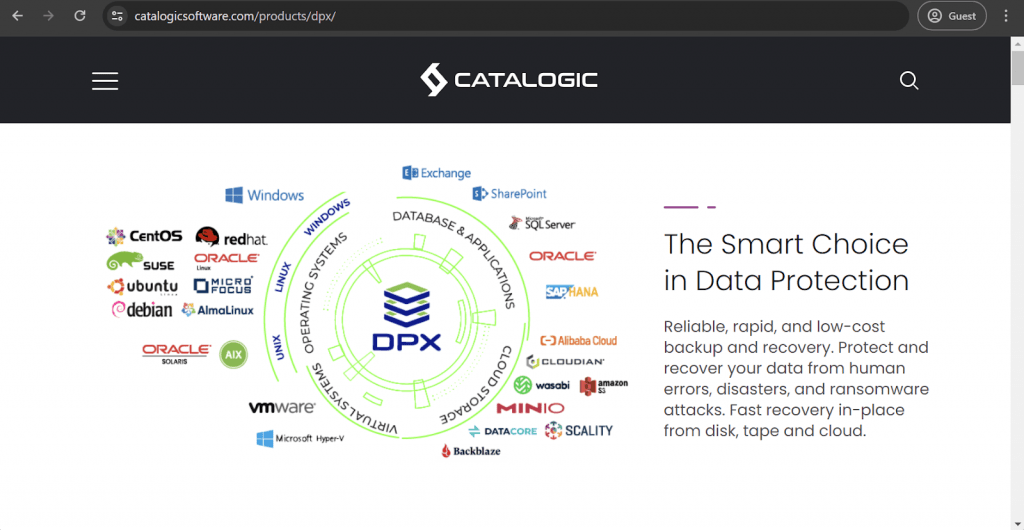
Catalogic DPX is another relatively unknown backup solution in a vast and highly competitive market. The software in question was previously known as BEX, or Backup Express, and provides data protection capabilities for business clients. It can help with business continuity planning by offering data protection and disaster recovery features and capabilities. DPX supports both physical and virtual environments, such as disk, tape, VM, databases, and applications. It is also fully compatible with Proxmox VE, offering easy backup and recovery process configuration, extensive security-oriented capabilities, customizable automation, and an intuitive interface.
Key features:
- Multiple helpful security features include customizable backup policies and role-based access controls.
- Relatively simple first-time configuration process.
- Web-based user interface combines mobility and user-friendliness in the same package.
- Automation capabilities are vast and highly customizable, and the solution itself can scale relatively well using its node-like architecture.
Pricing (at the time of writing):
- There is no official pricing information that can be found on the Catalogic DPX website.
- The only way to obtain such information is to request a personalized quote from the company itself.
My personal opinion:
Catalogic DPX is not particularly well-known, but its feature set is still quite good. It is a backup and recovery solution that supports multiple platforms and offers a variety of features. Automation, encryption, and RBAC are just a few of the many capabilities that DPX users can work with. It also has complete integration with Proxmox VE, allowing for customizable backups, quick restores, easy setup, and convenient centralized data management from a single location.
Bacula Enterprise’s Proxmox backup methods
Bacula Enterprise is an exceptionally secure, comprehensive backup solution that is capable of working with a myriad of different database/VM types, and it also has a natively integrated Proxmox module thst provides very fast recovery performance.
Surprisingly enough, Bacula Enterprise also offers two different ways of performing a Proxmox VM backup, and one of them does not even involve its Proxmox module in the first place.
The first method involves installing a Bacula File Daemon on each of the guest VMs of which you want to perform backups. Please note that you will have to schedule and prioritize if you are using a high number of VMs with this method, since backing up all of them at once might create a bottleneck for your network/disk subsystem. However, this method is highly reliable and well proven, even in situations where high resilience and security are required.
Installing a Bacula File Daemon allows for an unusually large choice of features, including job verification, individual file restoration, file level compression, checksum verification, and much more more.
Because the second method of creating Proxmox backups with the help of Bacula’s Proxmox module is the more powerful one, we’ll only dive into this specific module’s details and configurations.
Proxmox backup with Bacula Enterprise
Three main steps are included in the process of creating a Proxmox VM backup with Bacula Enterprise:
- Guest VM configuration saving.
- Guest VM snapshot creation.
- Data offloading with the help of vzdump command.
As you can see, the main backup mode that Bacula Enterprise utilizes is Snapshot mode, allowing for consistent backups and little to no downtime. LXC guest VM backups are stored in two file types – .tar and .conf, while QEMU guest VMs are using the .vma file type.
This applies to one guest VM only, so there is a need to create multiple backup jobs if you need to backup multiple Proxmox VMs. The process itself is largely automated, creating snapshots and removing them after offloading the data, so it is relatively simple from a regular user’s standpoint.
Proxmox restore with Bacula Enterprise
Two restore types are available when it comes to Proxmox with Bacula Enterprise. You can restore the data as a complete Proxmox guest VM (it will be restored either with the original vmid that it was backed up with, or with the new one if the previous one is already taken). All you have to do is to use the where= parameter during the Bacula data recovery process.
Another nuance is about the vmid of the restored guest VM. If there’s a need for a restored VM to have a new vmid, it is randomly chosen as a number of the highest vmid available +1…11 added to that number. You can also go over this random process with the sequentialvmid command – that way your guest VM would get the first available number within the system.
Another recovery option is to restore all of the data into a local directory. This can also be done with a similar command: where=/some/path. Nonexistent paths would be automatically created by the Proxmox module.
Conclusion
Bacula Enterprise offers an especially wide range of different options when it comes to backup and restore operations, and its Proxmox backup and recovery is no different. The high customization potential of Bacula typically results in especially fast backup and (more importantly) fast recovery of an organisation’s data. Bacula is most suitable for medium and large enterprises with demanding and complex IT environments that require broad and deep enterprise-level backup and restore functionality. One of its major attractions is that Bacula will be able to back up an entire IT estate’s different technologies: all database types, all container types, all VM types – and be able to store it on most any kind of storage imaginable. This allows an IT department to find a scalable, highly secure backup solution for achieving single pane of glass coverage for the entire organisation. With that, and also by utilising its advanced snapshot technology and leveraging the software’s flexibility in the process, Bacula Enterprise is a strong choice for your Proxmox backup and restore needs.
Frequently Asked Questions
How many different approaches to Proxmox backup are there?
Proxmox VE supports three main types of backup:
- Stop – offers guaranteed backup consistency at the price of a VM downtime period.
- Suspend – an attempt to lower the downtime from the “Stop” backup approach without losing too much in terms of inconsistencies, a very case-specific option.
- Snapshot – can work with live VMs with no downtime at all for a small chance of data inconsistency; regular backup testing is practically mandatory here.
Is it possible to find a Proxmox backup solution that is free to use?
The Proxmox Backup Server is free software that offers incremental Proxmox backup capabilities for free (even though it is possible to purchase customer support capabilities and some other valuable options for a price). Several different third-party solutions offer their software for free when it comes to individuals or small businesses.
What are some of the most common recommendations for Proxmox backup security?
- Adherence to the 3-2-1 rule (three backups, two storage types, one remotely stored copy).
- The usage of multi-factor authentication.
- The principle of least privilege.
- Regular backup testing to ensure their recoverability.
- An adequately customised notification system.
Are there any enterprise-grade Proxmox backup solutions with ransomware protection?
Several different examples of Proxmox backup solutions can also provide ransomware protection capabilities. One such example is Bacula Enterprise, a multifunctional backup and recovery platform with many different features and capabilities. Much of its functionality is separated into modules tailored to work with a very specific storage type, such as Proxmox VE. Bacula’s Proxmox module offers snapshot-based backups that are fast, small, and sufficiently protected from all kinds of threats (including ransomware). Bacula is used by especially security-conscious organisations around the world for the highest protection available from ransomware and other kinds of malware attacks on data.





Hi,
Does Bacula Enterprise Proxmox Backup support change block tracking backups / incremental or differentials? Or are all backups for Proxmox still full backup copies?
Kind Regards,
Arno
Hello Arno,
Our `QEMU` plugin supports Full and Incremental Proxmox VM backups (Differential backups of VMs are not supported), but it
cannot backup LXC containers on Proxmox. Our `Proxmox` plugin can only do Full backups of Proxmox VMs, but it also supports backups of LXC containers on Proxmox.