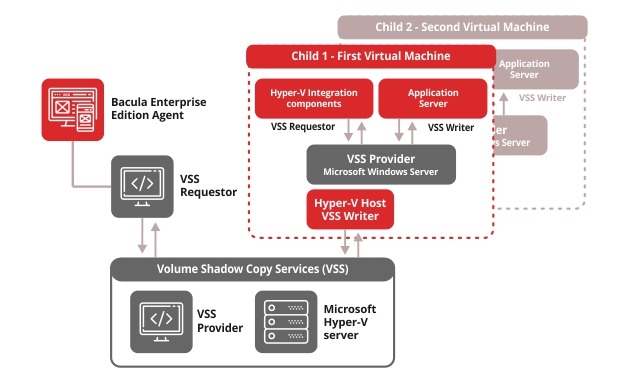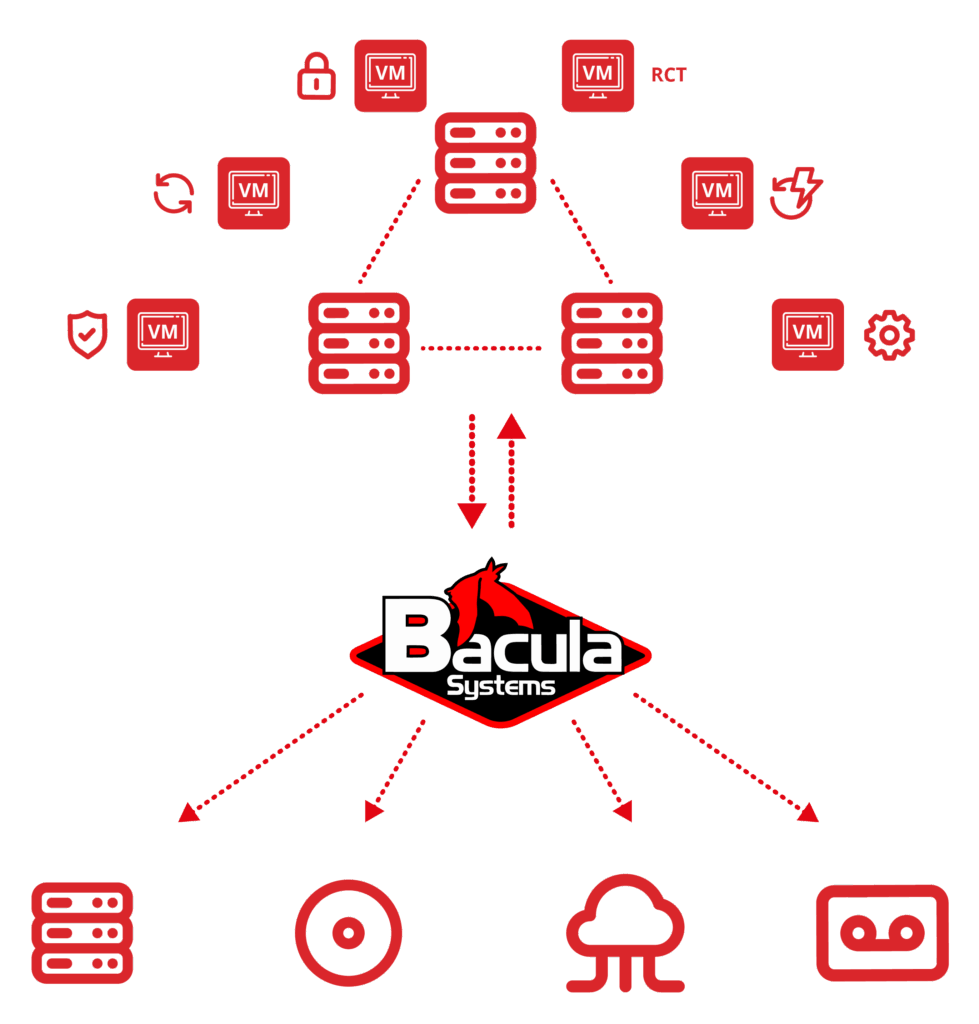Frequently Asked Questions
What’s the difference between Hyper-V snapshots and backups?
Hyper-V snapshots (checkpoints) are temporary point-in-time captures designed for short-term use during maintenance or testing – they’re not true backups and can degrade performance if retained long-term. Enterprise backup solutions like Bacula create independent, immutable copies stored on separate infrastructure, protecting against ransomware, hardware failures, and accidental deletion while providing retention policies and disaster recovery capabilities required for production environments.
What features should I look for in Hyper-V backup software?
Essential features include application-consistent snapshots, Cluster Shared Volumes support for clustered environments, and granular Single File Restore capabilities. Security features like encryption, immutable backups, ransomware protection, and compliance with GDPR and HIPAA are increasingly critical, along with support for both Offline and Online backup methods, comprehensive recovery capabilities, and Global Endpoint Deduplication to minimize storage requirements.
How much does Hyper-V backup software typically cost?
Most enterprise backup vendors charge based on data volume (capacity-based licensing), meaning costs escalate dramatically as your Hyper-V environment grows. Bacula Enterprise uses a flat, non-capacity-based licensing model where you’re never charged for the amount of data you protect, delivering enormous savings for organizations with large or rapidly growing Hyper-V infrastructures.
How do I test my Hyper-V backup and restore process?
Regular testing should include restoring complete VMs to verify bare metal recovery, performing Single File Restores using the Mount-VHD method, and testing restores to alternate Hyper-V hosts. Schedule quarterly or semi-annual disaster recovery drills where you restore critical VMs to isolated test environments, verify application functionality (especially for SQL Server, Exchange, or Active Directory), and measure actual Recovery Time Objectives (RTO) against targets.
What is the bothsides FileSet option and why is it important?
The bothsides FileSet option, when used with Bacula Enterprise’s Global Endpoint Deduplication, enables exceptional efficiency for Hyper-V backups. This combination assesses data at the block level, writes only new blocks, and references existing blocks in Bacula’s deduplication engine – dramatically minimizing data transfer and storage requirements. When combined with Bacula’s support for Full, Differential, and Incremental backup levels, this technology delivers optimal storage efficiency and reduced backup windows for Hyper-V environments.
How does Bacula handle Cluster Shared Volumes (CSV)?
Bacula’s Hyper-V module fully supports Cluster Shared Volumes File System (CSVFS) backup, so VMs located on CSVFS volumes are backed up transparently without special configuration. This enables seamless backup of highly available Hyper-V clusters where VMs can move between cluster nodes, ensuring continuous protection regardless of which node is currently hosting each VM.