VSS Backup. How to backup Microsoft Windows machines with Bacula Enterprise and VSS?
Bacula Enterprise is frequently perceived as a solution geared towards Linux. Nevertheless, in reality, Bacula Enterprise offers sophisticated tools for backing up Windows servers and workstations, along with advanced Windows applications and databases. Therefore, regardless of the variety of operating systems under your care, Bacula Enterprise can deliver comprehensive data backup and recovery services. Additionally, Bacula Enterprise enables cross-platform data recovery, Bare Metal recovery for Windows, and agentless backup for HyperV guests.
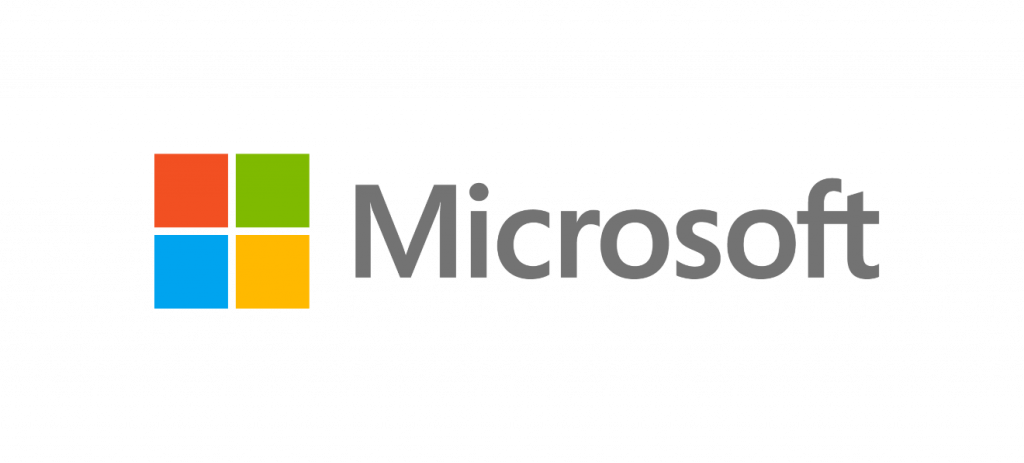
To ensure the proper backup of Microsoft Windows for most basic backups of filesystems and user data, it is necessary to use backup software that creates a shadow copy of the filesystem. This ensures that open files are backed up accurately and can be restored in a consistent state. The Volume Shadow Copy Service (VSS) is responsible for this task, allowing the backup of data and applications without interrupting ongoing writes. Bacula Enterprise has supported VSS for all Windows versions, starting from Windows XP and Server 2003.
Advanced backups of complex applications like MSSQL, Active Directory, HyperV, and others leverage the VSS system, but necessitate more intricate setups than a basic filesystem VSS backup. Bacula Enterprise integrates these extra functionalities in Windows through application-specific plugins. To view a demonstration of MSSQL server backup implementation, refer to our video at: https://www.youtube.com/watch?v=4jmsMfBHNr4
Fortunately, setting up a basic Windows fileset with VSS backup capabilities using Bacula Enterprise is a very simple process. The File Daemon efficiently manages all the intricacies associated with shadow copy management.
Using the BCenter “Add source” feature simplifies the procedure significantly, enabling the creation of a fileset that effectively backs up all files on a Windows server or workstation by utilizing VSS. Moreover, it also facilitates the customization of filesets to include or exclude particular files, directories, and volumes, providing a more tailored backup solution.
The actual configuration file will resemble the following format:
Name = “Windows Example”
Enable VSS = Yes #optional, on by default
Include {
Options {
IgnoreCase = yes
OneFs = no
Signature = Md5
}
File = “/”
}
Exclude {
File = “[A-Z]:/pagefile.sys”
File = “[A-Z]:/RECYCLER”
File = “[A-Z]:/WINNT/Temp”
}
}
The Bacula Enterprise Windows File Daemon has the capability to automatically identify mounted drives. The fileset mentioned above will then proceed to back up all the files located on these mounted drives, utilizing VSS for the backup snapshot. While the VSS line is not mandatory, it is advisable to include it explicitly to avoid any confusion when reviewing the fileset in the future. For automated fileset deployment, it is safe to include ‘Enable VSS = yes’ in every fileset, even though non-Windows File Daemons will simply disregard it. Additionally, the Windows File Daemon now has the ability to handle multiple concurrent jobs from a single VSS snapshot, which can lead to improved backup throughput to various storage destinations from a well-equipped Windows file server.
So while it’s true that Bacula Enterprise’s core components run primarily on Linux servers, it is important to note that Windows servers, workstations, filesystems, and advanced applications can be fully backed up and recovered with the use of the Windows File Daemon and Enterprise plugins. Please contact Bacula Systems with any questions at baculasystems.com/contactus

ContentsWhat Is Epic Software in Healthcare?How Is Epic Used in Hospitals?Is Epic an EMR or EHR? Key Differences ExplainedHow Does Epic EMR Work?Essential Epic EHR Modules You Should KnowEpic Chronicles: What It Is and How It WorksHow Epic Connects to Clarity for Data InsightsIs Epic Software Difficult to Learn?Why Backup Matters in Epic EHR SystemsHow…

ContentsWhat is the Defence Industry Security Program (DISP)?Why does DISP exist and what problems does it solve?How DISP Supports Australia’s National Security and Defence Supply ChainWho administers DISP and which organisations does it cover?How does DISP relate to other Australian government security frameworks?Who needs to comply with DISP and when?Which businesses and suppliers are required…

ContentsWhat is the Protective Security Policy Framework (PSPF) and why does it matter?What is the PSP Framework?Who publishes and maintains the PSPF?How the PSPF Framework Shapes Australia’s Whole-of-Government Security PostureWhat are the core principles and objectives of the PSPF?What security principles underpin the PSPF?What are the primary objectives of implementing PSPF controls?How does the PSPF…


